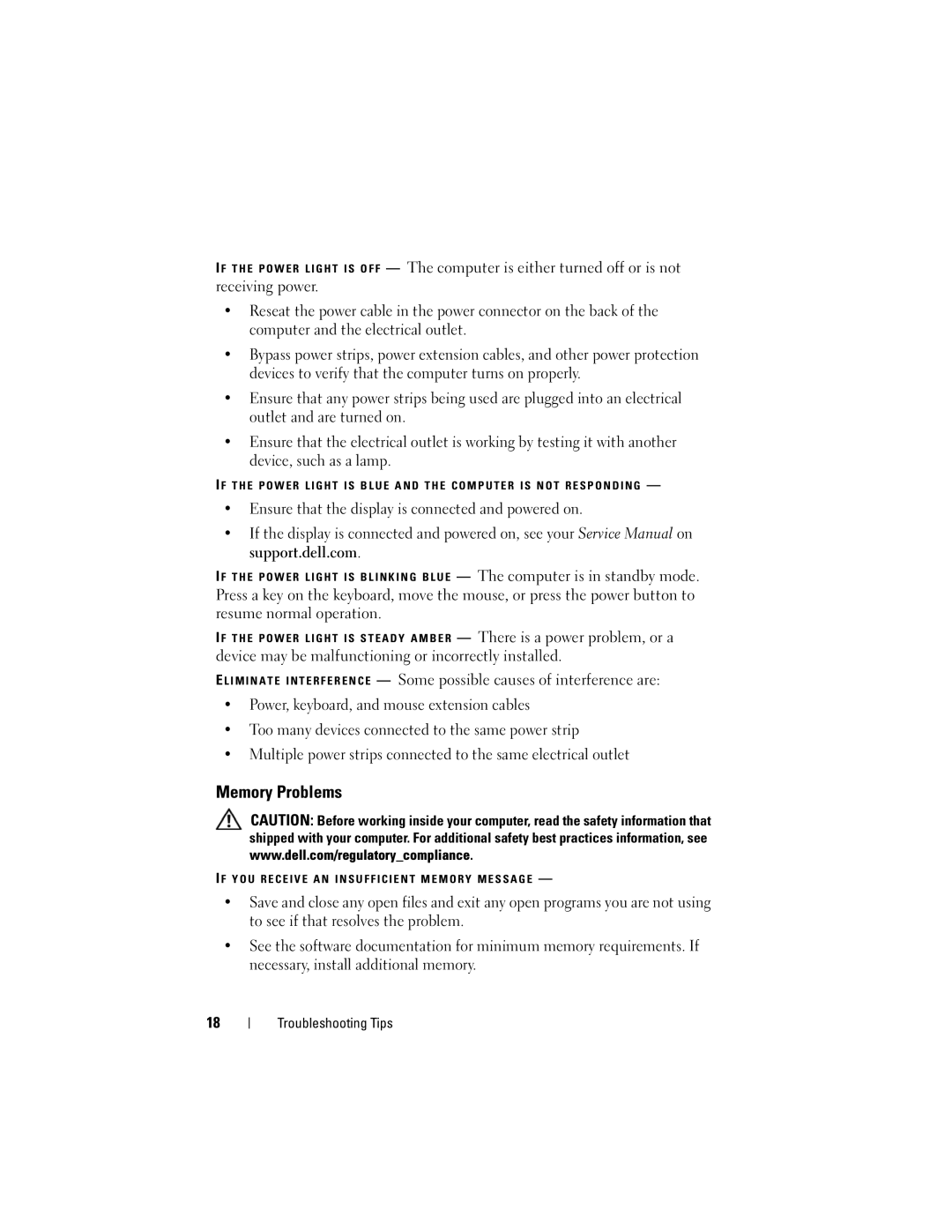I F T H E P O W E R L I G H T I S O F F — The computer is either turned off or is not receiving power.
•Reseat the power cable in the power connector on the back of the computer and the electrical outlet.
•Bypass power strips, power extension cables, and other power protection devices to verify that the computer turns on properly.
•Ensure that any power strips being used are plugged into an electrical outlet and are turned on.
•Ensure that the electrical outlet is working by testing it with another device, such as a lamp.
I F T H E P O W E R L I G H T I S B L U E A N D T H E C O M P U T E R I S N O T R E S P O N D I N G —
•Ensure that the display is connected and powered on.
•If the display is connected and powered on, see your Service Manual on support.dell.com.
I F T H E P O W E R L I G H T I S B L I N K I N G B L U E — The computer is in standby mode.
Press a key on the keyboard, move the mouse, or press the power button to resume normal operation.
I F T H E P O W E R L I G H T I S S T E A D Y A M B E R — There is a power problem, or a
device may be malfunctioning or incorrectly installed.
EL I M I N A T E I N T E R F E R E N C E — Some possible causes of interference are:
•Power, keyboard, and mouse extension cables
•Too many devices connected to the same power strip
•Multiple power strips connected to the same electrical outlet
Memory Problems
CAUTION: Before working inside your computer, read the safety information that shipped with your computer. For additional safety best practices information, see www.dell.com/regulatory_compliance.
I F YOU RECEIVE AN INSUFFICIENT MEMORY MESSAGE —
•Save and close any open files and exit any open programs you are not using to see if that resolves the problem.
•See the software documentation for minimum memory requirements. If necessary, install additional memory.
18