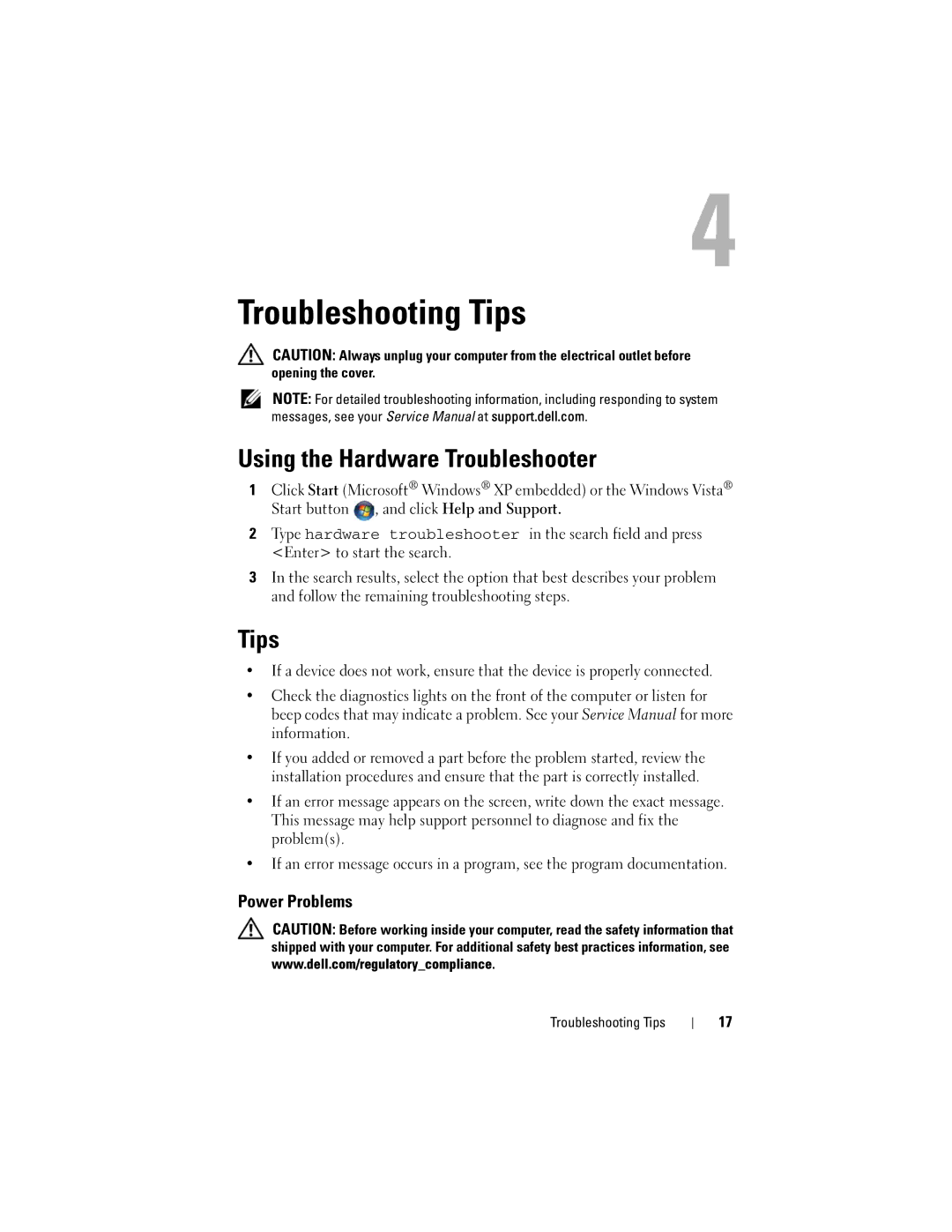Troubleshooting Tips
CAUTION: Always unplug your computer from the electrical outlet before opening the cover.
NOTE: For detailed troubleshooting information, including responding to system messages, see your Service Manual at support.dell.com.
Using the Hardware Troubleshooter
1Click Start (Microsoft® Windows® XP embedded) or the Windows Vista® Start button ![]() , and click Help and Support.
, and click Help and Support.
2Type hardware troubleshooter in the search field and press <Enter> to start the search.
3In the search results, select the option that best describes your problem and follow the remaining troubleshooting steps.
Tips
•If a device does not work, ensure that the device is properly connected.
•Check the diagnostics lights on the front of the computer or listen for beep codes that may indicate a problem. See your Service Manual for more information.
•If you added or removed a part before the problem started, review the installation procedures and ensure that the part is correctly installed.
•If an error message appears on the screen, write down the exact message. This message may help support personnel to diagnose and fix the problem(s).
•If an error message occurs in a program, see the program documentation.
Power Problems
CAUTION: Before working inside your computer, read the safety information that shipped with your computer. For additional safety best practices information, see www.dell.com/regulatory_compliance.
Troubleshooting Tips
17