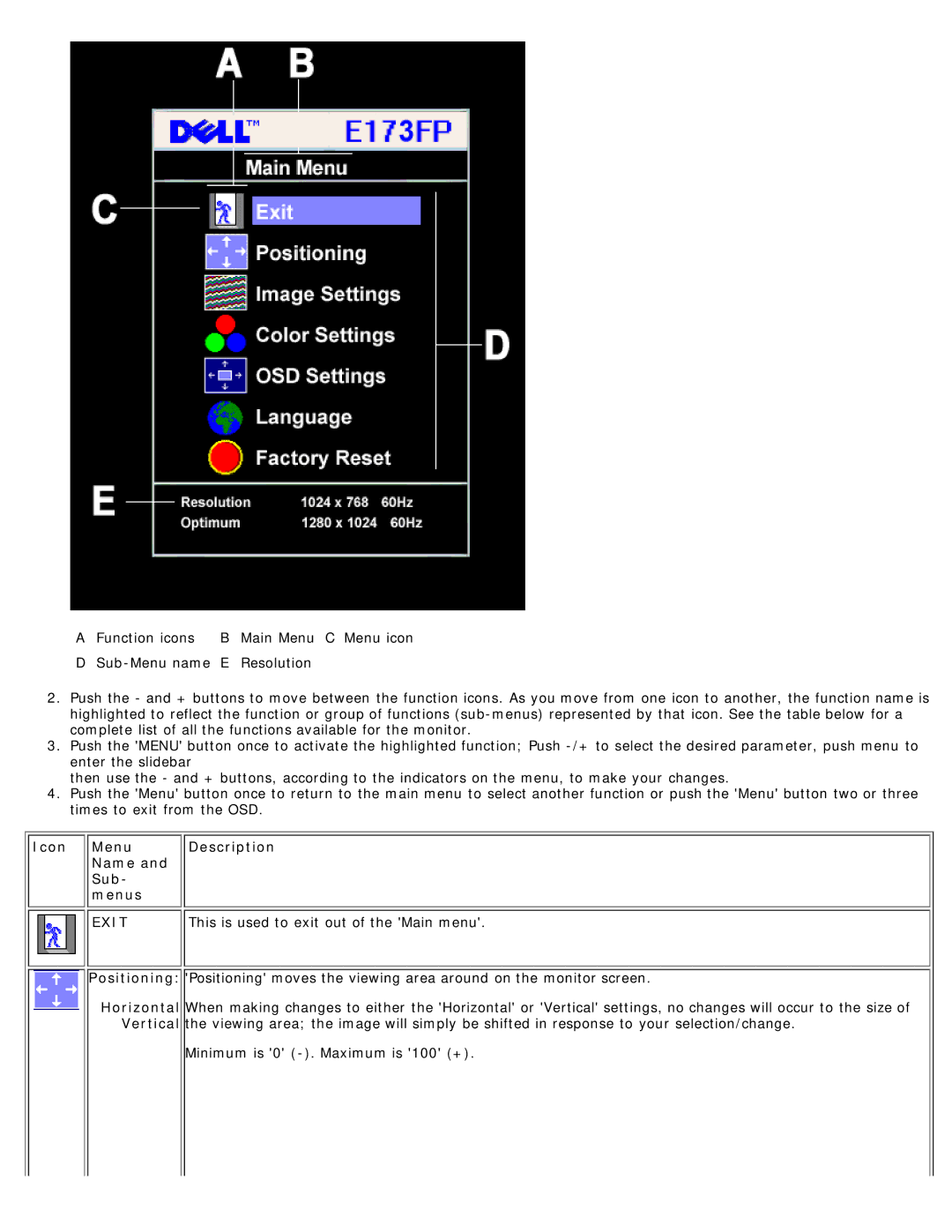A Function icons B Main Menu C Menu icon
D
2.Push the - and + buttons to move between the function icons. As you move from one icon to another, the function name is highlighted to reflect the function or group of functions
3.Push the 'MENU' button once to activate the highlighted function; Push
then use the - and + buttons, according to the indicators on the menu, to make your changes.
4.Push the 'Menu' button once to return to the main menu to select another function or push the 'Menu' button two or three times to exit from the OSD.
Icon Menu | Description |
Name and |
|
Sub- |
|
menus |
|
EXIT | This is used to exit out of the 'Main menu'. |
Positioning: 'Positioning' moves the viewing area around on the monitor screen.
Horizontal When making changes to either the 'Horizontal' or 'Vertical' settings, no changes will occur to the size of Vertical the viewing area; the image will simply be shifted in response to your selection/change.
Minimum is '0'