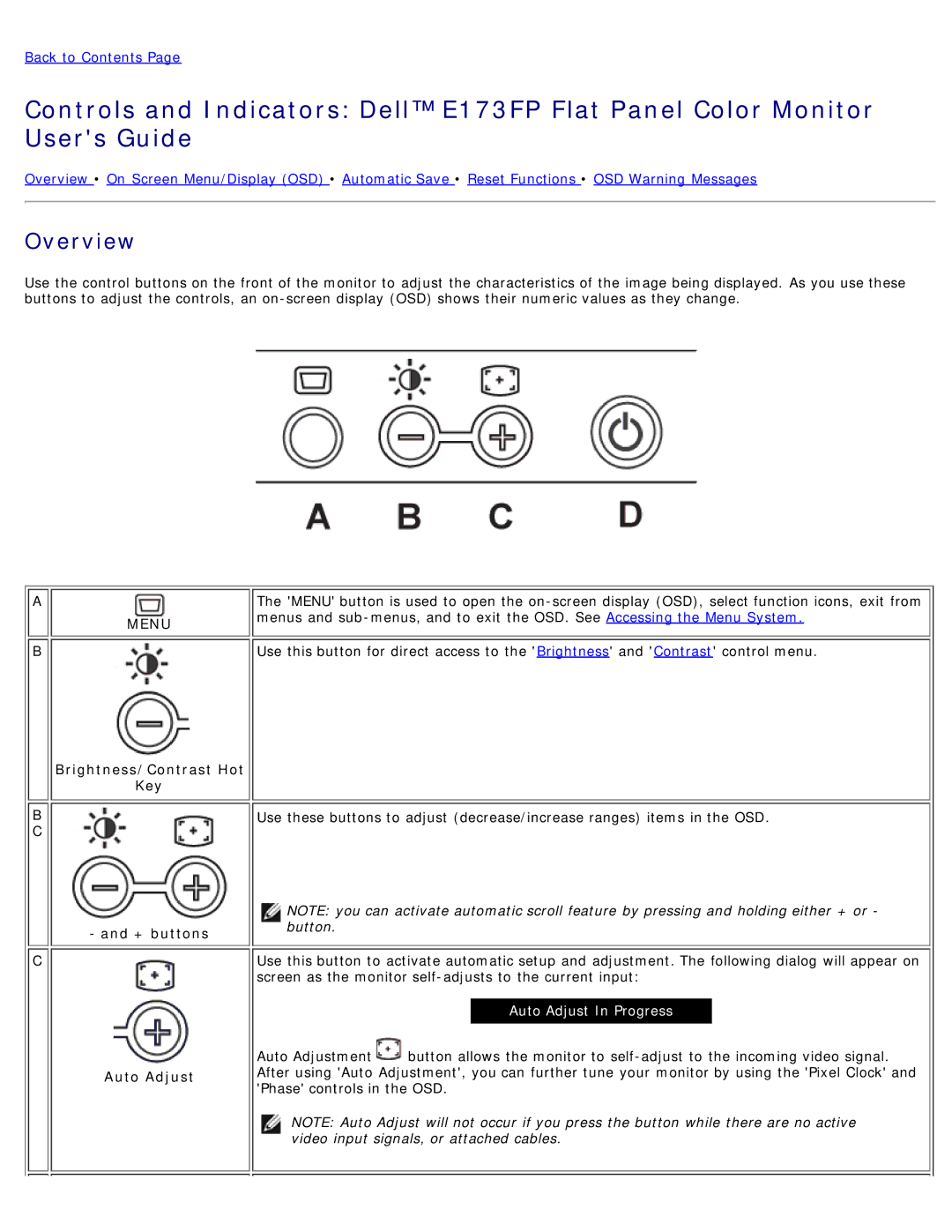Back to Contents Page
Controls and Indicators: Dell™ E173FP Flat Panel Color Monitor User's Guide
Overview • On Screen Menu/Display (OSD) • Automatic Save • Reset Functions • OSD Warning Messages
Overview
Use the control buttons on the front of the monitor to adjust the characteristics of the image being displayed. As you use these buttons to adjust the controls, an
A
MENU
B
Brightness/Contrast Hot
Key
The 'MENU' button is used to open the
Use this button for direct access to the 'Brightness' and 'Contrast' control menu.
B
C
- and + buttons
C
Auto Adjust
Use these buttons to adjust (decrease/increase ranges) items in the OSD.
NOTE: you can activate automatic scroll feature by pressing and holding either + or - button.
Use this button to activate automatic setup and adjustment. The following dialog will appear on screen as the monitor
Auto Adjust In Progress
Auto Adjustment![]() button allows the monitor to
button allows the monitor to
NOTE: Auto Adjust will not occur if you press the button while there are no active video input signals, or attached cables.