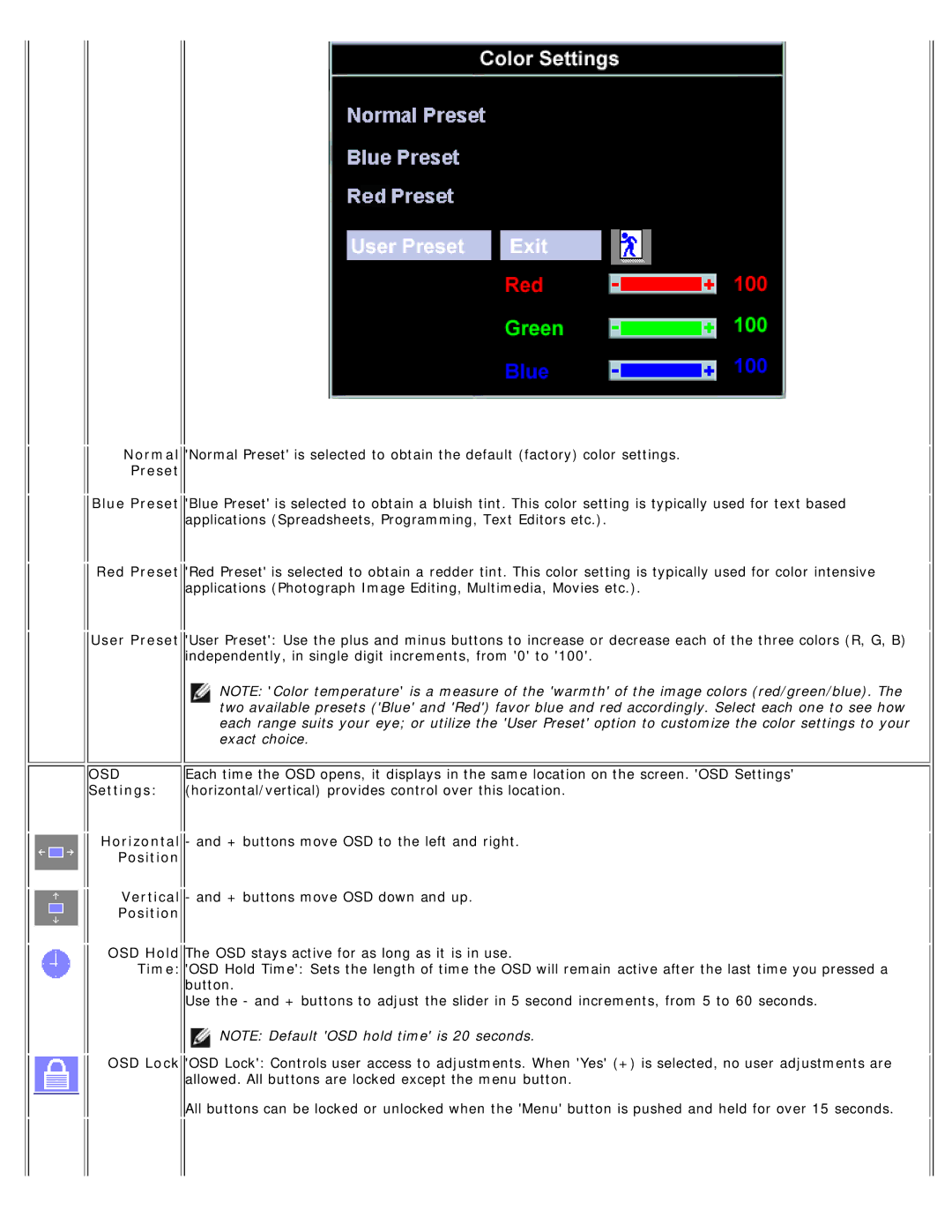Normal
Preset
Blue Preset
Red Preset
User Preset
OSD Settings:
![]()
![]() 'Normal Preset' is selected to obtain the default (factory) color settings.
'Normal Preset' is selected to obtain the default (factory) color settings.
'Blue Preset' is selected to obtain a bluish tint. This color setting is typically used for text based applications (Spreadsheets, Programming, Text Editors etc.).
'Red Preset' is selected to obtain a redder tint. This color setting is typically used for color intensive applications (Photograph Image Editing, Multimedia, Movies etc.).
'User Preset': Use the plus and minus buttons to increase or decrease each of the three colors (R, G, B) independently, in single digit increments, from '0' to '100'.
NOTE: 'Color temperature' is a measure of the 'warmth' of the image colors (red/green/blue). The two available presets ('Blue' and 'Red') favor blue and red accordingly. Select each one to see how each range suits your eye; or utilize the 'User Preset' option to customize the color settings to your exact choice.
Each time the OSD opens, it displays in the same location on the screen. 'OSD Settings' (horizontal/vertical) provides control over this location.
Horizontal - and + buttons move OSD to the left and right.
Position
Vertical - and + buttons move OSD down and up.
Position
OSD Hold The OSD stays active for as long as it is in use.
Time: 'OSD Hold Time': Sets the length of time the OSD will remain active after the last time you pressed a button.
Use the - and + buttons to adjust the slider in 5 second increments, from 5 to 60 seconds.
![]() NOTE: Default 'OSD hold time' is 20 seconds.
NOTE: Default 'OSD hold time' is 20 seconds.
OSD Lock 'OSD Lock': Controls user access to adjustments. When 'Yes' (+) is selected, no user adjustments are allowed. All buttons are locked except the menu button.
All buttons can be locked or unlocked when the 'Menu' button is pushed and held for over 15 seconds.