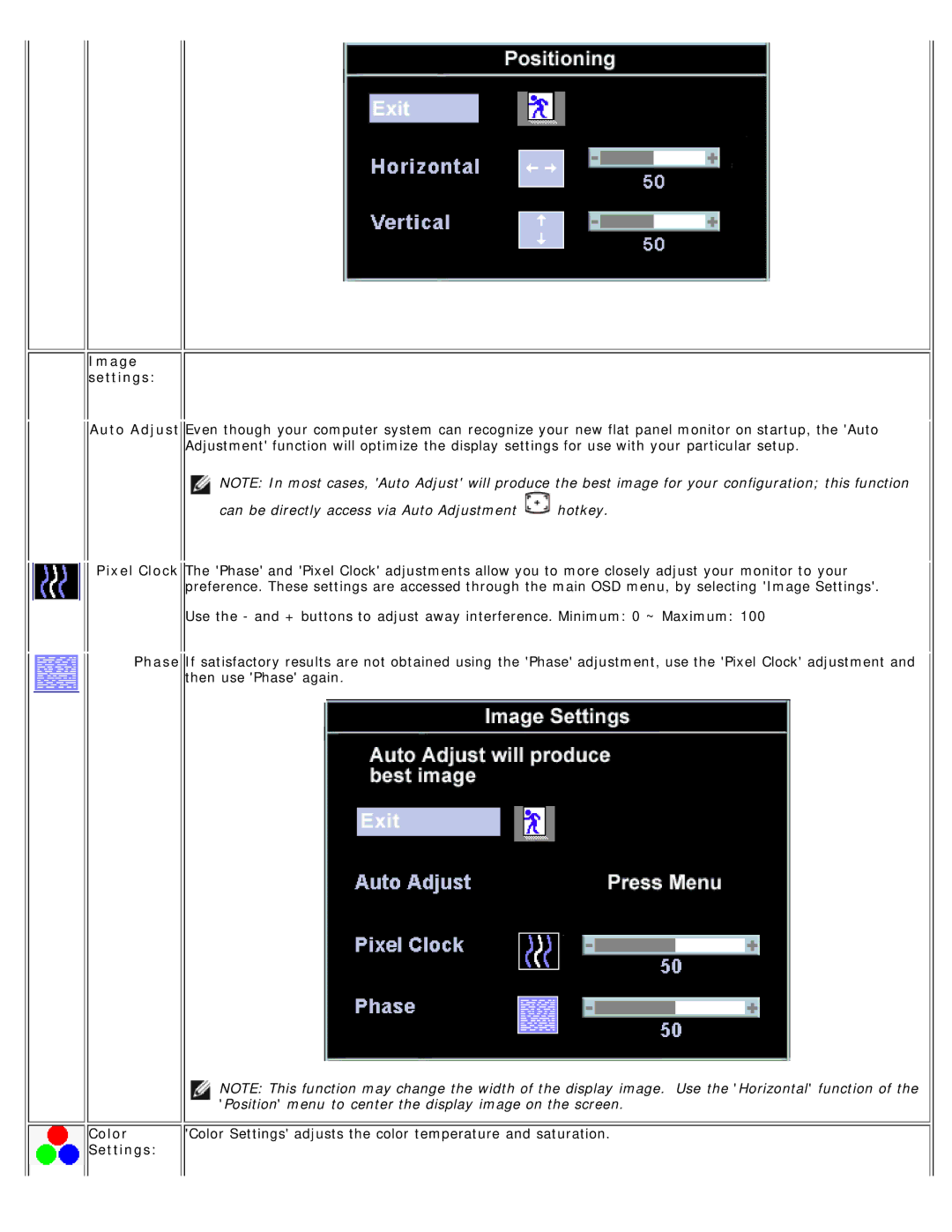Image settings:
Auto Adjust Even though your computer system can recognize your new flat panel monitor on startup, the 'Auto Adjustment' function will optimize the display settings for use with your particular setup.
NOTE: In most cases, 'Auto Adjust' will produce the best image for your configuration; this function
can be directly access via Auto Adjustment ![]() hotkey.
hotkey.
Pixel Clock
Phase
The 'Phase' and 'Pixel Clock' adjustments allow you to more closely adjust your monitor to your preference. These settings are accessed through the main OSD menu, by selecting 'Image Settings'.
Use the - and + buttons to adjust away interference. Minimum: 0 ~ Maximum: 100
If satisfactory results are not obtained using the 'Phase' adjustment, use the 'Pixel Clock' adjustment and then use 'Phase' again.
NOTE: This function may change the width of the display image. Use the 'Horizontal' function of the
'Position' menu to center the display image on the screen.
Color 'Color Settings' adjusts the color temperature and saturation.