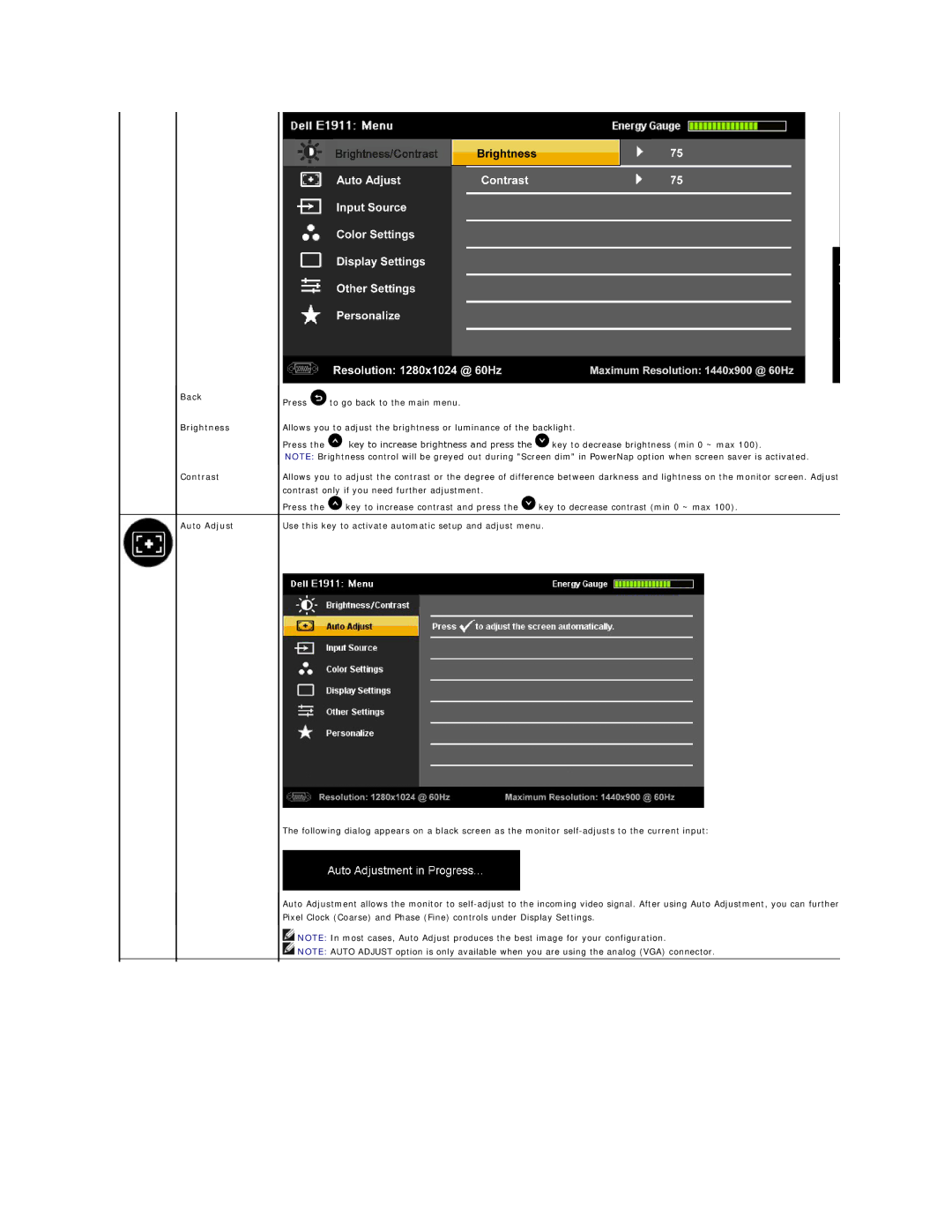Back
Brightness
Contrast
Auto Adjust
Press ![]() to go back to the main menu.
to go back to the main menu.
Allows you to adjust the brightness or luminance of the backlight.
Press the ![]() key to increase brightness and press the
key to increase brightness and press the ![]() key to decrease brightness (min 0 ~ max 100).
key to decrease brightness (min 0 ~ max 100).
NOTE: Brightness control will be greyed out during "Screen dim" in PowerNap option when screen saver is activated.
Allows you to adjust the contrast or the degree of difference between darkness and lightness on the monitor screen. Adjust contrast only if you need further adjustment.
Press the ![]() key to increase contrast and press the
key to increase contrast and press the ![]() key to decrease contrast (min 0 ~ max 100).
key to decrease contrast (min 0 ~ max 100).
Use this key to activate automatic setup and adjust menu.
The following dialog appears on a black screen as the monitor
Auto Adjustment allows the monitor to
![]() NOTE: In most cases, Auto Adjust produces the best image for your configuration.
NOTE: In most cases, Auto Adjust produces the best image for your configuration.
![]() NOTE: AUTO ADJUST option is only available when you are using the analog (VGA) connector.
NOTE: AUTO ADJUST option is only available when you are using the analog (VGA) connector.