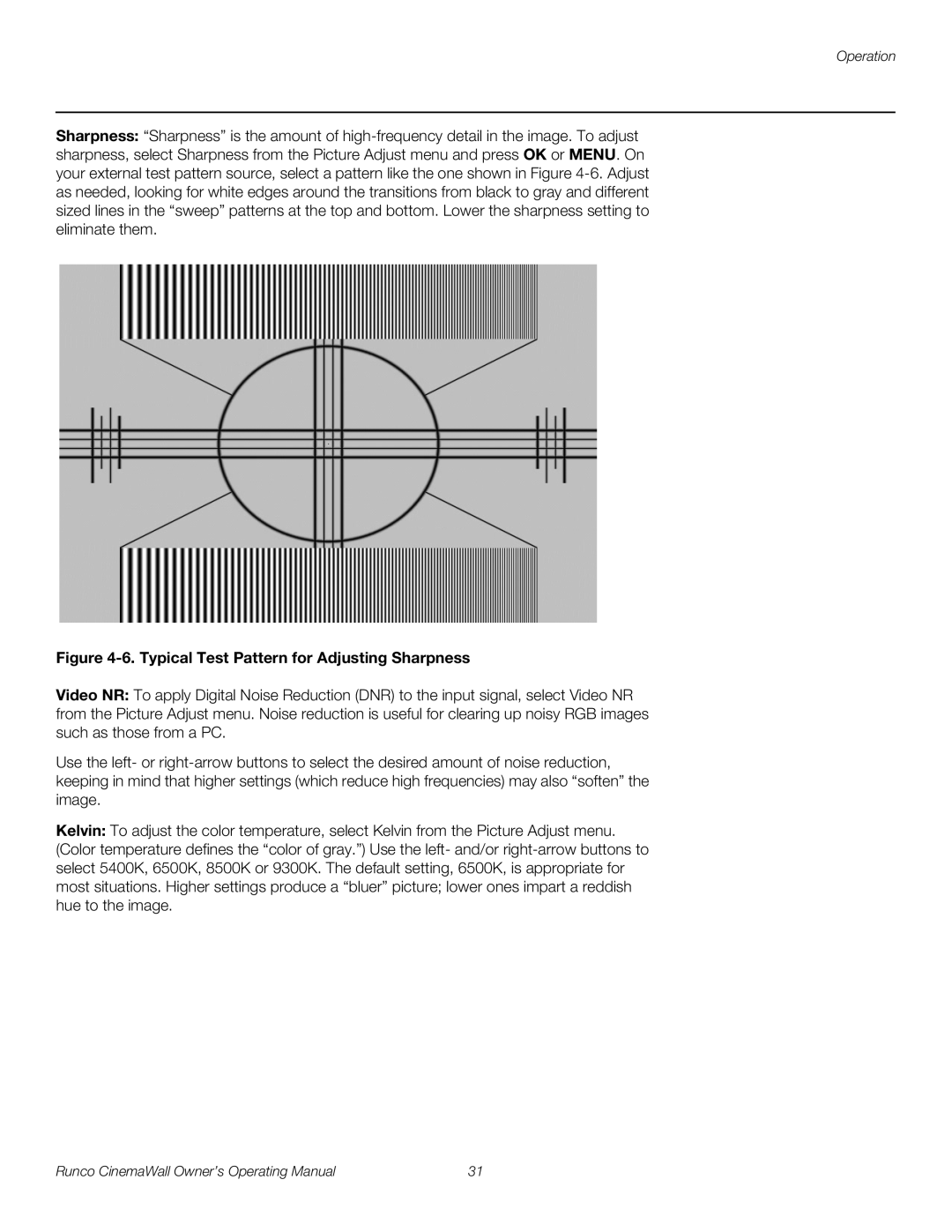Operation
Sharpness: “Sharpness” is the amount of high-frequency detail in the image. To adjust sharpness, select Sharpness from the Picture Adjust menu and press OK or MENU. On your external test pattern source, select a pattern like the one shown in Figure 4-6.Adjust as needed, looking for white edges around the transitions from black to gray and different sized lines in the “sweep” patterns at the top and bottom. Lower the sharpness setting to eliminate them.
Figure 4-6. Typical Test Pattern for Adjusting Sharpness
Video NR: To apply Digital Noise Reduction (DNR) to the input signal, select Video NR from the Picture Adjust menu. Noise reduction is useful for clearing up noisy RGB images such as those from a PC.
Use the left- or right-arrow buttons to select the desired amount of noise reduction, keeping in mind that higher settings (which reduce high frequencies) may also “soften” the image.
Kelvin: To adjust the color temperature, select Kelvin from the Picture Adjust menu. (Color temperature defines the “color of gray.”) Use the left- and/or right-arrow buttons to select 5400K, 6500K, 8500K or 9300K. The default setting, 6500K, is appropriate for most situations. Higher settings produce a “bluer” picture; lower ones impart a reddish hue to the image.
Runco CinemaWall Owner’s Operating Manual | 31 |