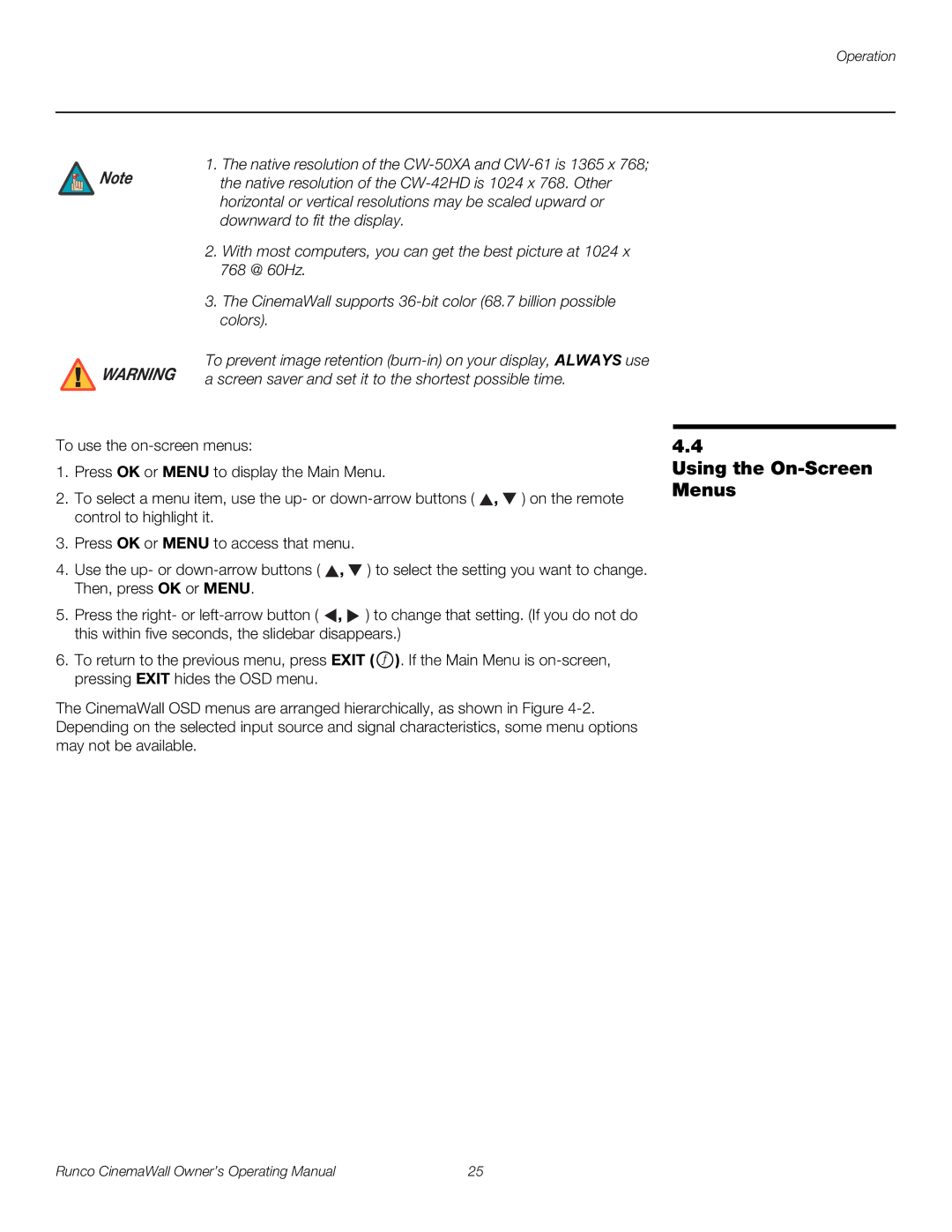Operation
![]() Note
Note
![]() WARNING
WARNING
1.The native resolution of the
2.With most computers, you can get the best picture at 1024 x 768 @ 60Hz.
3.The CinemaWall supports
To prevent image retention
To use the
1.Press OK or MENU to display the Main Menu.
2.To select a menu item, use the up- or ![]() ,
, ![]() ) on the remote control to highlight it.
) on the remote control to highlight it.
3.Press OK or MENU to access that menu.
4.Use the up- or ![]() ,
, ![]() ) to select the setting you want to change. Then, press OK or MENU.
) to select the setting you want to change. Then, press OK or MENU.
5.Press the right- or ![]() ,
, ![]() ) to change that setting. (If you do not do this within five seconds, the slidebar disappears.)
) to change that setting. (If you do not do this within five seconds, the slidebar disappears.)
6.To return to the previous menu, press EXIT (![]() ). If the Main Menu is
). If the Main Menu is
The CinemaWall OSD menus are arranged hierarchically, as shown in Figure
4.4
Using the On-Screen Menus
Runco CinemaWall Owner’s Operating Manual | 25 |