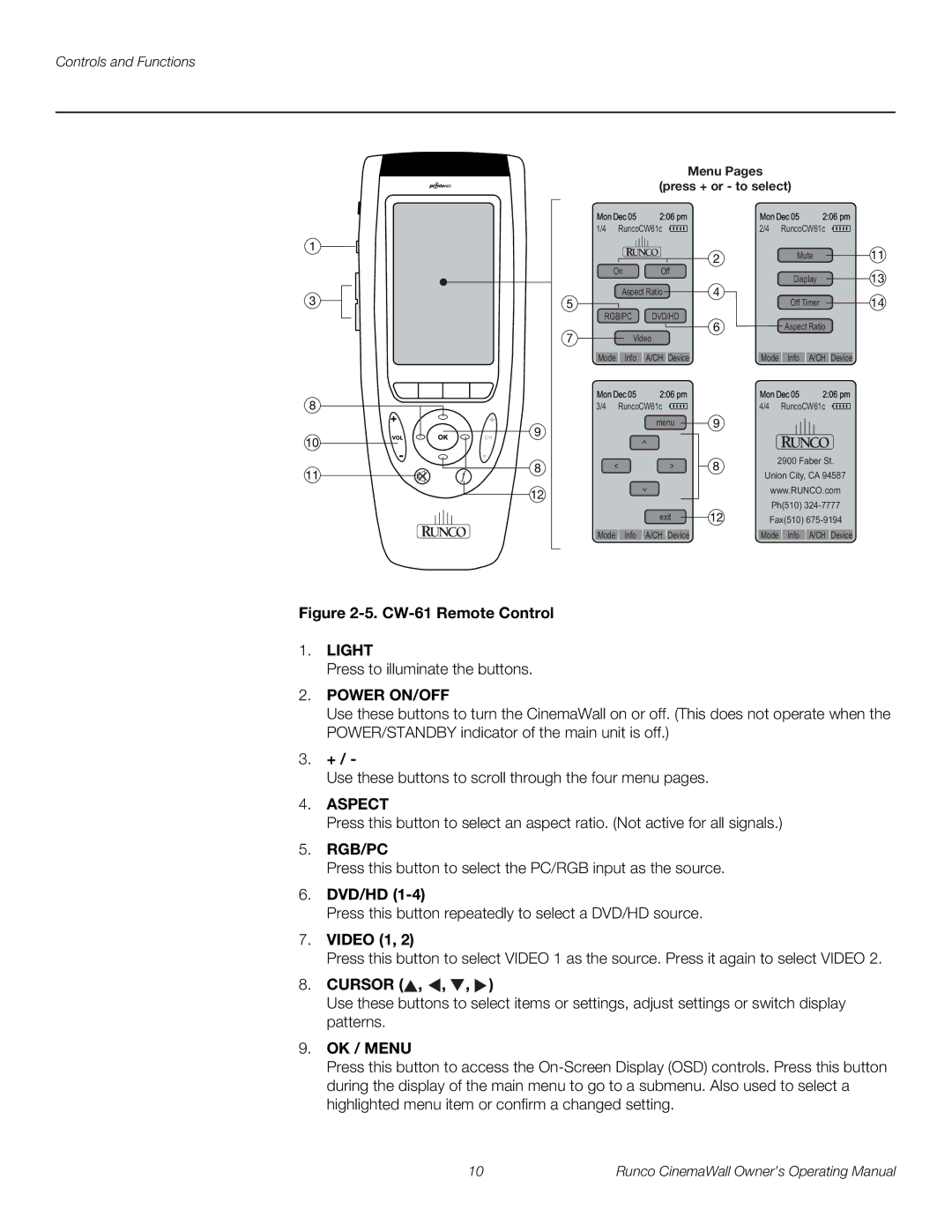Controls and Functions
Menu Pages
(press + or - to select)
|
| 1/4 | RuncoCW61c | |
1 |
|
|
|
|
|
| On | Off | |
3 |
| 5 | Aspect Ratio | |
|
|
| ||
|
| RGB/PC | DVD/HD | |
|
| 7 | Video | |
|
| Mode | Info | A/CH Device |
8 |
| 3/4 | RuncoCW61c | |
| 9 |
|
| menu |
10 |
|
| < | |
|
|
| ||
11 | 8 | < |
| > |
|
|
|
| |
| 12 |
|
| < |
|
|
|
| |
|
|
|
| exit |
|
| Mode | Info | A/CH Device |
| 2/4 RuncoCW61c |
| |
2 | Mute | 11 | |
|
| ||
4 | Display | 13 | |
Off Timer | 14 | ||
|
6Aspect Ratio
Mode Info A/CH Device
4/4 RuncoCW61c
9
8 | 2900 Faber St. |
|
Union City, CA 94587
www.RUNCO.com
Ph(510)
12Fax(510)
Mode Info A/CH Device
Figure 2-5. CW-61 Remote Control
1.LIGHT
Press to illuminate the buttons.
2.POWER ON/OFF
Use these buttons to turn the CinemaWall on or off. (This does not operate when the POWER/STANDBY indicator of the main unit is off.)
3.+ / -
Use these buttons to scroll through the four menu pages.
4.ASPECT
Press this button to select an aspect ratio. (Not active for all signals.)
5.RGB/PC
Press this button to select the PC/RGB input as the source.
6.DVD/HD (1-4)
Press this button repeatedly to select a DVD/HD source.
7.VIDEO (1, 2)
Press this button to select VIDEO 1 as the source. Press it again to select VIDEO 2.
8.CURSOR ( ,
,  ,
,  ,
,  )
)
Use these buttons to select items or settings, adjust settings or switch display patterns.
9.OK / MENU
Press this button to access the
10 | Runco CinemaWall Owner’s Operating Manual |