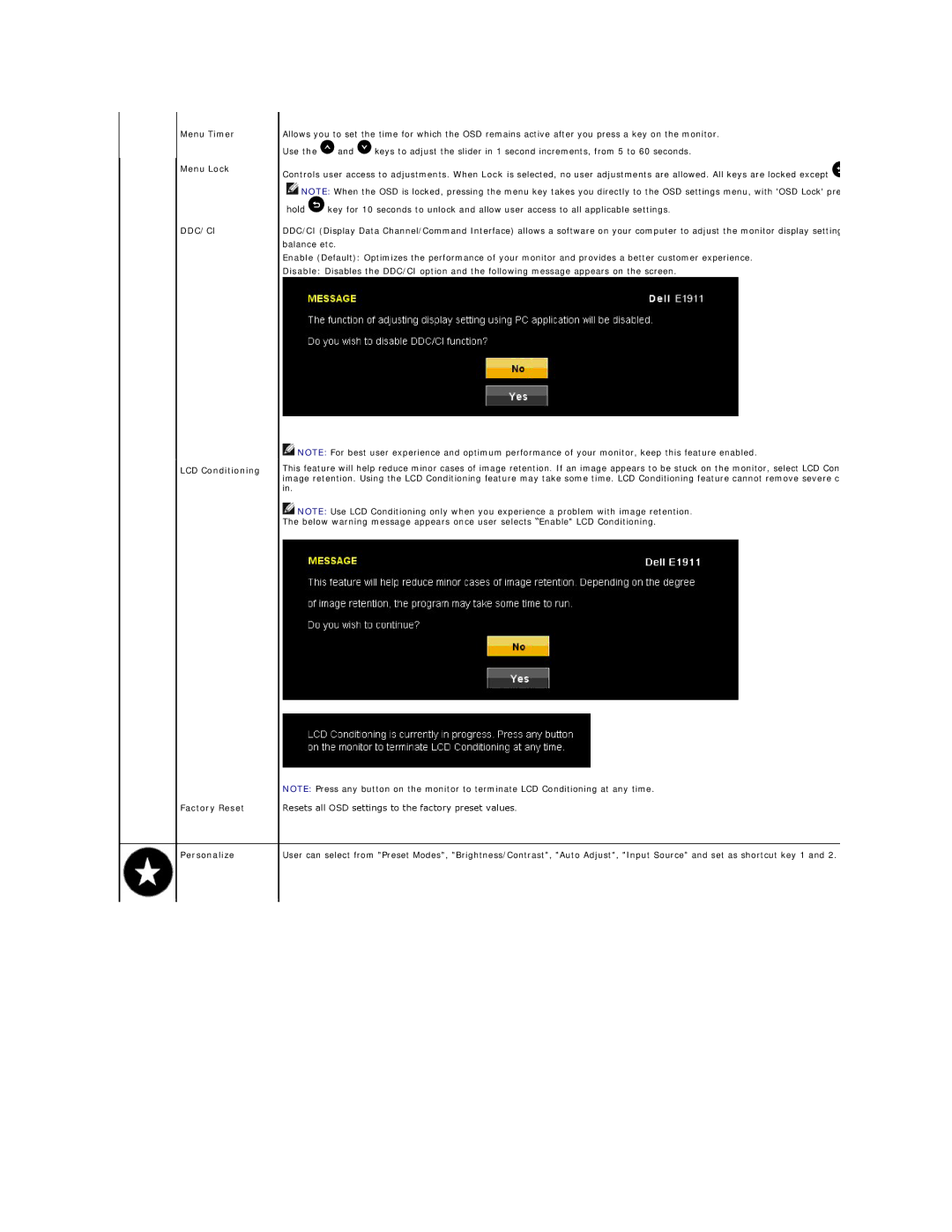Menu Timer
Menu Lock
DDC/CI
LCD Conditioning
Factory Reset
Personalize
Allows you to set the time for which the OSD remains active after you press a key on the monitor.
Use the ![]() and
and ![]() keys to adjust the slider in 1 second increments, from 5 to 60 seconds.
keys to adjust the slider in 1 second increments, from 5 to 60 seconds.
Controls user access to adjustments. When Lock is selected, no user adjustments are allowed. All keys are locked except ![]()
![]() NOTE: When the OSD is locked, pressing the menu key takes you directly to the OSD settings menu, with 'OSD Lock' pre
NOTE: When the OSD is locked, pressing the menu key takes you directly to the OSD settings menu, with 'OSD Lock' pre
hold ![]() key for 10 seconds to unlock and allow user access to all applicable settings.
key for 10 seconds to unlock and allow user access to all applicable settings.
DDC/CI (Display Data Channel/Command Interface) allows a software on your computer to adjust the monitor display setting balance etc.
Enable (Default): Optimizes the performance of your monitor and provides a better customer experience.
Disable: Disables the DDC/CI option and the following message appears on the screen.
![]() NOTE: For best user experience and optimum performance of your monitor, keep this feature enabled.
NOTE: For best user experience and optimum performance of your monitor, keep this feature enabled.
This feature will help reduce minor cases of image retention. If an image appears to be stuck on the monitor, select LCD Con image retention. Using the LCD Conditioning feature may take some time. LCD Conditioning feature cannot remove severe c in.
![]() NOTE: Use LCD Conditioning only when you experience a problem with image retention.
NOTE: Use LCD Conditioning only when you experience a problem with image retention.
The below warning message appears once user selects “Enable" LCD Conditioning.
NOTE: Press any button on the monitor to terminate LCD Conditioning at any time.
Resets all OSD settings to the factory preset values.
User can select from "Preset Modes", "Brightness/Contrast", "Auto Adjust", "Input Source" and set as shortcut key 1 and 2.