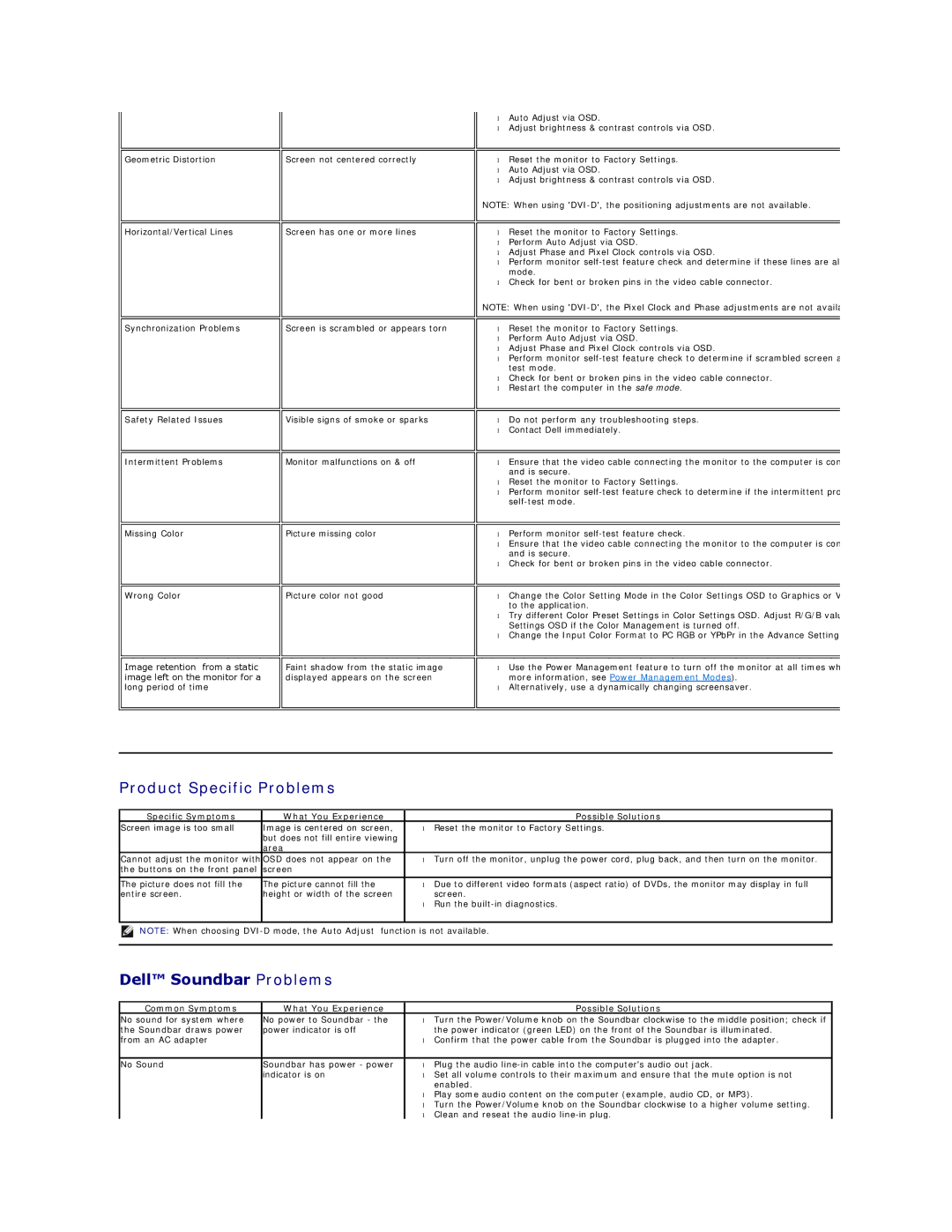Geometric Distortion
Horizontal/Vertical Lines
Synchronization Problems
Safety Related Issues
Intermittent Problems
Missing Color
Wrong Color
Image retention from a static image left on the monitor for a long period of time
Screen not centered correctly
Screen has one or more lines
Screen is scrambled or appears torn
Visible signs of smoke or sparks
Monitor malfunctions on & off
Picture missing color
Picture color not good
Faint shadow from the static image displayed appears on the screen
•Auto Adjust via OSD.
•Adjust brightness & contrast controls via OSD.
•Reset the monitor to Factory Settings.
•Auto Adjust via OSD.
•Adjust brightness & contrast controls via OSD.
NOTE: When using
•Reset the monitor to Factory Settings.
•Perform Auto Adjust via OSD.
•Adjust Phase and Pixel Clock controls via OSD.
•Perform monitor
•Check for bent or broken pins in the video cable connector.
NOTE: When using
•Reset the monitor to Factory Settings.
•Perform Auto Adjust via OSD.
•Adjust Phase and Pixel Clock controls via OSD.
•Perform monitor
•Check for bent or broken pins in the video cable connector.
•Restart the computer in the safe mode.
•Do not perform any troubleshooting steps.
•Contact Dell immediately.
•Ensure that the video cable connecting the monitor to the computer is con and is secure.
•Reset the monitor to Factory Settings.
•Perform monitor
•Perform monitor
•Ensure that the video cable connecting the monitor to the computer is con and is secure.
•Check for bent or broken pins in the video cable connector.
•Change the Color Setting Mode in the Color Settings OSD to Graphics or V to the application.
•Try different Color Preset Settings in Color Settings OSD. Adjust R/G/B valu Settings OSD if the Color Management is turned off.
•Change the Input Color Format to PC RGB or YPbPr in the Advance Setting
•Use the Power Management feature to turn off the monitor at all times wh more information, see Power Management Modes).
•Alternatively, use a dynamically changing screensaver.
Product Specific Problems
Specific Symptoms | What You Experience |
| Possible Solutions |
Screen image is too small | Image is centered on screen, | • | Reset the monitor to Factory Settings. |
| but does not fill entire viewing |
|
|
| area |
|
|
Cannot adjust the monitor with | OSD does not appear on the | • | Turn off the monitor, unplug the power cord, plug back, and then turn on the monitor. |
the buttons on the front panel | screen |
|
|
|
|
|
|
The picture does not fill the | The picture cannot fill the | • | Due to different video formats (aspect ratio) of DVDs, the monitor may display in full |
entire screen. | height or width of the screen |
| screen. |
|
| • | Run the |
|
|
|
|
NOTE: When choosing
Dell™ Soundbar Problems
Common Symptoms | What You Experience |
| Possible Solutions |
No sound for system where | No power to Soundbar - the | • | Turn the Power/Volume knob on the Soundbar clockwise to the middle position; check if |
the Soundbar draws power | power indicator is off |
| the power indicator (green LED) on the front of the Soundbar is illuminated. |
from an AC adapter |
| • | Confirm that the power cable from the Soundbar is plugged into the adapter. |
|
|
|
|
No Sound | Soundbar has power - power | • | Plug the audio |
| indicator is on | • | Set all volume controls to their maximum and ensure that the mute option is not |
|
|
| enabled. |
|
| • | Play some audio content on the computer (example, audio CD, or MP3). |
|
| • | Turn the Power/Volume knob on the Soundbar clockwise to a higher volume setting. |
|
| • | Clean and reseat the audio |