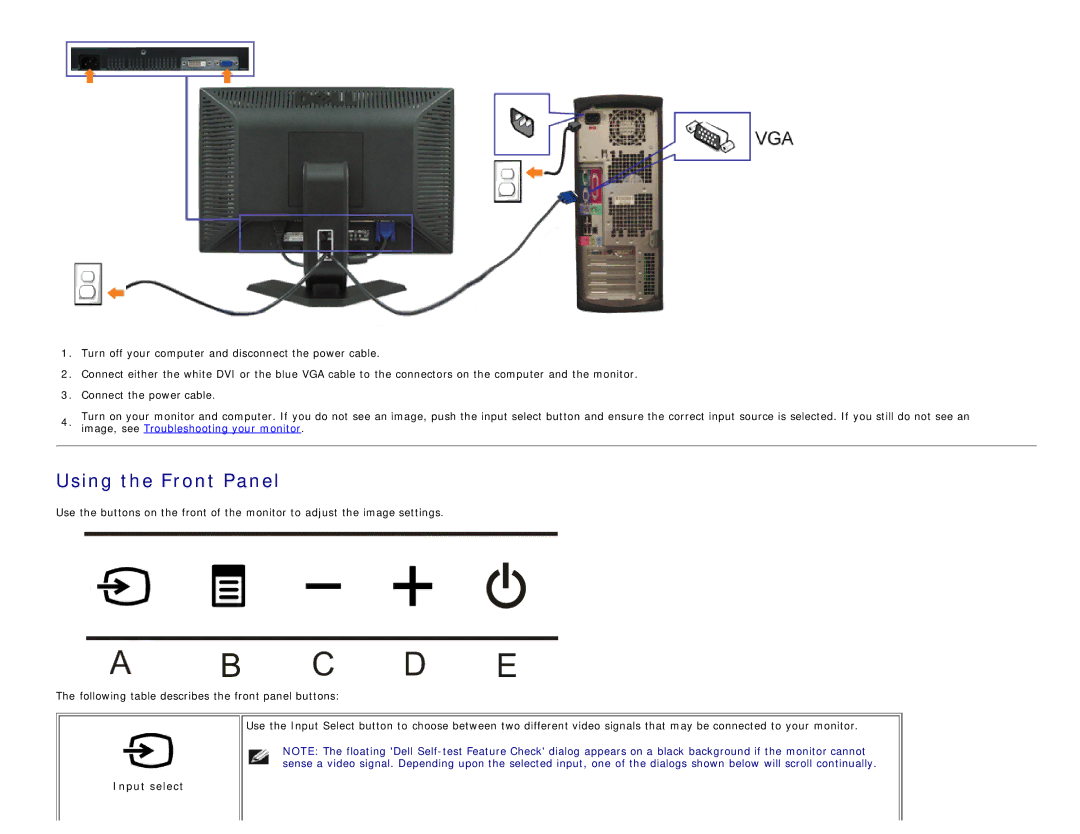1.Turn off your computer and disconnect the power cable.
2.Connect either the white DVI or the blue VGA cable to the connectors on the computer and the monitor.
3.Connect the power cable.
4.Turn on your monitor and computer. If you do not see an image, push the input select button and ensure the correct input source is selected. If you still do not see an image, see Troubleshooting your monitor.
Using the Front Panel
Use the buttons on the front of the monitor to adjust the image settings.
The following table describes the front panel buttons:
Use the Input Select button to choose between two different video signals that may be connected to your monitor.
NOTE: The floating 'Dell