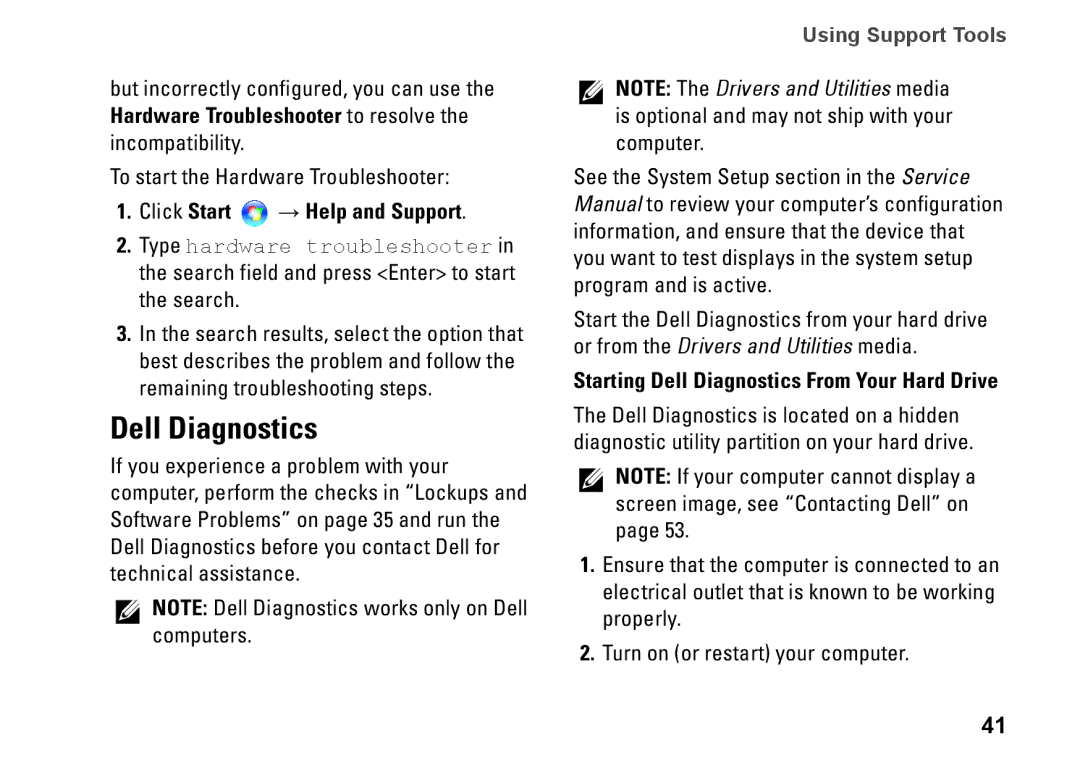but incorrectly configured, you can use the Hardware Troubleshooter to resolve the incompatibility.
To start the Hardware Troubleshooter:
1.Click Start  → Help and Support.
→ Help and Support.
2.Type hardware troubleshooter in the search field and press <Enter> to start the search.
3.In the search results, select the option that best describes the problem and follow the remaining troubleshooting steps.
Dell Diagnostics
If you experience a problem with your computer, perform the checks in “Lockups and Software Problems” on page 35 and run the Dell Diagnostics before you contact Dell for technical assistance.
NOTE: Dell Diagnostics works only on Dell computers.
Using Support Tools
NOTE: The Drivers and Utilities media is optional and may not ship with your computer.
See the System Setup section in the Service Manual to review your computer’s configuration information, and ensure that the device that you want to test displays in the system setup program and is active.
Start the Dell Diagnostics from your hard drive or from the Drivers and Utilities media.
Starting Dell Diagnostics From Your Hard Drive
The Dell Diagnostics is located on a hidden diagnostic utility partition on your hard drive.
NOTE: If your computer cannot display a screen image, see “Contacting Dell” on page 53.
1.Ensure that the computer is connected to an electrical outlet that is known to be working properly.
2.Turn on (or restart) your computer.
41