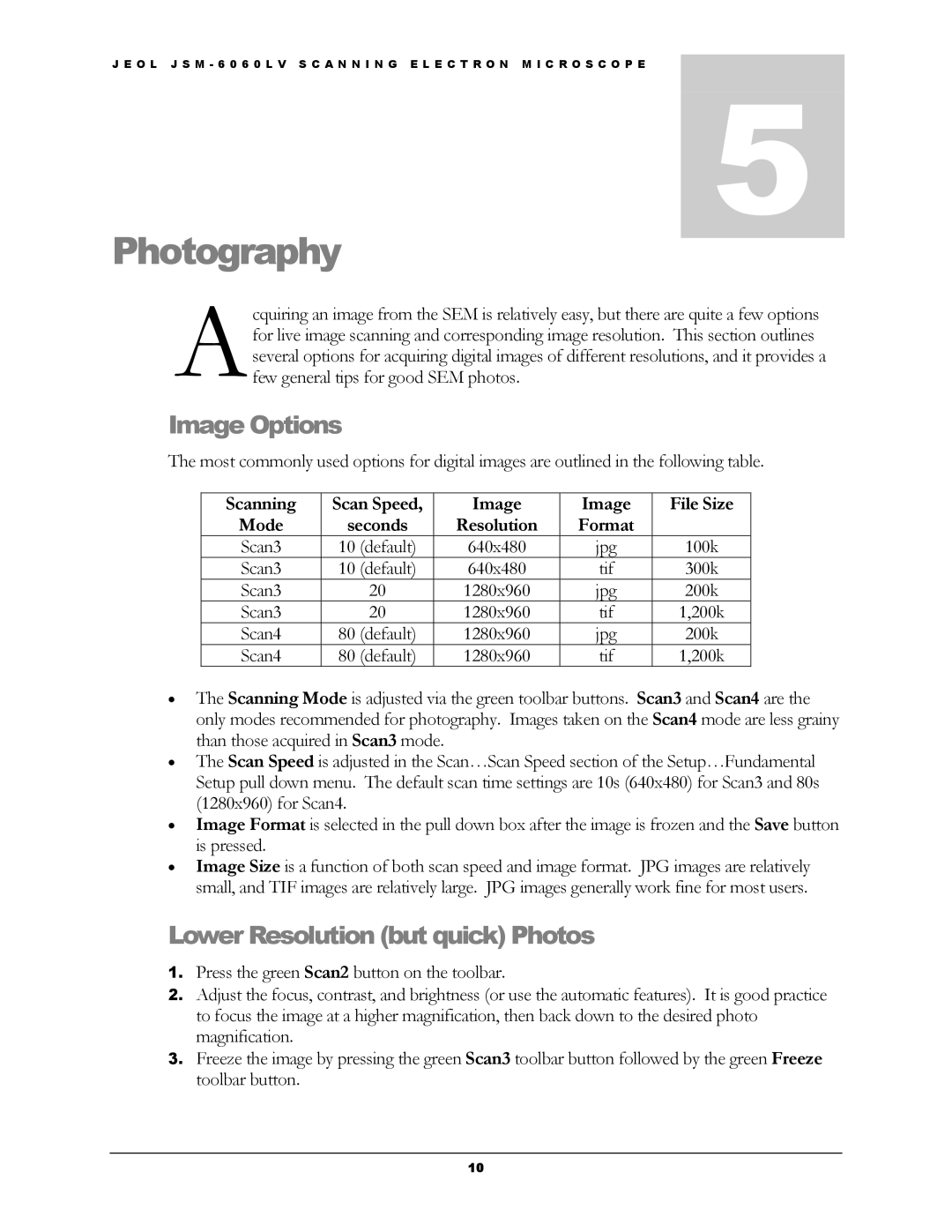J E O L J S M - 6 0 6 0 L V S C A N N I N G E L E C T R O N M I C R O S C O P E | 5 |
Photography
cquiring an image from the SEM is relatively easy, but there are quite a few options Afor live image scanning and corresponding image resolution. This section outlines several options for acquiring digital images of different resolutions, and it provides a
few general tips for good SEM photos.
Image Options
The most commonly used options for digital images are outlined in the following table.
Scanning | Scan Speed, | Image | Image | File Size |
Mode | seconds | Resolution | Format |
|
Scan3 | 10 (default) | 640x480 | jpg | 100k |
Scan3 | 10 (default) | 640x480 | tif | 300k |
Scan3 | 20 | 1280x960 | jpg | 200k |
Scan3 | 20 | 1280x960 | tif | 1,200k |
Scan4 | 80 (default) | 1280x960 | jpg | 200k |
Scan4 | 80 (default) | 1280x960 | tif | 1,200k |
•The Scanning Mode is adjusted via the green toolbar buttons. Scan3 and Scan4 are the only modes recommended for photography. Images taken on the Scan4 mode are less grainy than those acquired in Scan3 mode.
•The Scan Speed is adjusted in the Scan…Scan Speed section of the Setup…Fundamental Setup pull down menu. The default scan time settings are 10s (640x480) for Scan3 and 80s (1280x960) for Scan4.
•Image Format is selected in the pull down box after the image is frozen and the Save button is pressed.
•Image Size is a function of both scan speed and image format. JPG images are relatively small, and TIF images are relatively large. JPG images generally work fine for most users.
Lower Resolution (but quick) Photos
1.Press the green Scan2 button on the toolbar.
2.Adjust the focus, contrast, and brightness (or use the automatic features). It is good practice to focus the image at a higher magnification, then back down to the desired photo magnification.
3.Freeze the image by pressing the green Scan3 toolbar button followed by the green Freeze toolbar button.
10