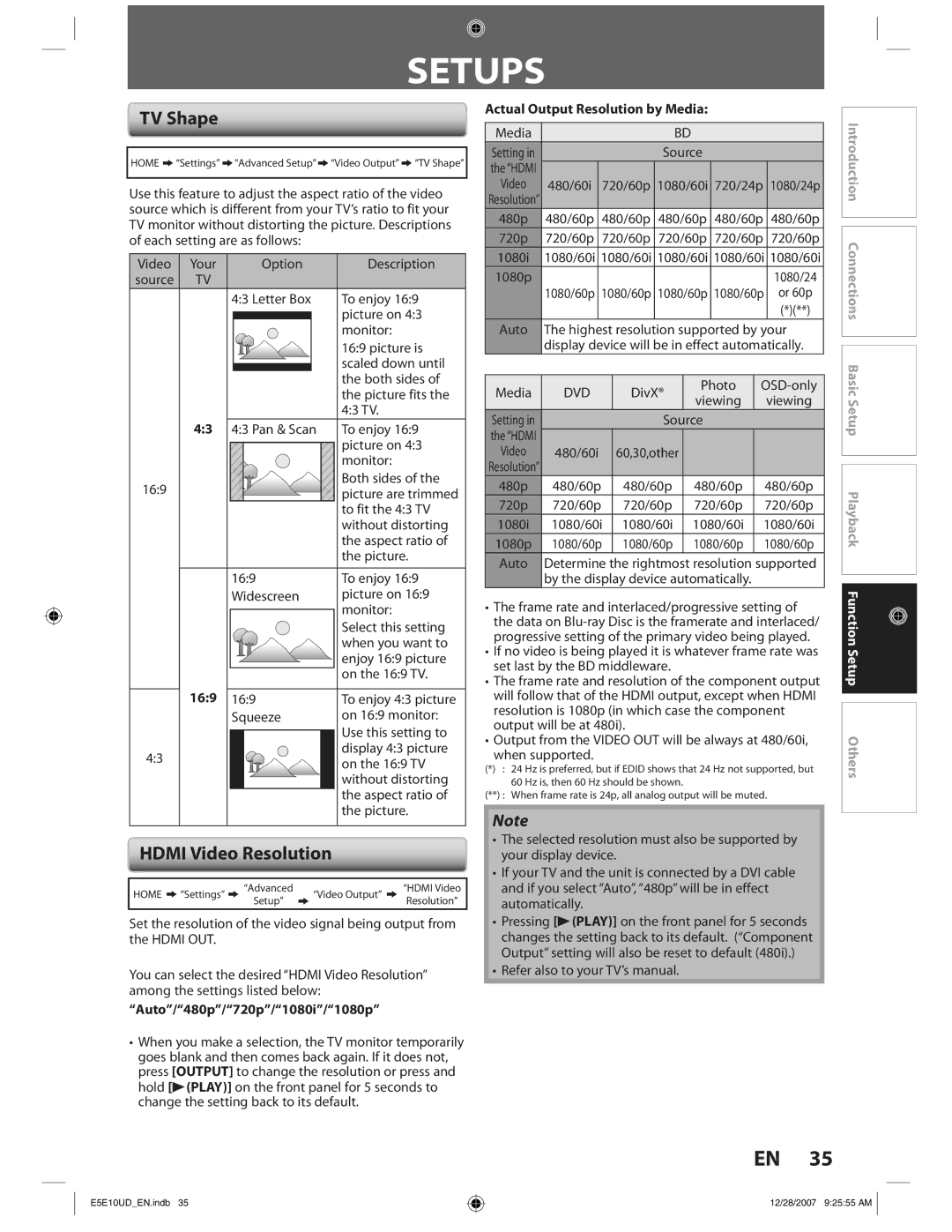SETUPS
TV Shape
HOME ![]() “Settings”
“Settings” ![]() “Advanced Setup”
“Advanced Setup” ![]() “Video Output”
“Video Output” ![]() “TV Shape”
“TV Shape”
Use this feature to adjust the aspect ratio of the video source which is different from your TV’s ratio to fit your TV monitor without distorting the picture. Descriptions of each setting are as follows:
Video | Your |
|
| Option | Description | |||
source | TV |
|
|
|
|
|
|
|
|
|
| 4:3 Letter Box | To enjoy 16:9 | ||||
|
|
|
|
|
|
|
| picture on 4:3 |
|
|
|
|
|
|
|
| |
|
|
|
|
|
|
|
| monitor: |
|
|
|
|
|
|
|
| 16:9 picture is |
|
|
|
|
|
|
|
| scaled down until |
|
|
|
|
|
|
|
| |
|
|
|
|
|
|
|
| the both sides of |
|
|
|
|
|
|
|
| the picture fits the |
|
|
|
|
|
|
|
| 4:3 TV. |
| 4:3 |
| 4:3 Pan & Scan | To enjoy 16:9 | ||||
|
|
|
|
|
|
|
| picture on 4:3 |
|
|
|
|
|
|
|
| |
|
|
|
|
|
|
|
| monitor: |
16:9 |
|
|
|
|
|
|
| Both sides of the |
|
|
|
|
|
|
| picture are trimmed | |
|
|
|
|
|
|
|
| to fit the 4:3 TV |
|
|
|
|
|
|
|
| without distorting |
|
|
|
|
|
|
|
| the aspect ratio of |
|
|
|
|
|
|
|
| the picture. |
|
|
|
|
|
|
|
|
|
|
| 16:9 |
|
|
| To enjoy 16:9 | ||
|
|
| Widescreen | picture on 16:9 | ||||
|
|
|
|
|
|
|
| monitor: |
|
|
|
|
|
|
|
| |
|
|
|
|
|
|
|
| Select this setting |
|
|
|
|
|
|
|
| when you want to |
|
|
|
|
|
|
|
| enjoy 16:9 picture |
| 16:9 |
|
|
|
|
|
| on the 16:9 TV. |
|
|
|
|
|
|
|
| |
| 16:9 |
|
|
| To enjoy 4:3 picture | |||
|
|
| Squeeze | on 16:9 monitor: | ||||
|
|
|
|
|
|
|
| Use this setting to |
|
|
|
|
|
|
|
| |
4:3 |
|
|
|
|
|
|
| display 4:3 picture |
|
|
|
|
|
|
| on the 16:9 TV | |
|
|
|
|
|
|
|
| |
|
|
|
|
|
|
|
| without distorting |
|
|
|
|
|
|
|
| the aspect ratio of |
|
|
|
|
|
|
|
| the picture. |
|
|
|
|
|
|
|
|
|
HDMI Video Resolution
HOME |
| “Settings” |
| “Advanced |
| “Video Output” |
| “HDMI Video |
|
| Setup” |
|
| Resolution” | |||
|
|
|
|
|
|
| ||
|
|
|
|
|
|
|
|
|
Set the resolution of the video signal being output from the HDMI OUT.
You can select the desired “HDMI Video Resolution” among the settings listed below:
“Auto”/“480p”/“720p”/“1080i”/“1080p”
•When you make a selection, the TV monitor temporarily goes blank and then comes back again. If it does not, press [OUTPUT] to change the resolution or press and hold [B(PLAY)] on the front panel for 5 seconds to change the setting back to its default.
Actual Output Resolution by Media:
Media |
|
|
|
| BD |
|
|
|
|
| |
Setting in |
|
|
|
| Source |
|
|
|
| ||
the “HDMI |
|
|
|
|
|
|
|
|
|
|
|
Video | 480/60i |
| 720/60p | 1080/60i | 720/24p | 1080/24p | |||||
Resolution” |
|
|
|
|
|
|
|
|
|
|
|
480p | 480/60p |
| 480/60p | 480/60p | 480/60p |
| 480/60p | ||||
720p | 720/60p |
| 720/60p | 720/60p | 720/60p |
| 720/60p | ||||
1080i | 1080/60i | 1080/60i | 1080/60i | 1080/60i | 1080/60i | ||||||
1080p |
|
|
|
|
|
|
|
|
|
| 1080/24 |
| 1080/60p | 1080/60p | 1080/60p | 1080/60p | or 60p | ||||||
|
|
|
|
|
|
|
|
|
|
| (*)(**) |
Auto | The highest resolution supported by your | ||||||||||
| display device will be in effect automatically. | ||||||||||
|
|
|
|
|
|
|
|
| |||
Media | DVD |
| DivX® |
| Photo | ||||||
|
| viewing |
| viewing | |||||||
|
|
|
|
|
|
|
| ||||
Setting in |
|
|
|
| Source |
|
|
|
| ||
the “HDMI |
|
|
|
|
|
|
|
|
|
|
|
Video | 480/60i |
| 60,30,other |
|
|
|
|
|
| ||
Resolution” |
|
|
|
|
|
|
|
|
|
|
|
480p | 480/60p |
| 480/60p |
| 480/60p |
| 480/60p | ||||
720p | 720/60p |
| 720/60p |
| 720/60p |
| 720/60p | ||||
1080i | 1080/60i | 1080/60i |
| 1080/60i |
| 1080/60i | |||||
1080p | 1080/60p | 1080/60p |
| 1080/60p |
| 1080/60p | |||||
Auto | Determine the rightmost resolution supported | ||||||||||
| by the display device automatically. |
|
|
| |||||||
•The frame rate and interlaced/progressive setting of the data on
•If no video is being played it is whatever frame rate was set last by the BD middleware.
•The frame rate and resolution of the component output will follow that of the HDMI output, except when HDMI resolution is 1080p (in which case the component output will be at 480i).
•Output from the VIDEO OUT will be always at 480/60i,
when supported.
(*) : 24 Hz is preferred, but if EDID shows that 24 Hz not supported, but 60 Hz is, then 60 Hz should be shown.
(**) : When frame rate is 24p, all analog output will be muted.
Note
•The selected resolution must also be supported by your display device.
•If your TV and the unit is connected by a DVI cable and if you select “Auto”, “480p” will be in effect automatically.
•Pressing [B(PLAY)] on the front panel for 5 seconds changes the setting back to its default. (“Component Output” setting will also be reset to default (480i).)
•Refer also to your TV’s manual.
![]() Introduction Connections Basic Setup Playback Function Setup Others
Introduction Connections Basic Setup Playback Function Setup Others
EN 35
E5E10UD_EN.indb 35
12/28/2007 9:25:55 AM