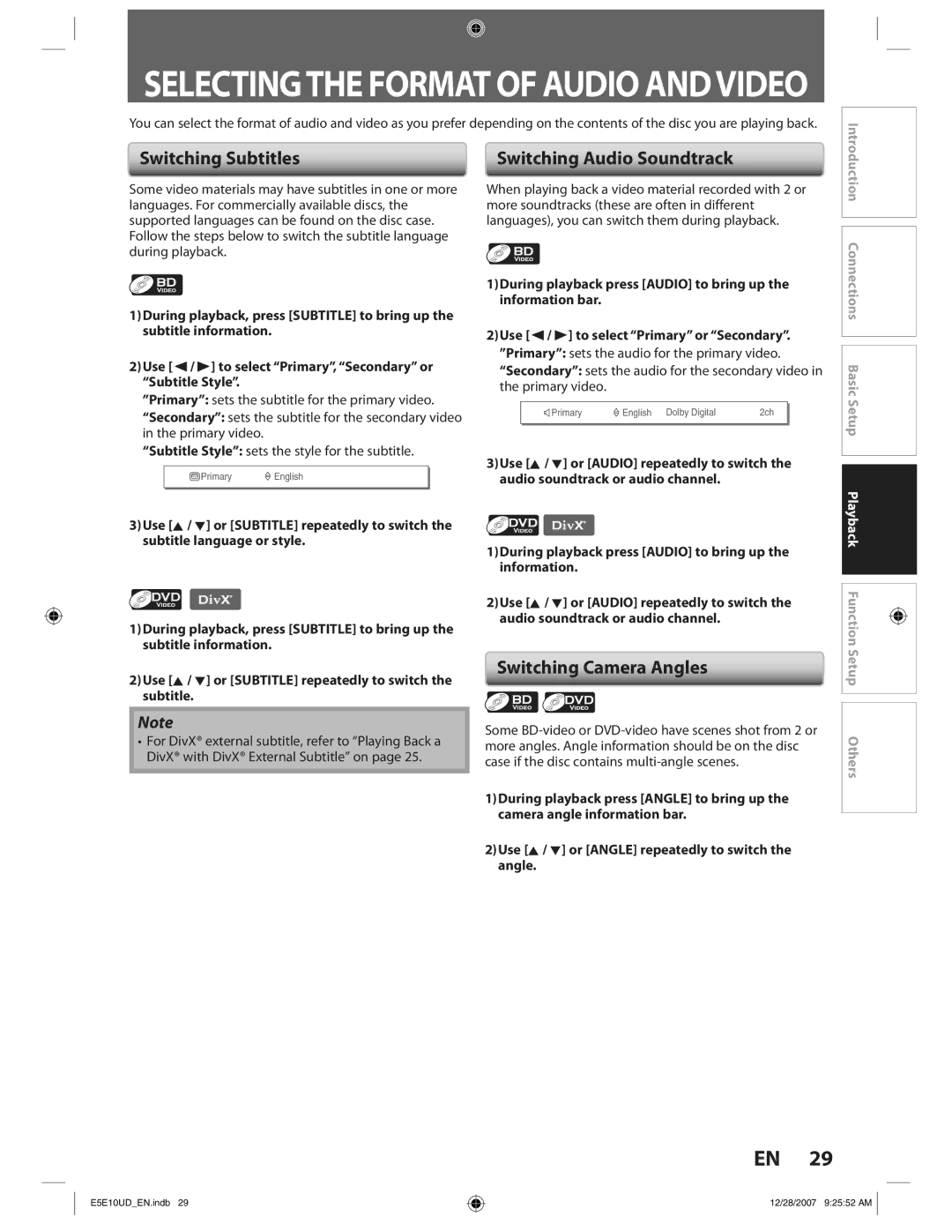SELECTINGTHE FORMAT OF AUDIO ANDVIDEO
You can select the format of audio and video as you prefer depending on the contents of the disc you are playing back.
Switching Subtitles | Switching Audio Soundtrack |
Introduction
Some video materials may have subtitles in one or more languages. For commercially available discs, the supported languages can be found on the disc case. Follow the steps below to switch the subtitle language during playback.
1)During playback, press [SUBTITLE] to bring up the subtitle information.
2)Use [{ / B] to select “Primary”, “Secondary” or “Subtitle Style”.
”Primary”: sets the subtitle for the primary video.
“Secondary”: sets the subtitle for the secondary video in the primary video.
“Subtitle Style”: sets the style for the subtitle.
![]() Primary
Primary ![]() English
English
3)Use [K / L] or [SUBTITLE] repeatedly to switch the subtitle language or style.
1)During playback, press [SUBTITLE] to bring up the subtitle information.
2)Use [K / L] or [SUBTITLE] repeatedly to switch the subtitle.
Note
•For DivX® external subtitle, refer to “Playing Back a DivX® with DivX® External Subtitle” on page 25.
When playing back a video material recorded with 2 or more soundtracks (these are often in different languages), you can switch them during playback.
1)During playback press [AUDIO] to bring up the information bar.
2)Use [{ / B] to select “Primary” or “Secondary”.
”Primary”: sets the audio for the primary video.
“Secondary”: sets the audio for the secondary video in the primary video.
Primary | English | Dolby Digital | 2ch |
3)Use [K / L] or [AUDIO] repeatedly to switch the audio soundtrack or audio channel.
1)During playback press [AUDIO] to bring up the information.
2)Use [K / L] or [AUDIO] repeatedly to switch the audio soundtrack or audio channel.
Switching Camera Angles
Some
1)During playback press [ANGLE] to bring up the camera angle information bar.
2)Use [K / L] or [ANGLE] repeatedly to switch the angle.
![]() Connections Basic Setup Playback Function Setup Others
Connections Basic Setup Playback Function Setup Others
EN 29
E5E10UD_EN.indb 29
12/28/2007 9:25:52 AM