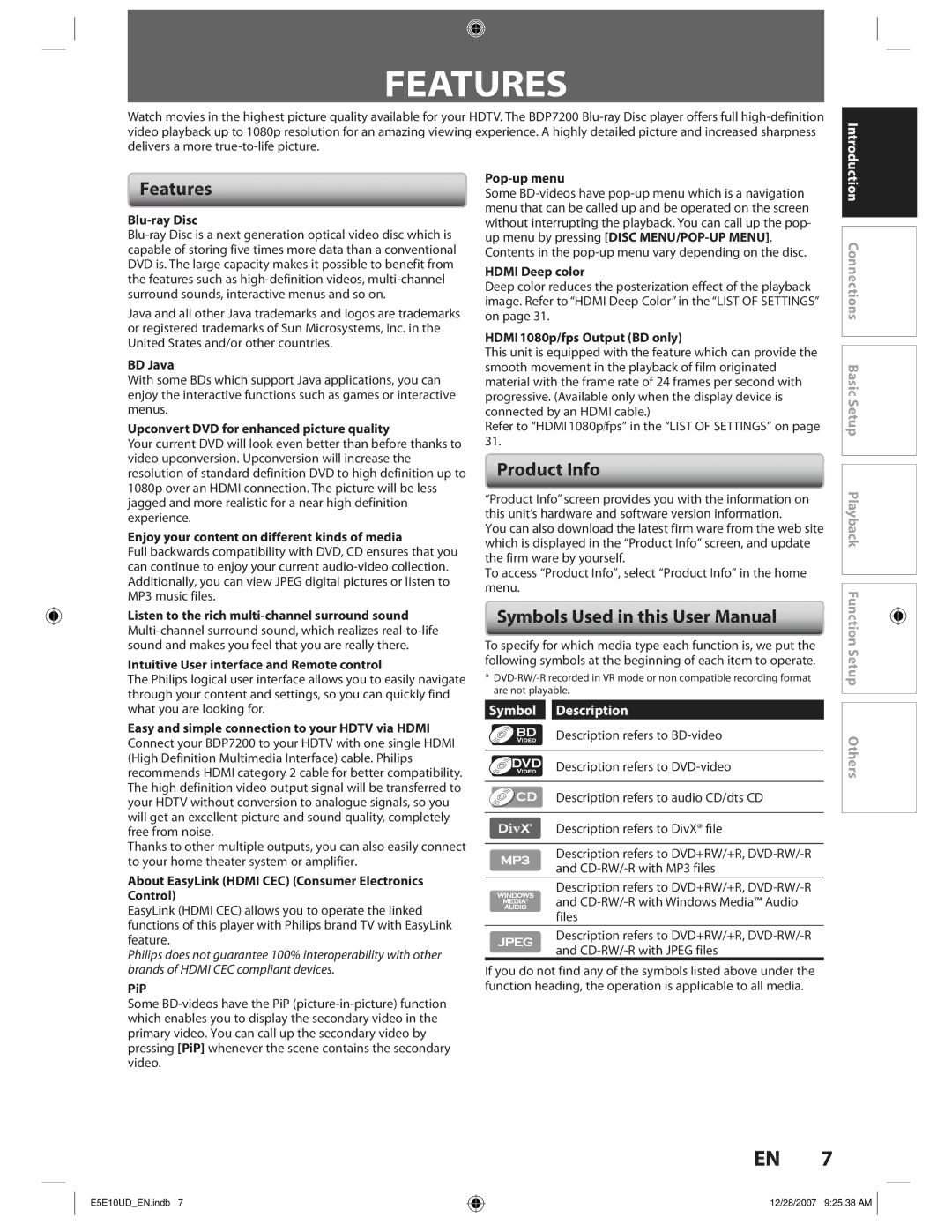FEATURES
Watch movies in the highest picture quality available for your HDTV. The BDP7200
Introduction
Features
Blu-ray Disc
Java and all other Java trademarks and logos are trademarks or registered trademarks of Sun Microsystems, Inc. in the United States and/or other countries.
BD Java
With some BDs which support Java applications, you can enjoy the interactive functions such as games or interactive menus.
Upconvert DVD for enhanced picture quality
Your current DVD will look even better than before thanks to video upconversion. Upconversion will increase the resolution of standard definition DVD to high definition up to 1080p over an HDMI connection. The picture will be less jagged and more realistic for a near high definition experience.
Enjoy your content on different kinds of media
Full backwards compatibility with DVD, CD ensures that you can continue to enjoy your current
Listen to the rich multi-channel surround sound
Intuitive User interface and Remote control
The Philips logical user interface allows you to easily navigate through your content and settings, so you can quickly find what you are looking for.
Easy and simple connection to your HDTV via HDMI Connect your BDP7200 to your HDTV with one single HDMI (High Definition Multimedia Interface) cable. Philips recommends HDMI category 2 cable for better compatibility. The high definition video output signal will be transferred to your HDTV without conversion to analogue signals, so you will get an excellent picture and sound quality, completely free from noise.
Thanks to other multiple outputs, you can also easily connect to your home theater system or amplifier.
About EasyLink (HDMI CEC) (Consumer Electronics Control)
EasyLink (HDMI CEC) allows you to operate the linked functions of this player with Philips brand TV with EasyLink feature.
Philips does not guarantee 100% interoperability with other brands of HDMI CEC compliant devices.
PiP
Some
Pop-up menu
Some
Contents in the
HDMI Deep color
Deep color reduces the posterization effect of the playback image. Refer to “HDMI Deep Color” in the “LIST OF SETTINGS” on page 31.
HDMI 1080p/fps Output (BD only)
This unit is equipped with the feature which can provide the smooth movement in the playback of film originated material with the frame rate of 24 frames per second with progressive. (Available only when the display device is connected by an HDMI cable.)
Refer to “HDMI 1080p/fps” in the “LIST OF SETTINGS” on page 31.
Product Info
“Product Info” screen provides you with the information on this unit’s hardware and software version information.
You can also download the latest firm ware from the web site which is displayed in the “Product Info” screen, and update the firm ware by yourself.
To access “Product Info”, select “Product Info” in the home menu.
Symbols Used in this User Manual
To specify for which media type each function is, we put the following symbols at the beginning of each item to operate.
*
Symbol Description
Description refers to
Description refers to
Description refers to audio CD/dts CD
Description refers to DivX® file
Description refers to DVD+RW/+R,
Description refers to DVD+RW/+R,
Description refers to DVD+RW/+R,
If you do not find any of the symbols listed above under the function heading, the operation is applicable to all media.
![]() Connections Basic Setup Playback Function Setup Others
Connections Basic Setup Playback Function Setup Others
EN 7
E5E10UD_EN.indb 7
12/28/2007 9:25:38 AM