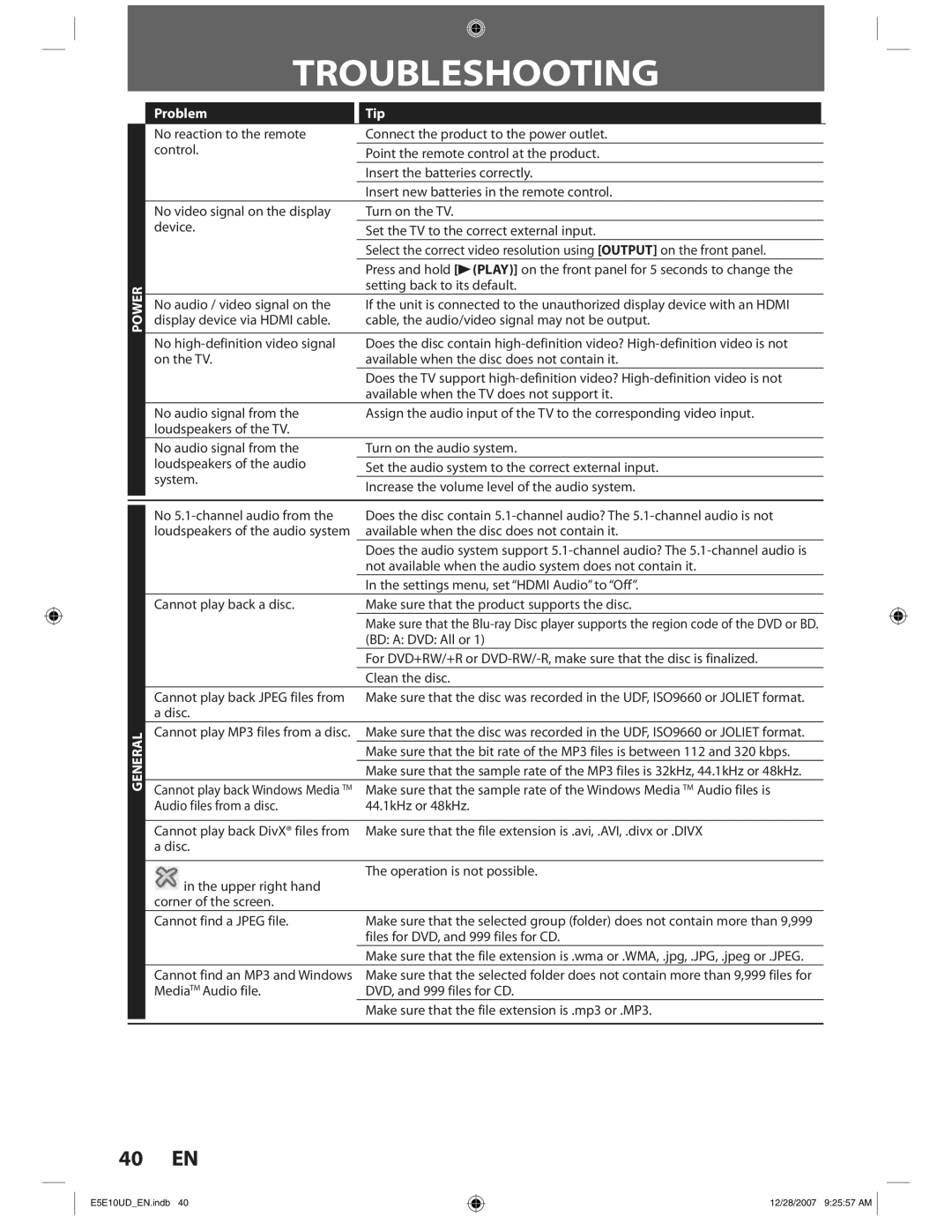POWER
GENERAL
TROUBLESHOOTING
Problem | Tip |
|
No reaction to the remote | Connect the product to the power outlet. |
|
control. | Point the remote control at the product. |
|
| Insert the batteries correctly. |
|
| Insert new batteries in the remote control. |
|
No video signal on the display | Turn on the TV. |
|
device. | Set the TV to the correct external input. |
|
| Select the correct video resolution using [OUTPUT] on the front panel. |
|
| Press and hold [B(PLAY)] on the front panel for 5 seconds to change the |
|
| setting back to its default. |
|
No audio / video signal on the | If the unit is connected to the unauthorized display device with an HDMI |
|
display device via HDMI cable. | cable, the audio/video signal may not be output. |
|
|
|
|
No | Does the disc contain |
|
on the TV. | available when the disc does not contain it. |
|
| Does the TV support |
|
| available when the TV does not support it. |
|
No audio signal from the | Assign the audio input of the TV to the corresponding video input. |
|
loudspeakers of the TV. |
|
|
No audio signal from the | Turn on the audio system. |
|
loudspeakers of the audio | Set the audio system to the correct external input. |
|
system. |
|
|
Increase the volume level of the audio system. |
| |
|
| |
No | Does the disc contain |
|
loudspeakers of the audio system | available when the disc does not contain it. |
|
| Does the audio system support |
|
| not available when the audio system does not contain it. |
|
| In the settings menu, set “HDMI Audio” to “Off”. |
|
Cannot play back a disc. | Make sure that the product supports the disc. |
|
| Make sure that the |
|
| (BD: A: DVD: All or 1) |
|
| For DVD+RW/+R or |
|
| Clean the disc. |
|
Cannot play back JPEG files from | Make sure that the disc was recorded in the UDF, ISO9660 or JOLIET format. |
|
a disc. |
|
|
Cannot play MP3 files from a disc. | Make sure that the disc was recorded in the UDF, ISO9660 or JOLIET format. |
|
| Make sure that the bit rate of the MP3 files is between 112 and 320 kbps. |
|
| Make sure that the sample rate of the MP3 files is 32kHz, 44.1kHz or 48kHz. |
|
Cannot play back Windows Media TM | Make sure that the sample rate of the Windows Media TM Audio files is |
|
Audio files from a disc. | 44.1kHz or 48kHz. |
|
|
|
|
Cannot play back DivX® files from | Make sure that the file extension is .avi, .AVI, .divx or .DIVX |
|
a disc. |
|
|
|
|
|
in the upper right hand | The operation is not possible. |
|
|
| |
corner of the screen. |
|
|
Cannot find a JPEG file. | Make sure that the selected group (folder) does not contain more than 9,999 |
|
| files for DVD, and 999 files for CD. |
|
| Make sure that the file extension is .wma or .WMA, .jpg, .JPG, .jpeg or .JPEG. |
|
Cannot find an MP3 and Windows | Make sure that the selected folder does not contain more than 9,999 files for |
|
MediaTM Audio file. | DVD, and 999 files for CD. |
|
| Make sure that the file extension is .mp3 or .MP3. |
|
40 EN
E5E10UD_EN.indb 40
12/28/2007 9:25:57 AM