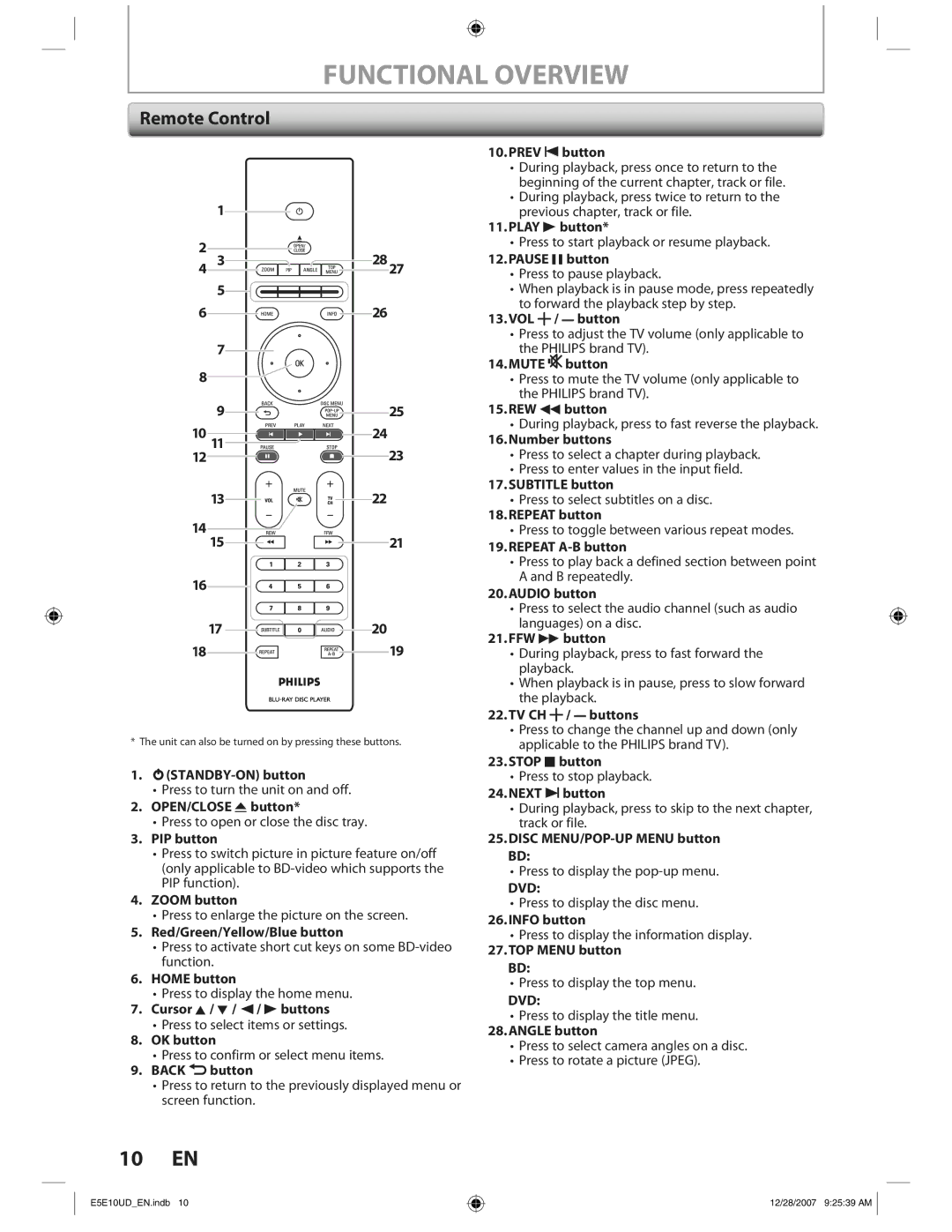FUNCTIONAL OVERVIEW
Remote Control
1
2
4 3![]()
![]()
![]() 2827
2827
5
6 |
| 26 |
| 7 |
|
8 |
|
|
| 9 | 25 |
10 | 11 | 24 |
12 |
| 23 |
| 13 | 22 |
14 | 15 | 21 |
| ||
16 |
|
|
| 17 | 20 |
18![]()
![]()
![]()
![]()
![]()
![]()
![]()
![]() 19
19
* The unit can also be turned on by pressing these buttons.
1.
•Press to turn the unit on and off.
2.OPEN/CLOSE A button*
•Press to open or close the disc tray.
3.PIP button
•Press to switch picture in picture feature on/off (only applicable to
4.ZOOM button
•Press to enlarge the picture on the screen.
5.Red/Green/Yellow/Blue button
•Press to activate short cut keys on some
6.HOME button
•Press to display the home menu.
7.Cursor K / L / { / B buttons
•Press to select items or settings.
8.OK button
•Press to confirm or select menu items.
9.BACK U button
•Press to return to the previously displayed menu or screen function.
10.PREV S button
•During playback, press once to return to the beginning of the current chapter, track or file.
•During playback, press twice to return to the previous chapter, track or file.
11.PLAY B button*
•Press to start playback or resume playback.
12.PAUSE F button
•Press to pause playback.
•When playback is in pause mode, press repeatedly to forward the playback step by step.
13.VOL ![]() /
/ ![]() button
button
•Press to adjust the TV volume (only applicable to the PHILIPS brand TV).
14.MUTE ![]() button
button
•Press to mute the TV volume (only applicable to the PHILIPS brand TV).
15.REW E button
•During playback, press to fast reverse the playback.
16.Number buttons
•Press to select a chapter during playback.
•Press to enter values in the input field.
17.SUBTITLE button
•Press to select subtitles on a disc.
18.REPEAT button
•Press to toggle between various repeat modes.
19.REPEAT
•Press to play back a defined section between point A and B repeatedly.
20.AUDIO button
•Press to select the audio channel (such as audio languages) on a disc.
21.FFW D button
•During playback, press to fast forward the playback.
•When playback is in pause, press to slow forward the playback.
22.TV CH ![]() /
/ ![]() buttons
buttons
•Press to change the channel up and down (only applicable to the PHILIPS brand TV).
23.STOP C button
•Press to stop playback.
24.NEXT T button
•During playback, press to skip to the next chapter, track or file.
25.DISC
•Press to display the
DVD:
•Press to display the disc menu.
26.INFO button
•Press to display the information display.
27.TOP MENU button BD:
•Press to display the top menu.
DVD:
•Press to display the title menu.
28.ANGLE button
•Press to select camera angles on a disc.
•Press to rotate a picture (JPEG).
10 EN
E5E10UD_EN.indb 10
12/28/2007 9:25:39 AM