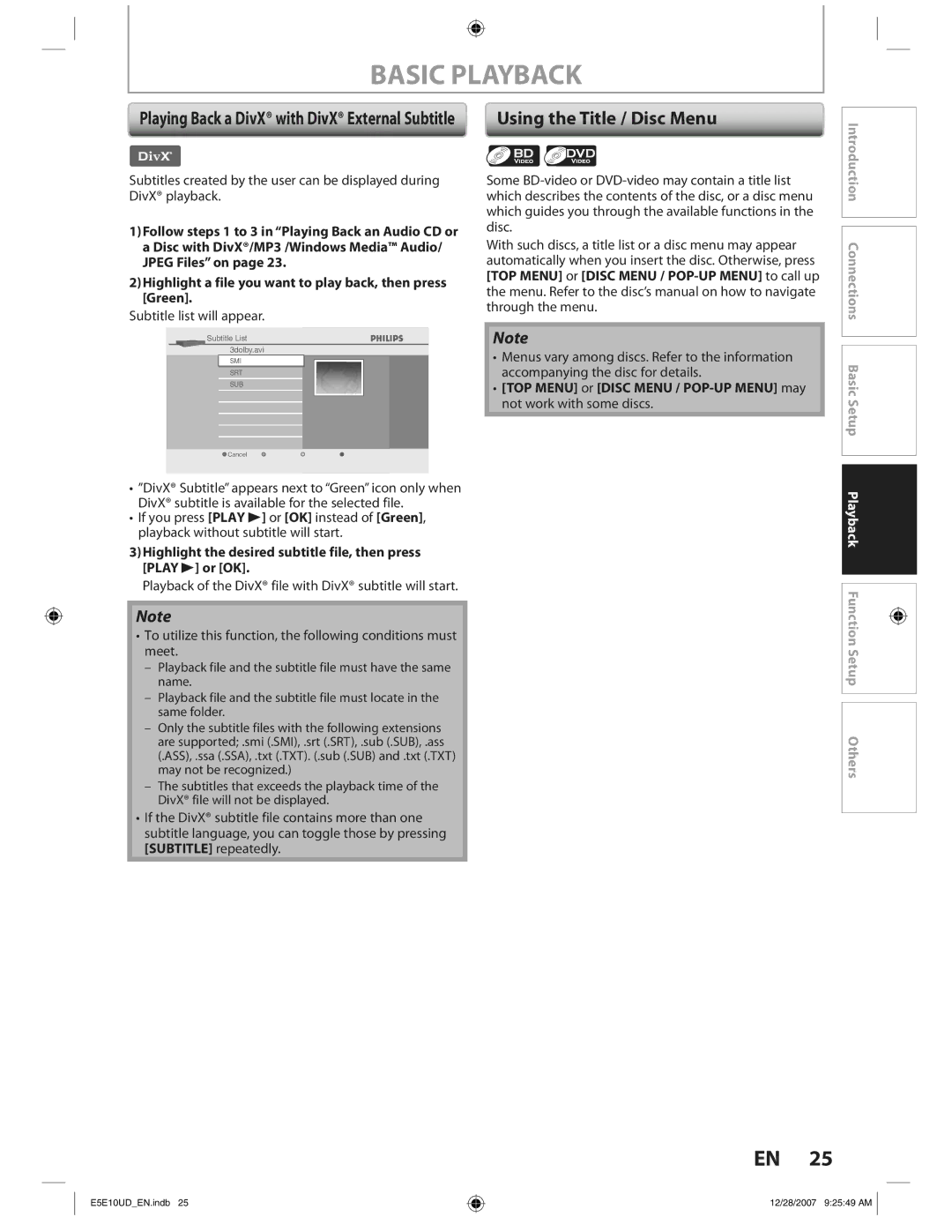BASIC PLAYBACK
Playing Back a DivX® with DivX® External Subtitle | Using the Title / Disc Menu |
Introduction
Subtitles created by the user can be displayed during DivX® playback.
1)Follow steps 1 to 3 in “Playing Back an Audio CD or a Disc with DivX®/MP3 /Windows Media™ Audio/ JPEG Files” on page 23.
2)Highlight a file you want to play back, then press [Green].
Subtitle list will appear.
Subtitle List
3dolby.avi
SMI
SRT
SUB
![]() Cancel
Cancel
•”DivX® Subtitle” appears next to “Green” icon only when DivX® subtitle is available for the selected file.
•If you press [PLAY B] or [OK] instead of [Green], playback without subtitle will start.
3)Highlight the desired subtitle file, then press [PLAY B] or [OK].
Playback of the DivX® file with DivX® subtitle will start.
Note
•To utilize this function, the following conditions must meet.
–Playback file and the subtitle file must have the same name.
–Playback file and the subtitle file must locate in the same folder.
–Only the subtitle files with the following extensions are supported; .smi (.SMI), .srt (.SRT), .sub (.SUB), .ass (.ASS), .ssa (.SSA), .txt (.TXT). (.sub (.SUB) and .txt (.TXT) may not be recognized.)
–The subtitles that exceeds the playback time of the DivX® file will not be displayed.
•If the DivX® subtitle file contains more than one subtitle language, you can toggle those by pressing [SUBTITLE] repeatedly.
Some
With such discs, a title list or a disc menu may appear automatically when you insert the disc. Otherwise, press [TOP MENU] or [DISC MENU /
Note
•Menus vary among discs. Refer to the information accompanying the disc for details.
•[TOP MENU] or [DISC MENU /
![]() Connections Basic Setup Playback Function Setup Others
Connections Basic Setup Playback Function Setup Others
EN 25
E5E10UD_EN.indb 25
12/28/2007 9:25:49 AM