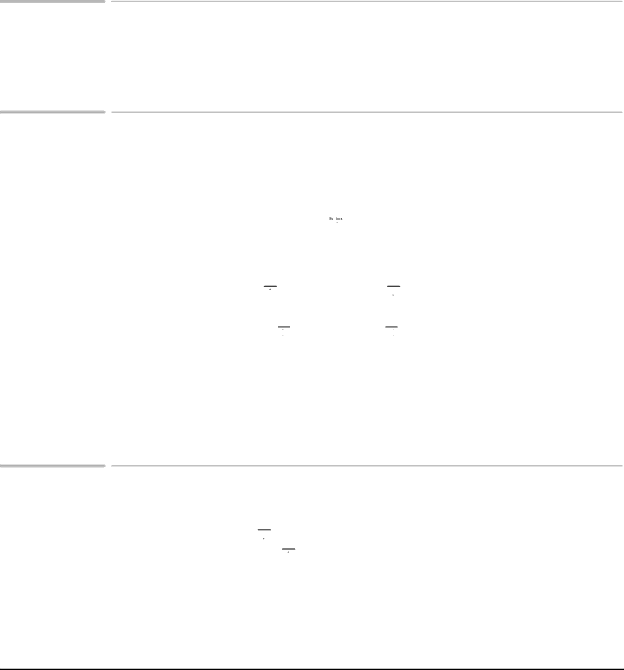
Selecting settings
Some settings, like Yes/No, are displayed side by side, with the cursor blinking on one of the choices. Use the arrow keys to move the cursor to the setting you want, then press Enter. You can also use the Yes and No buttons, or Start/Copy.
Entering letters and symbols in names
Use the keypad to enter letters and symbols when you store names.
2Press a key to display the first letter above that key.
Press the 0 key under Symbols ![]() to display these symbols:
to display these symbols:
a comma ( , ), an apostrophe ( ' ), a forward slash ( / ), an underline
( _ ), a period ( . ), a dash ( - ), a left bracket ( ( ), a right bracket ( ) ), or a zero ( 0 ).
Press the up arrow ![]()
![]()
![]() and down arrow
and down arrow ![]()
![]()
![]() buttons to browse through the characters for a key.
buttons to browse through the characters for a key.
Press the right arrow ![]()
![]()
![]() and left arrow
and left arrow ![]()
![]()
![]() buttons to move the
buttons to move the
2cursor.
Press Enter to save the name when you are finished.
If you prefer, you can press a key repeatedly to browse through the letters and numbers printed above that key. When the character you want is displayed, you don't have to press the arrow keys to move the cursor if you enter a character from a different key.
Browsing stored numbers and scheduled faxes
Press the down arrow
displayed, press Enter
![]()
![]()
![]() to browse down through Auto Dial numbers or scheduled
to browse down through Auto Dial numbers or scheduled ![]()
![]()
![]() to browse upward. When the number you want is
to browse upward. When the number you want is
to select it.
10
