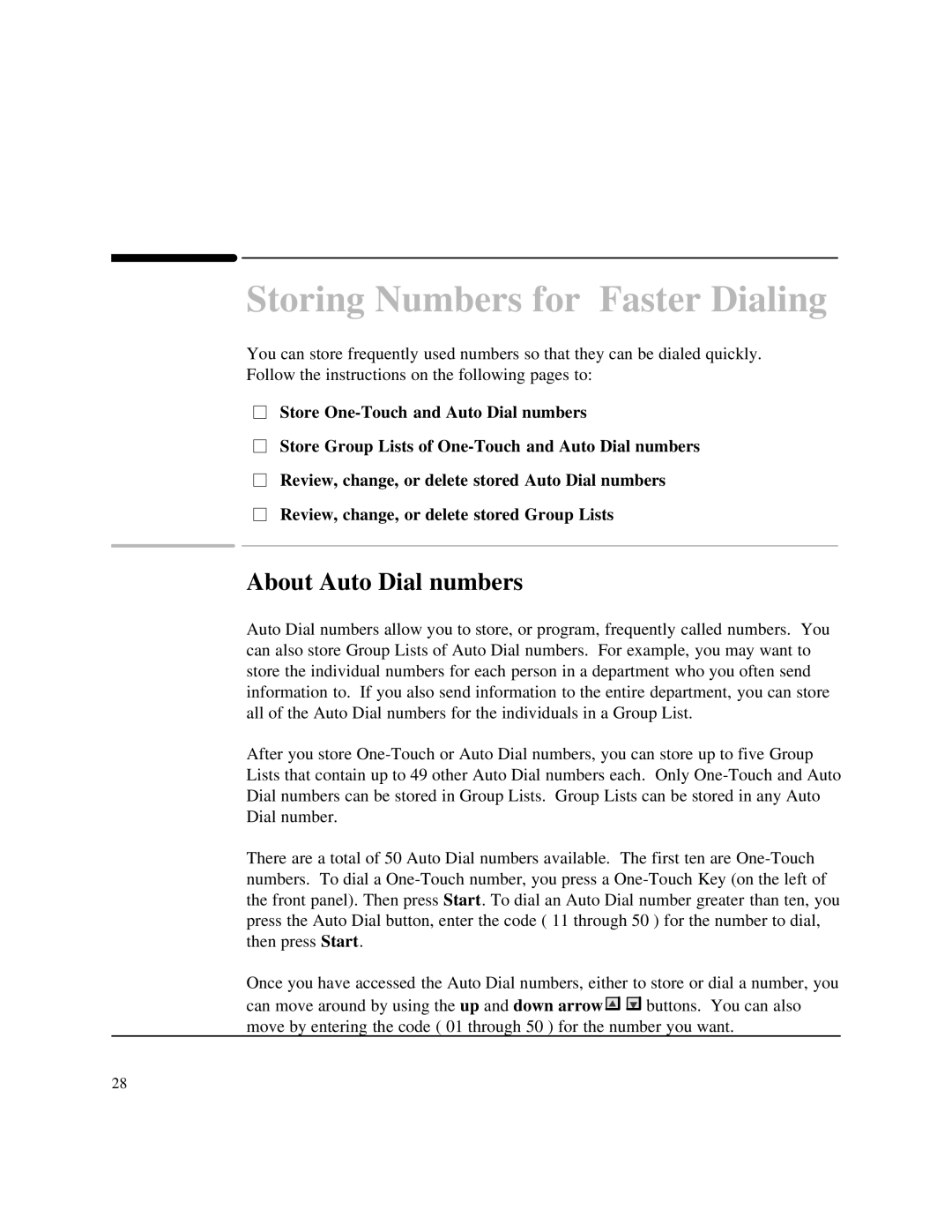Storing Numbers for Faster Dialing
You can store frequently used numbers so that they can be dialed quickly. Follow the instructions on the following pages to:
Store
Store Group Lists of
2Review, change, or delete stored Auto Dial numbers Review, change, or delete stored Group Lists
About Auto Dial numbers
Auto Dial numbers allow you to store, or program, frequently called numbers. You can also store Group Lists of Auto Dial numbers. For example, you may want to store the individual numbers for each person in a department who you often send information to. If you also send information to the entire department, you can store all of the Auto Dial numbers for the individuals in a Group List.
After you store
There are a total of 50 Auto Dial numbers available. The first ten are
Once you have accessed the Auto Dial numbers, either to store or dial a number, you
can move around by using the up and down arrow ![]()
![]()
![]()
![]()
![]()
![]() buttons. You can also move by entering the code ( 01 through 50 ) for the number you want.
buttons. You can also move by entering the code ( 01 through 50 ) for the number you want.
28