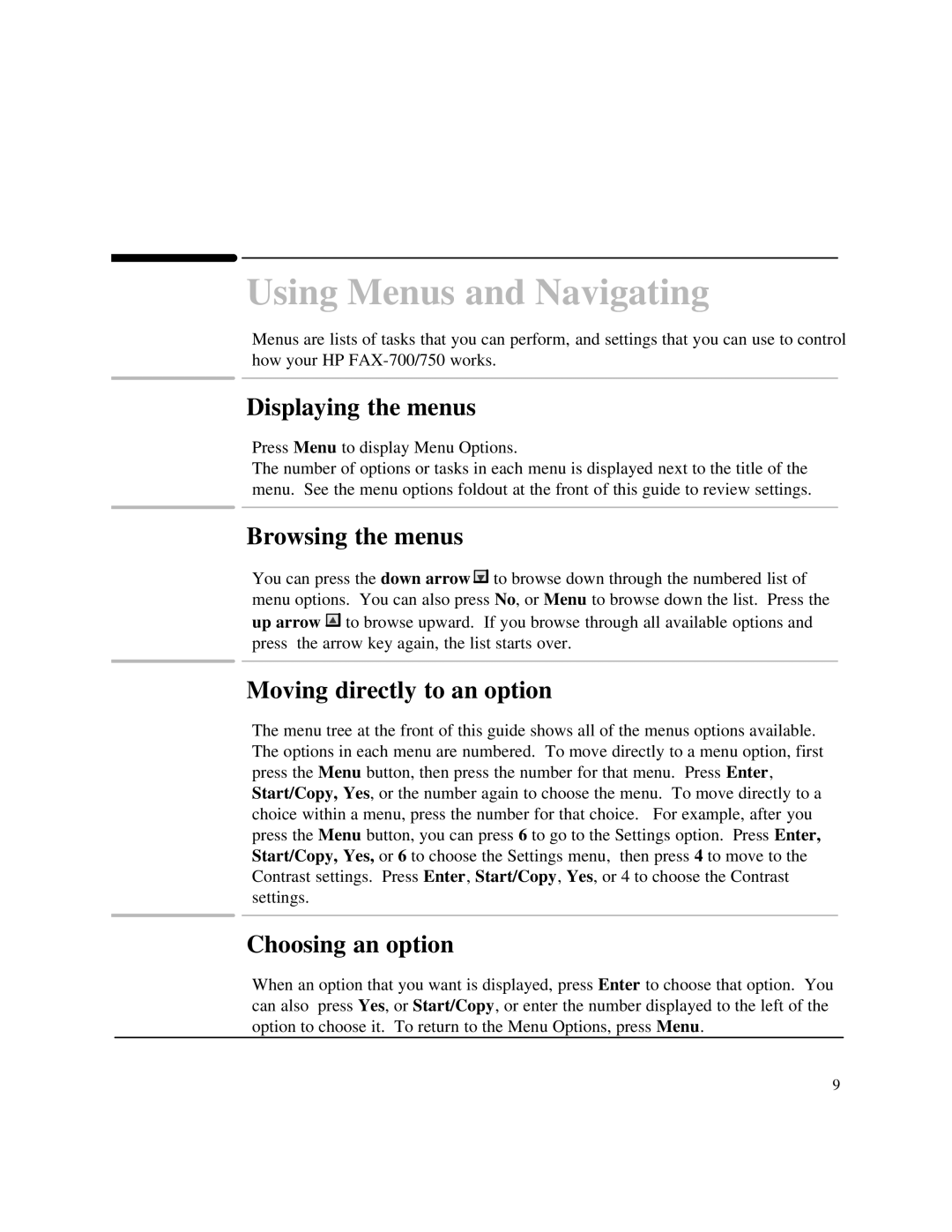Using Menus and Navigating
Menus are lists of tasks that you can perform, and settings that you can use to control how your HP
Displaying the menus
Press Menu to display Menu Options.
The number of options or tasks in each menu is displayed next to the title of the menu. See the menu options foldout at the front of this guide to review settings.
Browsing the menus
You can press the down arrow ![]()
![]()
![]() to browse down through the numbered list of menu options. You can also press No, or Menu to browse down the list. Press the up arrow
to browse down through the numbered list of menu options. You can also press No, or Menu to browse down the list. Press the up arrow ![]()
![]()
![]() to browse upward. If you browse through all available options and press the arrow key again, the list starts over.
to browse upward. If you browse through all available options and press the arrow key again, the list starts over.
Moving directly to an option
The menu tree at the front of this guide shows all of the menus options available. The options in each menu are numbered. To move directly to a menu option, first press the Menu button, then press the number for that menu. Press Enter, Start/Copy, Yes, or the number again to choose the menu. To move directly to a choice within a menu, press the number for that choice. For example, after you press the Menu button, you can press 6 to go to the Settings option. Press Enter, Start/Copy, Yes, or 6 to choose the Settings menu, then press 4 to move to the Contrast settings. Press Enter, Start/Copy, Yes, or 4 to choose the Contrast settings.
Choosing an option
When an option that you want is displayed, press Enter to choose that option. You can also press Yes, or Start/Copy, or enter the number displayed to the left of the option to choose it. To return to the Menu Options, press Menu.
9