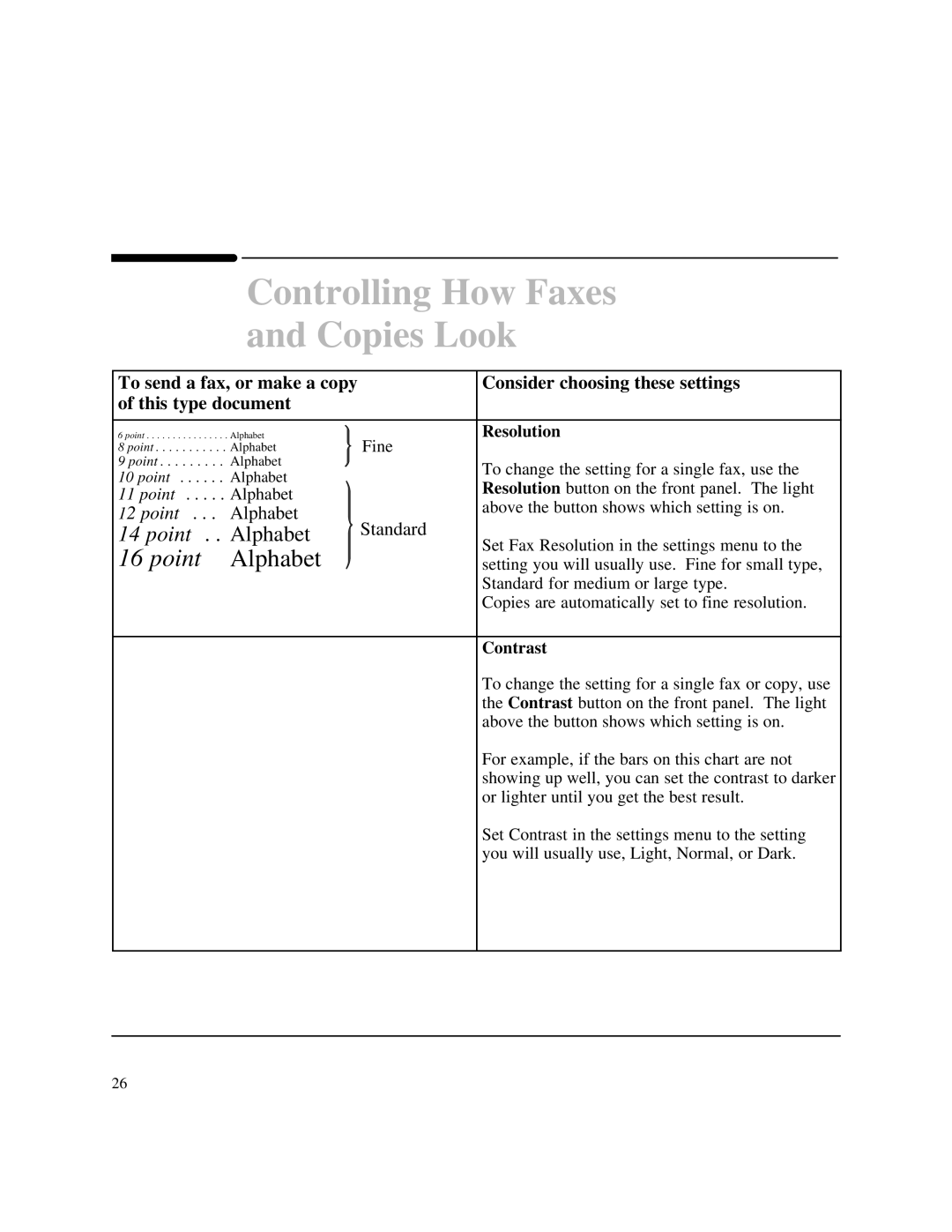Controlling How Faxes
and Copies Look
To send a fax, or make a copy | Consider choosing these settings | |||||||
of this type document |
| |||||||
|
|
|
|
|
| |||
6 point . . . . . . . . . . . . . . . . Alphabet. |
|
|
|
| Resolution | |||
|
| |||||||
8 point . . . . . . . . . . . Alphabet |
|
|
|
| Fine | |||
9 point . . . . . . . . . Alphabet |
|
|
|
| To change the setting for a single fax, use the | |||
|
| |||||||
10 point | . . . . . . Alphabet | |||||||
Resolution button on the front panel. The light | ||||||||
11 point | . . . . . Alphabet |
|
|
| ||||
|
|
| ||||||
|
| above the button shows which setting is on. | ||||||
12 point | . . . Alphabet |
|
|
| ||||
|
| Standard | ||||||
14 point | . . Alphabet |
|
| |||||
| ||||||||
16 point | Alphabet |
|
|
| Set Fax Resolution in the settings menu to the | |||
|
| setting you will usually use. Fine for small type, | ||||||
| ||||||||
|
|
|
|
|
|
| Standard for medium or large type. | |
|
|
|
|
|
|
| Copies are automatically set to fine resolution. | |
Contrast
To change the setting for a single fax or copy, use the Contrast button on the front panel. The light above the button shows which setting is on.
For example, if the bars on this chart are not showing up well, you can set the contrast to darker or lighter until you get the best result.
Set Contrast in the settings menu to the setting you will usually use, Light, Normal, or Dark.
26