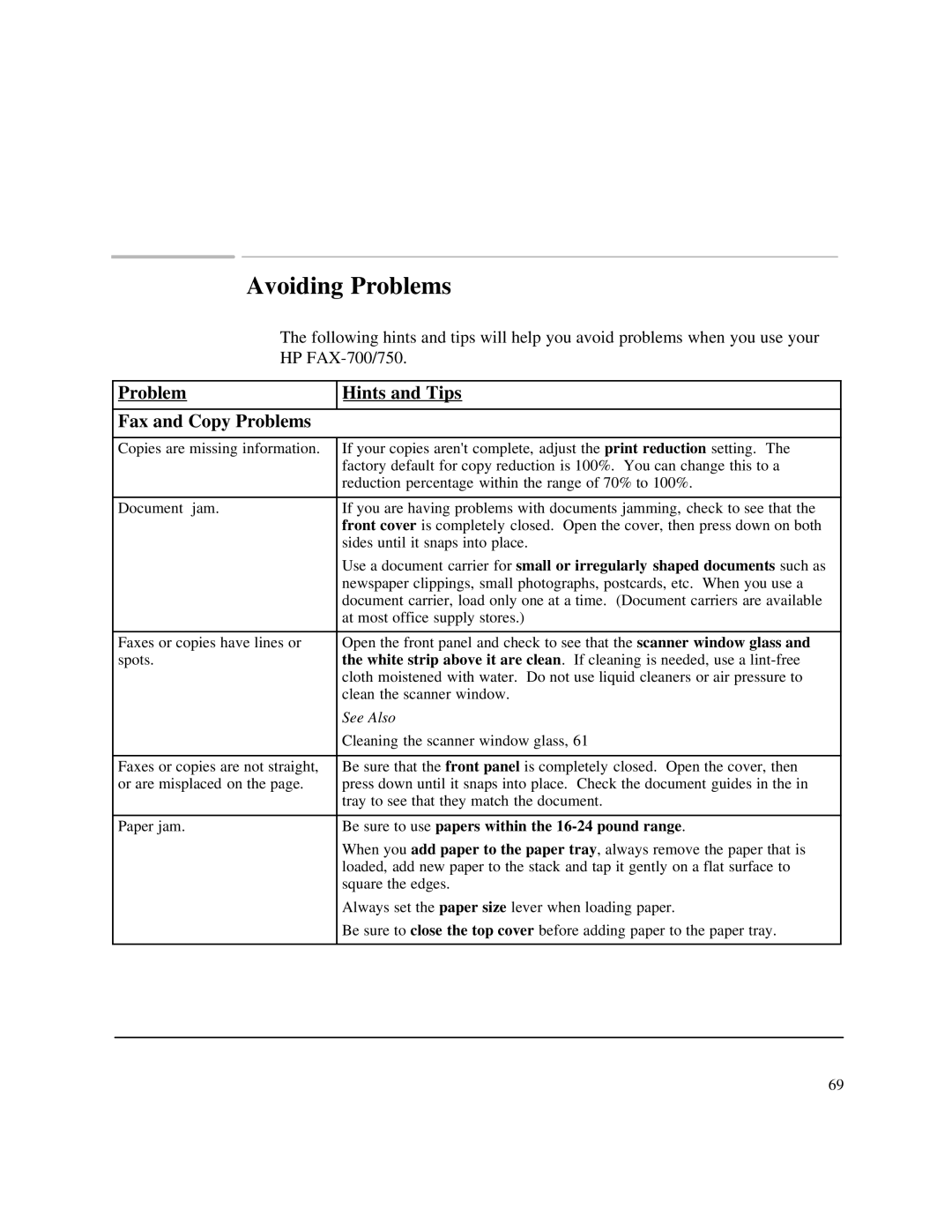Avoiding Problems
The following hints and tips will help you avoid problems when you use your
HP
Problem | Hints and Tips |
|
|
Fax and Copy Problems |
|
|
|
Copies are missing information. | If your copies aren't complete, adjust the print reduction setting. The |
| factory default for copy reduction is 100%. You can change this to a |
| reduction percentage within the range of 70% to 100%. |
|
|
Document jam. | If you are having problems with documents jamming, check to see that the |
| front cover is completely closed. Open the cover, then press down on both |
| sides until it snaps into place. |
| Use a document carrier for small or irregularly shaped documents such as |
| newspaper clippings, small photographs, postcards, etc. When you use a |
| document carrier, load only one at a time. (Document carriers are available |
| at most office supply stores.) |
|
|
Faxes or copies have lines or | Open the front panel and check to see that the scanner window glass and |
spots. | the white strip above it are clean. If cleaning is needed, use a |
| cloth moistened with water. Do not use liquid cleaners or air pressure to |
| clean the scanner window. |
| See Also |
| Cleaning the scanner window glass, 61 |
|
|
Faxes or copies are not straight, | Be sure that the front panel is completely closed. Open the cover, then |
or are misplaced on the page. | press down until it snaps into place. Check the document guides in the in |
| tray to see that they match the document. |
|
|
Paper jam. | Be sure to use papers within the |
| When you add paper to the paper tray, always remove the paper that is |
| loaded, add new paper to the stack and tap it gently on a flat surface to |
| square the edges. |
| Always set the paper size lever when loading paper. |
| Be sure to close the top cover before adding paper to the paper tray. |
|
|
69