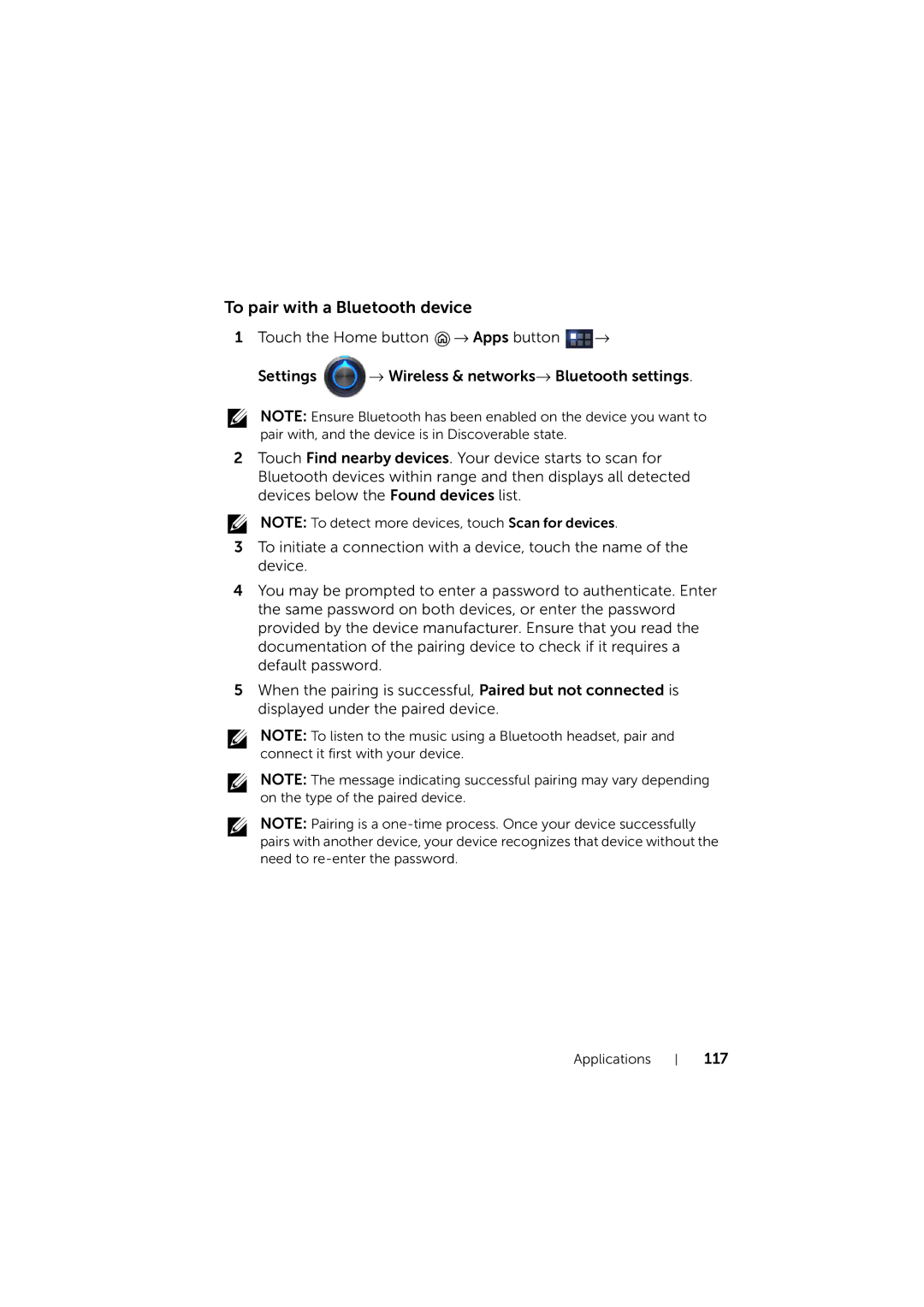Dell Streak
Page
Contents
Protecting Your Dell Streak 7 Tablet
Customizing Your Dell Streak 7 Tablet
Connect and Sync with a Computer Using
Dell Streak 7 Tablet Features
Page
Page
SD card slots
Page
Getting Your Tablet Ready for Use
Setting Up Your Dell Streak 7 Tablet
Insert the SIM card on 3G model Optional
Insert the SD card
Charge the battery
Turning On Your Device
Turning Off Your Device
Turning Off the Screen
Touch Screen
About Your Dell Streak 7 Tablet
Page
Page
Applications, Widgets, and Shortcuts
Screen Orientation
Home Screen
Panel
To navigate across the Home screens
Navigation Buttons
Notifications and Status
Status Details
Managing Notifications
Quick Settings
Status area may display some of the following icons
Adding an Item to a Home Screen
Customizing Your Home Screen
To add a widget to a Home screen
To add an application shortcut to a Home screen
To change the wallpaper
To add more shortcuts to a Home screen
Page
Adding an Application Shortcut from the Apps screen
Moving a Home Screen Item
Removing a Home Screen Item
Adding a Stage Widget
Dell Stage Widgets
Removing a Stage Widget
Using the Books Stage Widget
Using the Photo Stage Widget
Using the Radio Stage Widget
Using the Social Stage Widget
Using the Web Stage Widget
To choose between viewing bookmarks or frequent sites
To refresh web page thumbnails automatically
Using the Weather Stage Widget
Apps screen
Navigating the Applications
Application Shortcuts
To open an application using the application shortcuts
Recent Applications
To open a recently used application
Screen Lock Wallpaper
Using Your Dell Streak 7 Tablet
Managing Contacts
To add a new contact
To e-mail or send a message to a contact
To find a contact
To edit a contact
To share a contact
To join contacts
Contacts settings
To compose and send a text message
Messaging on 3G model only
To compose and send a multimedia message
Page
Page
To read a text message
Receiving text and multimedia messages
To forward the message
If the message includes a
To view a multimedia message
To reply to a text or multimedia message
Pop-up Menu
To edit message settings
To delete a message or a message thread
To select an option or item on the pop-up menu
To set the Swype keyboard as the input keyboard
Swype Keyboard
To open the Swype keyboard
To close the Swype keyboard
Swype Keyboard controls for composing an e-mail
Creating your personal dictionary in the Swype keyboard
To add a word to the Swype dictionary
To edit a word in the Swype dictionary
To delete a word from the Swype dictionary
To set the Dell keyboard as the input keyboard
Dell Keyboard
To open the Dell keyboard
To close the Dell keyboard
Keyboard controls for composing an e-mail
To configure the Dell keyboard settings
Available Dell keyboard settings
Word suggestion settings
Google Search
To search by typing
To search by voice
To check storage spaces
Managing Your Device Settings
To erase unwanted application data to free storage space
To remove the SD card safely
To erase all data from your device
To force power off your device
To connect to the Internet using GPRS, EDGE, 3G, or Hspa
Connecting to the Internet
Internet
GPRS/EDGE/3G/HSPA on 3G model only
Wi-Fi
To manually select a new network
To automatically select a new network
To check the current Wi-Fi network connection
To turn on Wi-Fi and connect to a network
To connect to another Wi-Fi network
Browsing the Internet
Disable All Connections Using the Airplane Mode
To open the browser
To use the browser controls bar
Page
To go to a web
To set up your home
Viewing Web Pages
To switch between browser windows
To find text within a web
To copy text on a web
To select a link on a web
Using Web Links, History, and Downloads
To install an application
To check the history of visited web pages
To allow download of web applications
To check downloads
Manage Bookmarks
To bookmark a web
To open a bookmark
To manage your bookmarks
To configure browser settings
To set up an e-mail account
Mail
To open the e-mail application
To view your e-mails
To select an account as default for sending e-mail
To delete an e-mail
To compose and send e-mail
To delete or edit an e-mail account on your device
Web Applications
To set up your Google account
Gmail
To open Gmail
19 8 7
To read e-mails
Google Talk
To create and send an e-mail
To activate Google Talk
To add a new friend to your friends list
To sign in automatically
To view and accept an invitation
To change your online status and message
To start a conversation
To disable the chat log
To add a friend to an active conversation
To close a conversation
Maps
To enable location source
To block a friend from sending you messages
To permanently remove a friend
To open Google Maps
To see your location on a map
To find a location on the map
Search results are marked on the map by lettered balloons
To view the details of a place
To move around a map
To zoom in or out on a map
To change map layers
To get directions
To view a map in street view
To clear a map
Using Google Latitude
To launch Latitude
To invite friends to share locations
To show your friends
To accept an invitation
To connect with your friends
To control what to share and change your public profile
Navigation
Places
Page
YouTube
To search for a video by voice command
To open YouTube
To search for a video by typing
To use more YouTube options
To watch videos in full screen
To download and install an application
To customize YouTube settings
Android Market
To open Android Market
To open an application
To uninstall an application or game
To select the applications to synchronize
Synchronizing Your Google Data
Customizing Your Dell Streak 7 Tablet
Power Management Settings
To change the display settings
Display Settings
Sound and Ringtone Settings
To change the sound and ringtone settings
General settings
Feedback settings
Notifications settings
Date, Time, and Time Zone
To manually set the date, time, and time zone
To set the language of the display text
Language Settings
Protecting Your Dell Streak 7 Tablet
Protect Your Device Data with a Screen Unlock Pattern
To create a screen unlock pattern
To change unlock pattern settings
To disable or change the screen unlock pattern
Protect Your Device Data with a PIN
To disable or change PIN
To disable or change the password
Protect Your Device Data with a Password
To change the SIM card PIN
To enable the SIM card PIN
Applications
To start the camera in picture mode
Camera
Camera controls
Camcorder controls
To start the camcorder mode
To turn on Bluetooth and make the device discoverable
Bluetooth
To pair with a Bluetooth device
To change your device’s Bluetooth name
To terminate a pairing partnership
To share or delete albums
Gallery
To browse picture and video thumbnails
To play a video
To display a full picture
Music
To open Music
To select a song
To control music playback
Calendar
To set up an event
To create a playlist
To open the calendar
To view and synchronize multiple calendars
To view the calendar
Event reminders
To view, dismiss, or snooze a reminder
128
Clock
To set an alarm
To delete an alarm
To temporarily disable an alarm
To enable the alarm in silent mode
Calculator
Sound Recorder
To install the Dell Mobile Sync software on your computer
Connect and Sync with a Computer Using Dell Mobile Sync
To sync music, photos, videos, and Outlook contacts
System problems Battery does not charge
Troubleshooting
135
Network
Starting Your Device in the Safe Mode
To restore your device to the factory default state
Emergency Recovery
To upgrade the device software
Index
Index
PIN
Index

![]() → Apps button
→ Apps button ![]() →
→