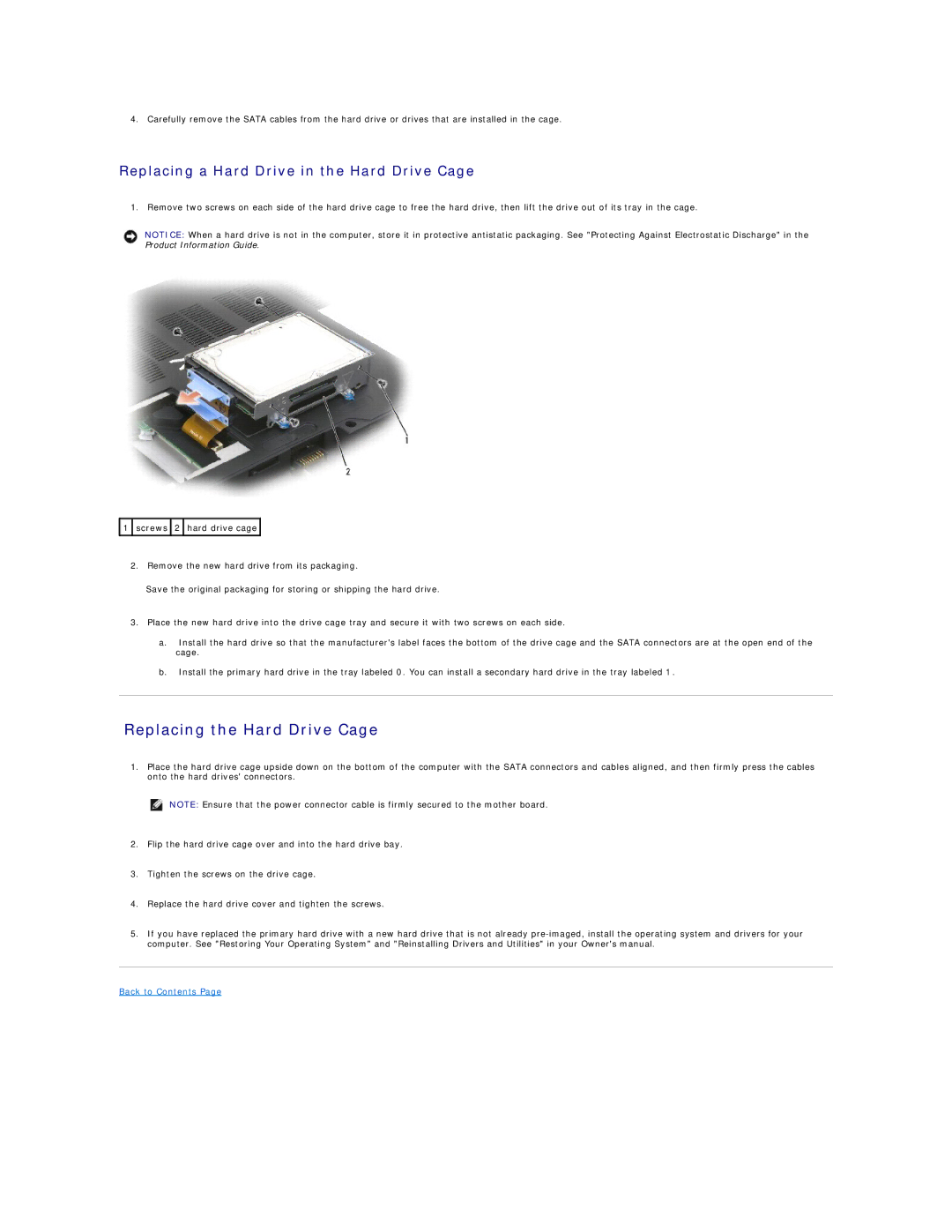4. Carefully remove the SATA cables from the hard drive or drives that are installed in the cage.
Replacing a Hard Drive in the Hard Drive Cage
1. Remove two screws on each side of the hard drive cage to free the hard drive, then lift the drive out of its tray in the cage.
NOTICE: When a hard drive is not in the computer, store it in protective antistatic packaging. See "Protecting Against Electrostatic Discharge" in the Product Information Guide.
![]() 1
1 ![]() screws
screws ![]() 2
2 ![]() hard drive cage
hard drive cage ![]()
2.Remove the new hard drive from its packaging.
Save the original packaging for storing or shipping the hard drive.
3.Place the new hard drive into the drive cage tray and secure it with two screws on each side.
a.Install the hard drive so that the manufacturer's label faces the bottom of the drive cage and the SATA connectors are at the open end of the cage.
b.Install the primary hard drive in the tray labeled 0. You can install a secondary hard drive in the tray labeled 1.
Replacing the Hard Drive Cage
1.Place the hard drive cage upside down on the bottom of the computer with the SATA connectors and cables aligned, and then firmly press the cables onto the hard drives' connectors.
NOTE: Ensure that the power connector cable is firmly secured to the mother board.
2.Flip the hard drive cage over and into the hard drive bay.
3.Tighten the screws on the drive cage.
4.Replace the hard drive cover and tighten the screws.
5.If you have replaced the primary hard drive with a new hard drive that is not already