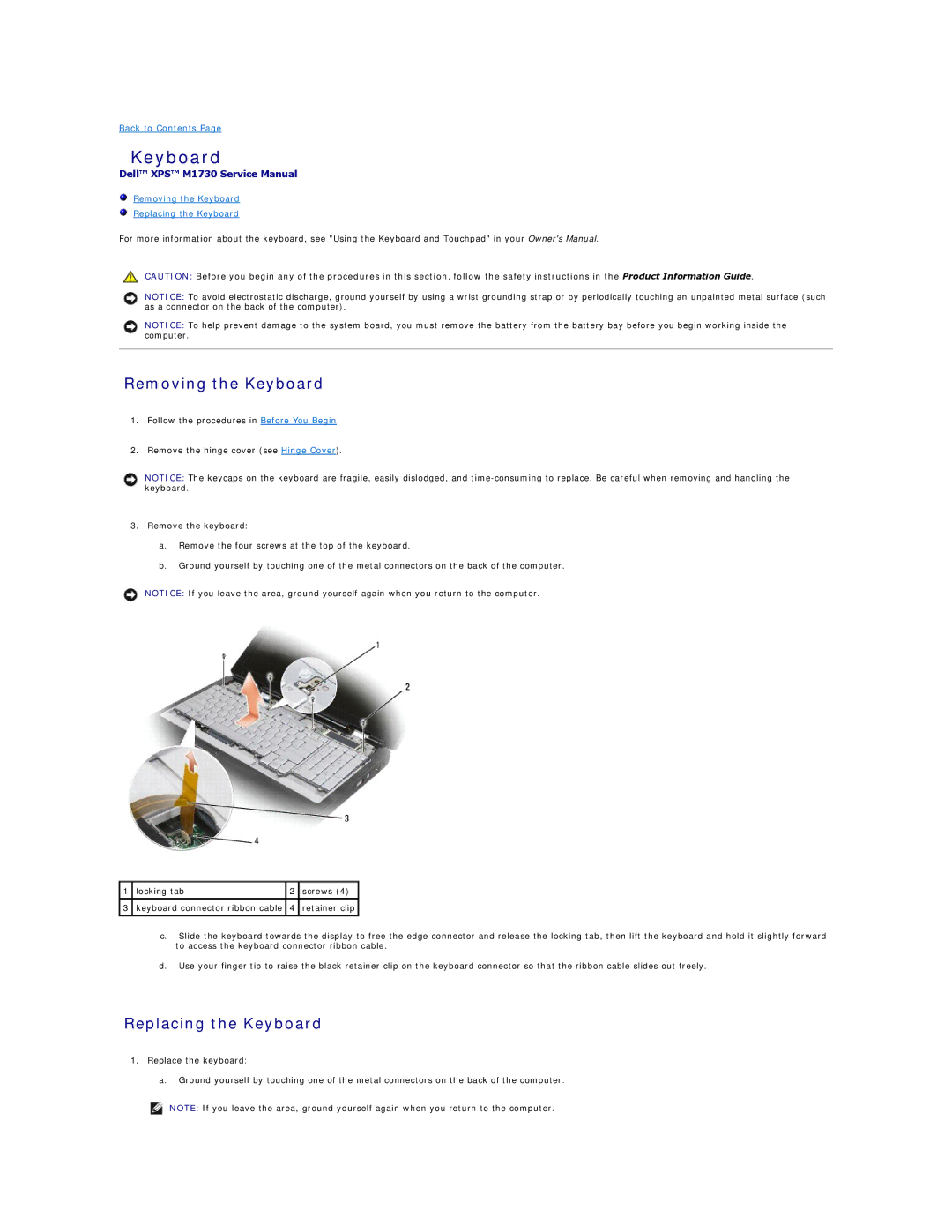Back to Contents Page
Keyboard
Dell™ XPS™ M1730 Service Manual
Removing the Keyboard
Replacing the Keyboard
For more information about the keyboard, see "Using the Keyboard and Touchpad" in your Owner's Manual.
CAUTION: Before you begin any of the procedures in this section, follow the safety instructions in the Product Information Guide.
NOTICE: To avoid electrostatic discharge, ground yourself by using a wrist grounding strap or by periodically touching an unpainted metal surface (such as a connector on the back of the computer).
NOTICE: To help prevent damage to the system board, you must remove the battery from the battery bay before you begin working inside the computer.
Removing the Keyboard
1.Follow the procedures in Before You Begin.
2.Remove the hinge cover (see Hinge Cover).
NOTICE: The keycaps on the keyboard are fragile, easily dislodged, and
3.Remove the keyboard:
a.Remove the four screws at the top of the keyboard.
b.Ground yourself by touching one of the metal connectors on the back of the computer.
NOTICE: If you leave the area, ground yourself again when you return to the computer.
1 locking tab | 2 screws (4) |
3keyboard connector ribbon cable 4 retainer clip
c.Slide the keyboard towards the display to free the edge connector and release the locking tab, then lift the keyboard and hold it slightly forward to access the keyboard connector ribbon cable.
d.Use your finger tip to raise the black retainer clip on the keyboard connector so that the ribbon cable slides out freely.
Replacing the Keyboard
1.Replace the keyboard:
a. Ground yourself by touching one of the metal connectors on the back of the computer.
NOTE: If you leave the area, ground yourself again when you return to the computer.