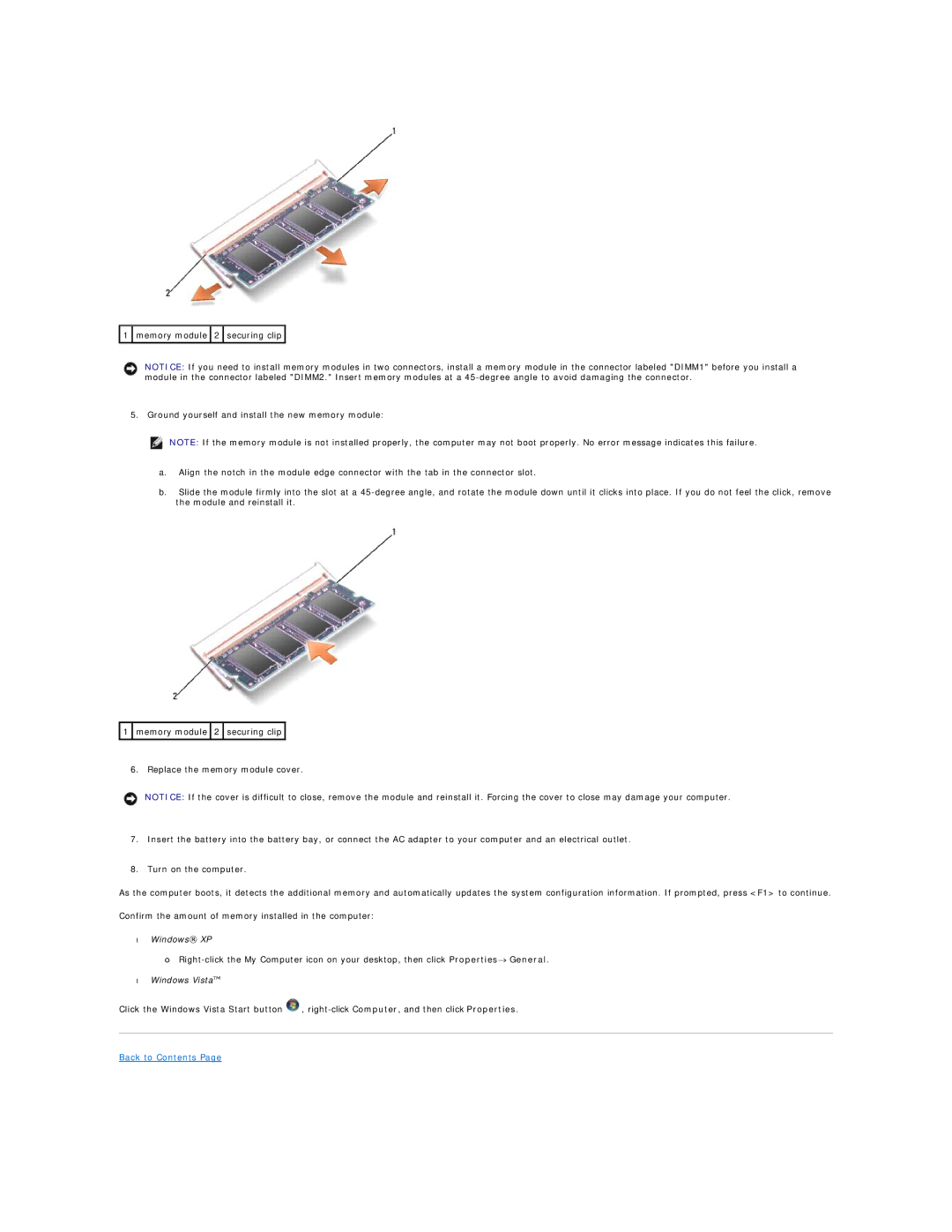![]() 1
1 ![]() memory module
memory module ![]() 2
2 ![]() securing clip
securing clip ![]()
NOTICE: If you need to install memory modules in two connectors, install a memory module in the connector labeled "DIMM1" before you install a module in the connector labeled "DIMM2." Insert memory modules at a
5. Ground yourself and install the new memory module:
NOTE: If the memory module is not installed properly, the computer may not boot properly. No error message indicates this failure.
a.Align the notch in the module edge connector with the tab in the connector slot.
b.Slide the module firmly into the slot at a
![]() 1
1 ![]() memory module
memory module ![]() 2
2 ![]() securing clip
securing clip ![]()
6. Replace the memory module cover.
NOTICE: If the cover is difficult to close, remove the module and reinstall it. Forcing the cover to close may damage your computer.
7.Insert the battery into the battery bay, or connect the AC adapter to your computer and an electrical outlet.
8.Turn on the computer.
As the computer boots, it detects the additional memory and automatically updates the system configuration information. If prompted, press <F1> to continue.
Confirm the amount of memory installed in the computer:
•Windows® XP
¡
•Windows Vista™
Click the Windows Vista Start button ![]() ,
,