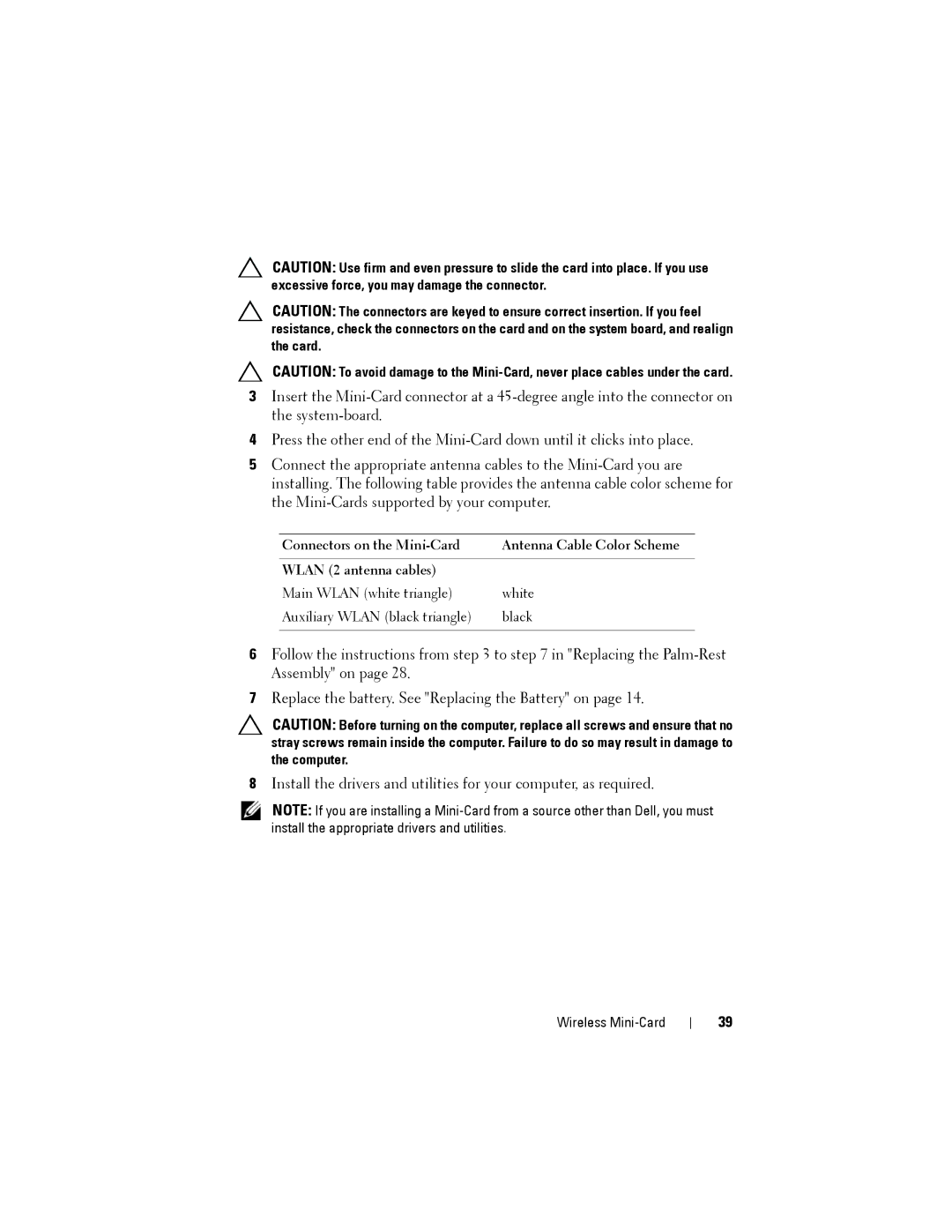CAUTION: Use firm and even pressure to slide the card into place. If you use excessive force, you may damage the connector.
CAUTION: The connectors are keyed to ensure correct insertion. If you feel resistance, check the connectors on the card and on the system board, and realign the card.
CAUTION: To avoid damage to the
3Insert the
4Press the other end of the
5Connect the appropriate antenna cables to the
Connectors on the | Antenna Cable Color Scheme |
|
|
WLAN (2 antenna cables) |
|
Main WLAN (white triangle) | white |
Auxiliary WLAN (black triangle) | black |
|
|
6Follow the instructions from step 3 to step 7 in "Replacing the
7Replace the battery. See "Replacing the Battery" on page 14.
CAUTION: Before turning on the computer, replace all screws and ensure that no stray screws remain inside the computer. Failure to do so may result in damage to the computer.
8Install the drivers and utilities for your computer, as required.
NOTE: If you are installing a
Wireless Mini-Card
39