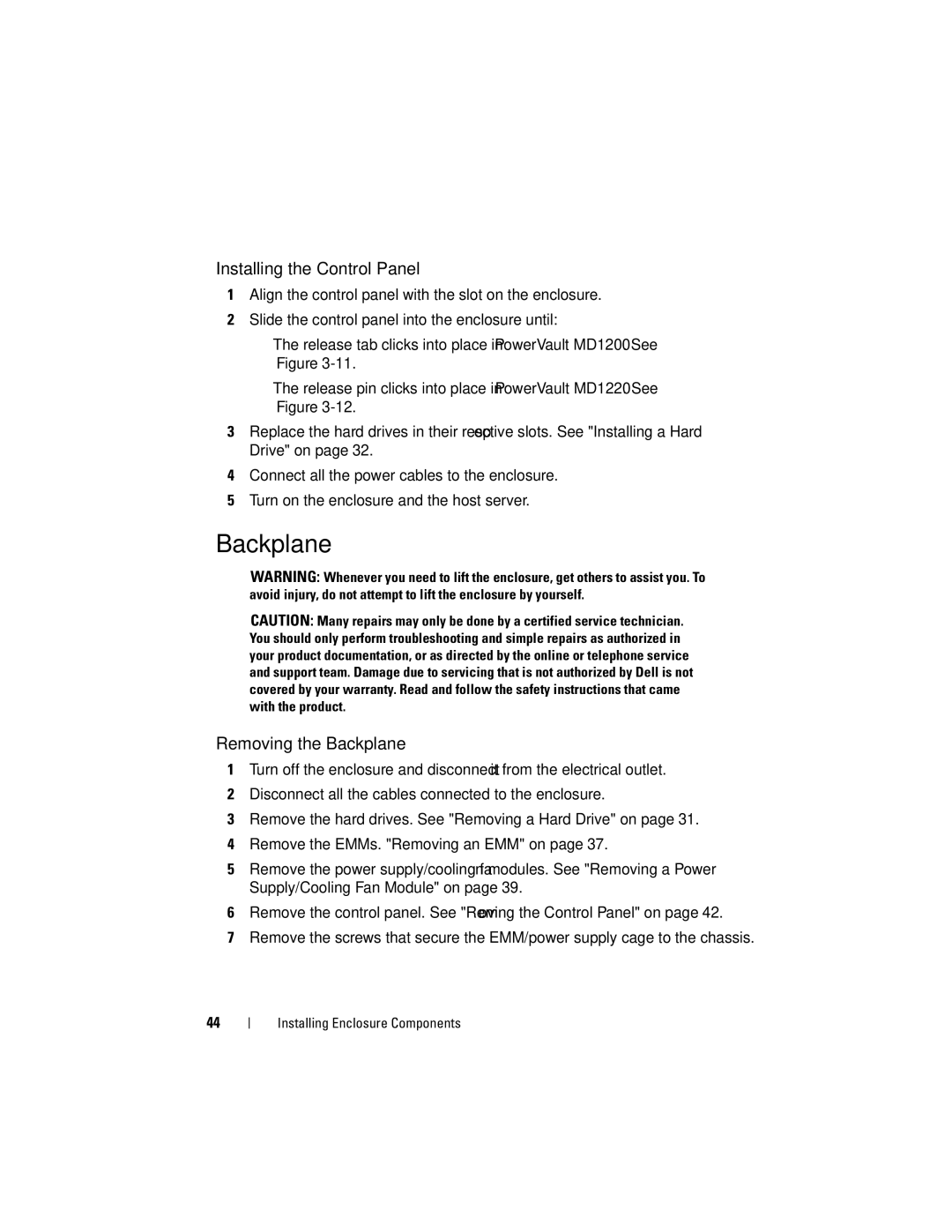MD1200, MD1220 specifications
The Dell MD1200 and MD1220 are robust direct-attached storage solutions designed to enhance data management and storage capabilities in enterprise environments. Both systems are characterized by their scalability, performance, and ease of integration, making them ideal for businesses with evolving storage requirements.The Dell MD1200 supports up to 12 drives, while the MD1220 scales up to 24 drives, providing ample capacity for various workloads. These storage arrays are equipped with a mix of SAS and SATA drive options, allowing organizations to balance performance and cost based on their unique needs. The flexibility in drive choice facilitates effective data tiering; users can deploy high-speed SSDs for critical applications alongside cost-effective HDDs for archival data.
One of the key features of both models is their adherence to the latest SAS technology standards. The MD1200 and MD1220 utilize Serial Attached SCSI (SAS) 6Gb/s interface, ensuring high-speed data transfer rates and low latency. This technology is integral for businesses dealing with data-intensive applications such as databases, virtualization, and backup operations.
The systems also come equipped with advanced data management features. They support RAID configurations, including RAID 0, 1, 5, 6, and 10, enabling users to choose the right level of redundancy and performance. RAID ensures data integrity and availability, which is crucial for mission-critical applications.
Additionally, the MD1200 and MD1220 support hot-swappable drives, allowing users to replace malfunctioning units without shutting down the system. This capability minimizes downtime and boosts overall productivity. Coupled with built-in battery backup units, these storage solutions provide a layer of data protection in case of power failures.
Both models feature a user-friendly management interface, which simplifies the deployment and monitoring of storage resources. This web-based console offers a centralized view, enabling IT administrators to manage alerts, configure settings, and analyze performance metrics easily.
In conclusion, the Dell MD1200 and MD1220 storage systems stand out in the market due to their blend of scalability, performance, and user-centric features. They are designed to meet the demanding storage needs of modern enterprises, ensuring reliable data management and operational efficiency. With their flexibility and advanced technology, both models are solid choices for businesses seeking to optimize their storage infrastructure.