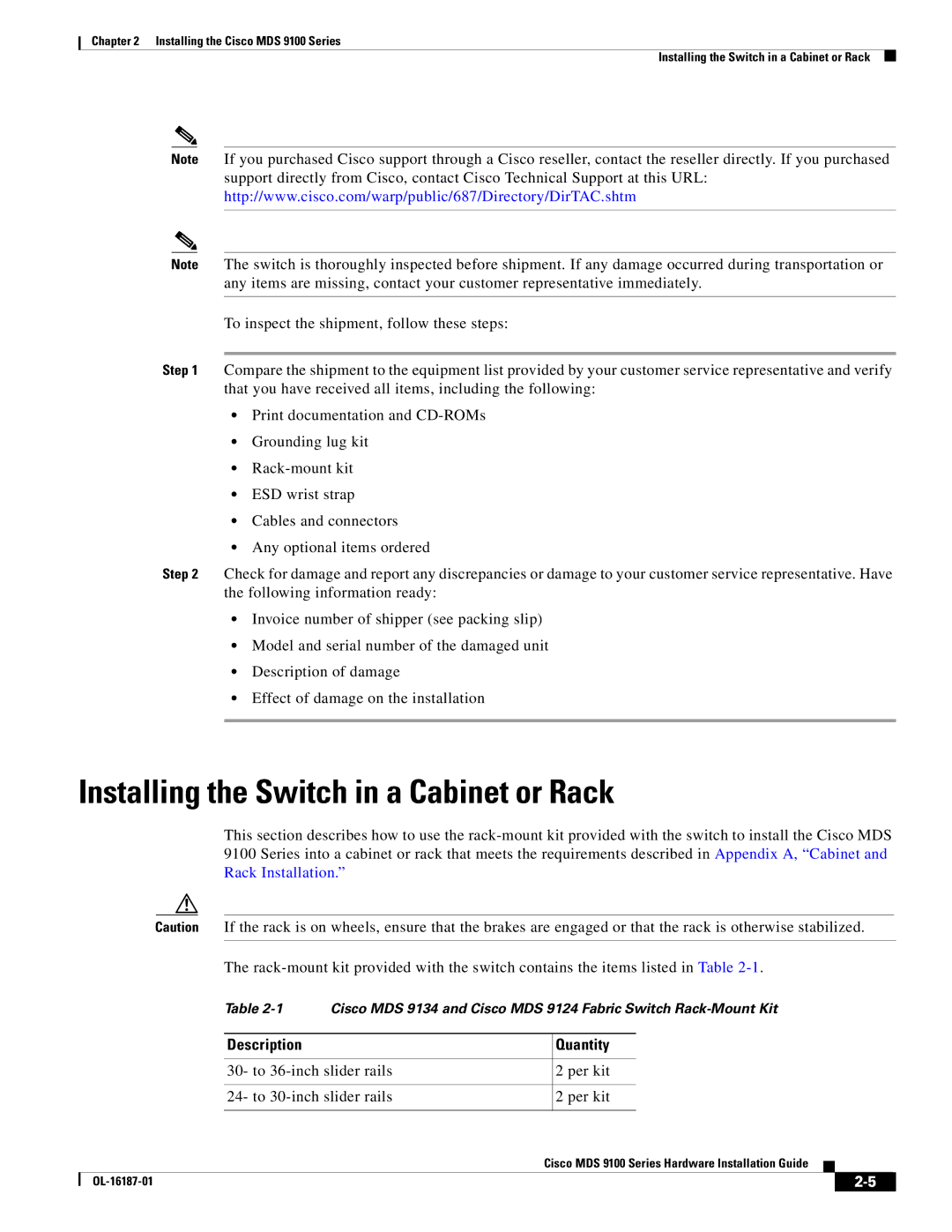Chapter 2 Installing the Cisco MDS 9100 Series
Installing the Switch in a Cabinet or Rack
Note If you purchased Cisco support through a Cisco reseller, contact the reseller directly. If you purchased support directly from Cisco, contact Cisco Technical Support at this URL: http://www.cisco.com/warp/public/687/Directory/DirTAC.shtm
Note The switch is thoroughly inspected before shipment. If any damage occurred during transportation or any items are missing, contact your customer representative immediately.
To inspect the shipment, follow these steps:
Step 1 Compare the shipment to the equipment list provided by your customer service representative and verify that you have received all items, including the following:
•Print documentation and
•Grounding lug kit
•
•ESD wrist strap
•Cables and connectors
•Any optional items ordered
Step 2 Check for damage and report any discrepancies or damage to your customer service representative. Have the following information ready:
•Invoice number of shipper (see packing slip)
•Model and serial number of the damaged unit
•Description of damage
•Effect of damage on the installation
Installing the Switch in a Cabinet or Rack
This section describes how to use the
Caution If the rack is on wheels, ensure that the brakes are engaged or that the rack is otherwise stabilized.
The
Table
Description
30- to 36-inch slider rails
24- to 30-inch slider rails
Quantity
2 per kit
2 per kit
Cisco MDS 9100 Series Hardware Installation Guide
|
| ||
|
|