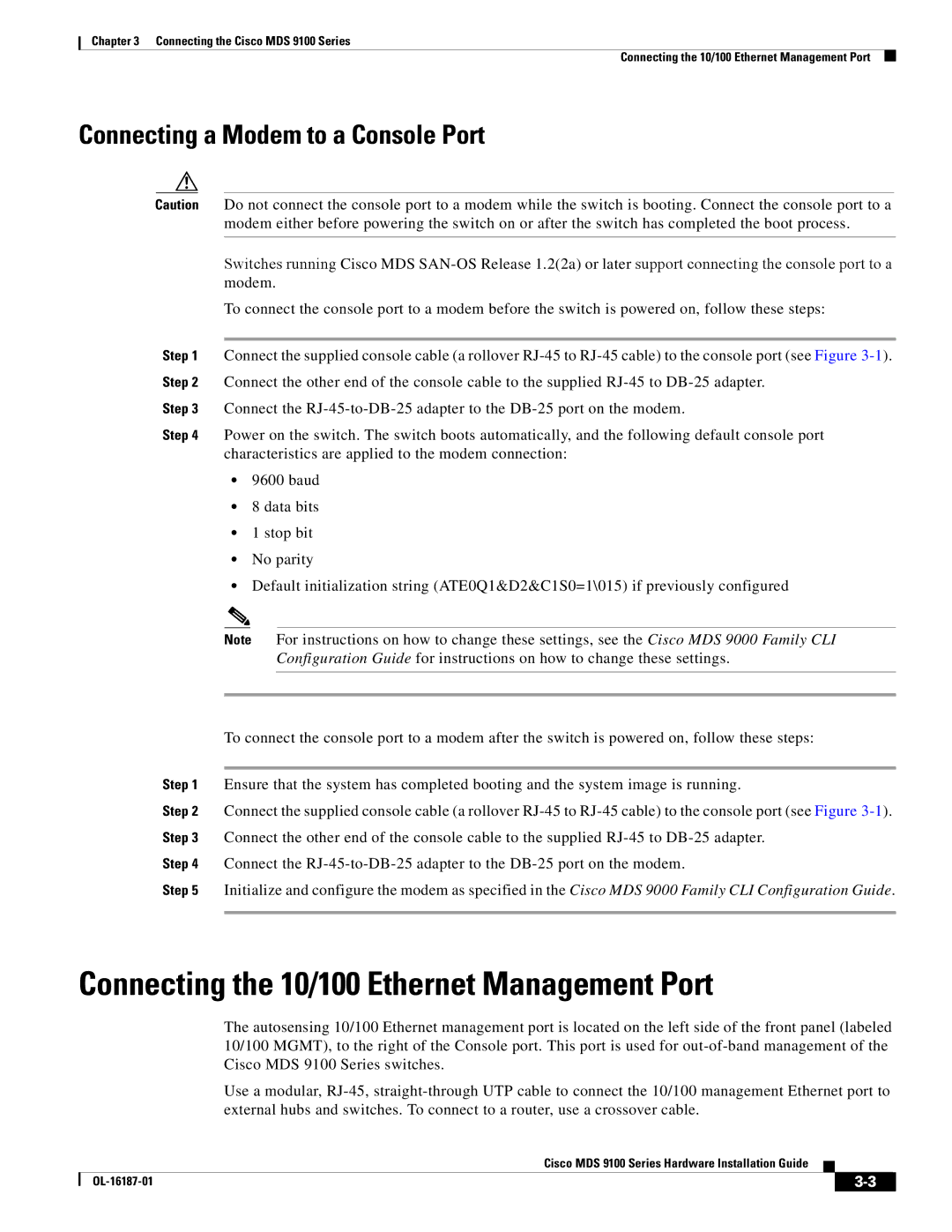Chapter 3 Connecting the Cisco MDS 9100 Series
Connecting the 10/100 Ethernet Management Port
Connecting a Modem to a Console Port
Caution Do not connect the console port to a modem while the switch is booting. Connect the console port to a modem either before powering the switch on or after the switch has completed the boot process.
Switches running Cisco MDS
To connect the console port to a modem before the switch is powered on, follow these steps:
Step 1 Connect the supplied console cable (a rollover
Step 3 Connect the
Step 4 Power on the switch. The switch boots automatically, and the following default console port characteristics are applied to the modem connection:
•9600 baud
•8 data bits
•1 stop bit
•No parity
•Default initialization string (ATE0Q1&D2&C1S0=1\015) if previously configured
Note For instructions on how to change these settings, see the Cisco MDS 9000 Family CLI
Configuration Guide for instructions on how to change these settings.
To connect the console port to a modem after the switch is powered on, follow these steps:
Step 1 Ensure that the system has completed booting and the system image is running.
Step 2 Connect the supplied console cable (a rollover
Step 4 Connect the
Step 5 Initialize and configure the modem as specified in the Cisco MDS 9000 Family CLI Configuration Guide.
Connecting the 10/100 Ethernet Management Port
The autosensing 10/100 Ethernet management port is located on the left side of the front panel (labeled 10/100 MGMT), to the right of the Console port. This port is used for
Use a modular,
Cisco MDS 9100 Series Hardware Installation Guide
|
|
| |
|
|