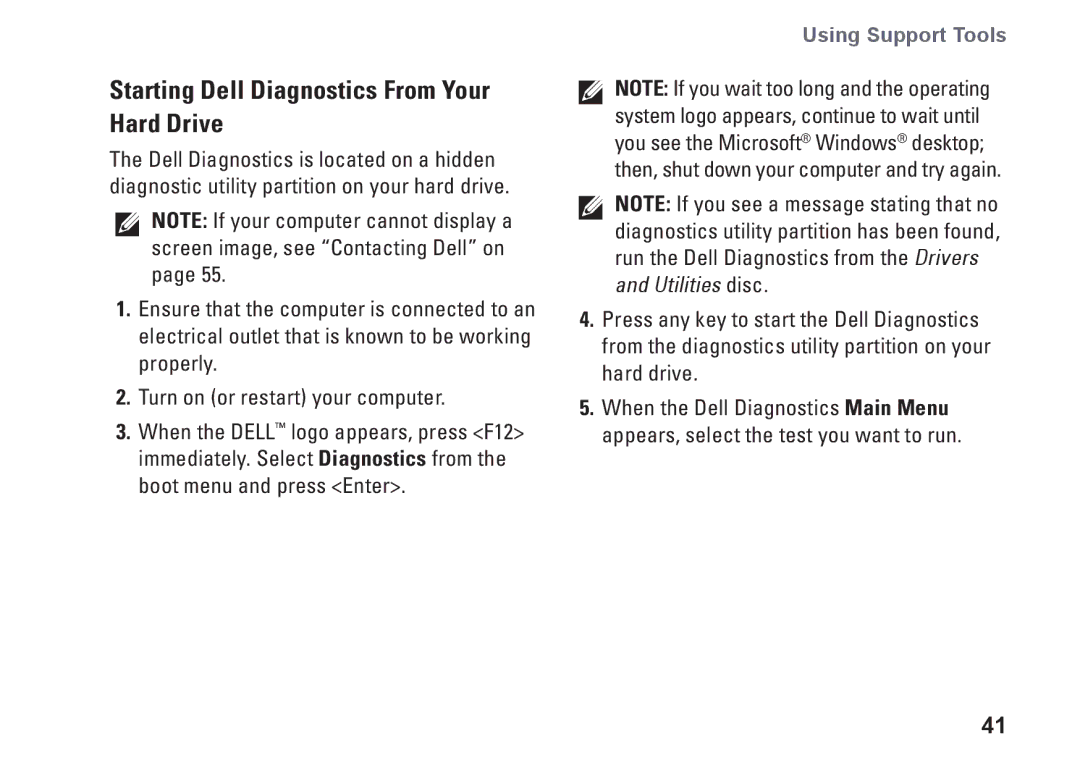Starting Dell Diagnostics From Your Hard Drive
The Dell Diagnostics is located on a hidden diagnostic utility partition on your hard drive.
NOTE: If your computer cannot display a screen image, see “Contacting Dell” on page 55.
1.Ensure that the computer is connected to an electrical outlet that is known to be working properly.
2.Turn on (or restart) your computer.
3.When the DELL™ logo appears, press <F12> immediately. Select Diagnostics from the boot menu and press <Enter>.
Using Support Tools
NOTE: If you wait too long and the operating system logo appears, continue to wait until you see the Microsoft® Windows® desktop; then, shut down your computer and try again.
NOTE: If you see a message stating that no diagnostics utility partition has been found, run the Dell Diagnostics from the Drivers and Utilities disc.
4.Press any key to start the Dell Diagnostics from the diagnostics utility partition on your hard drive.
5.When the Dell Diagnostics Main Menu appears, select the test you want to run.
41