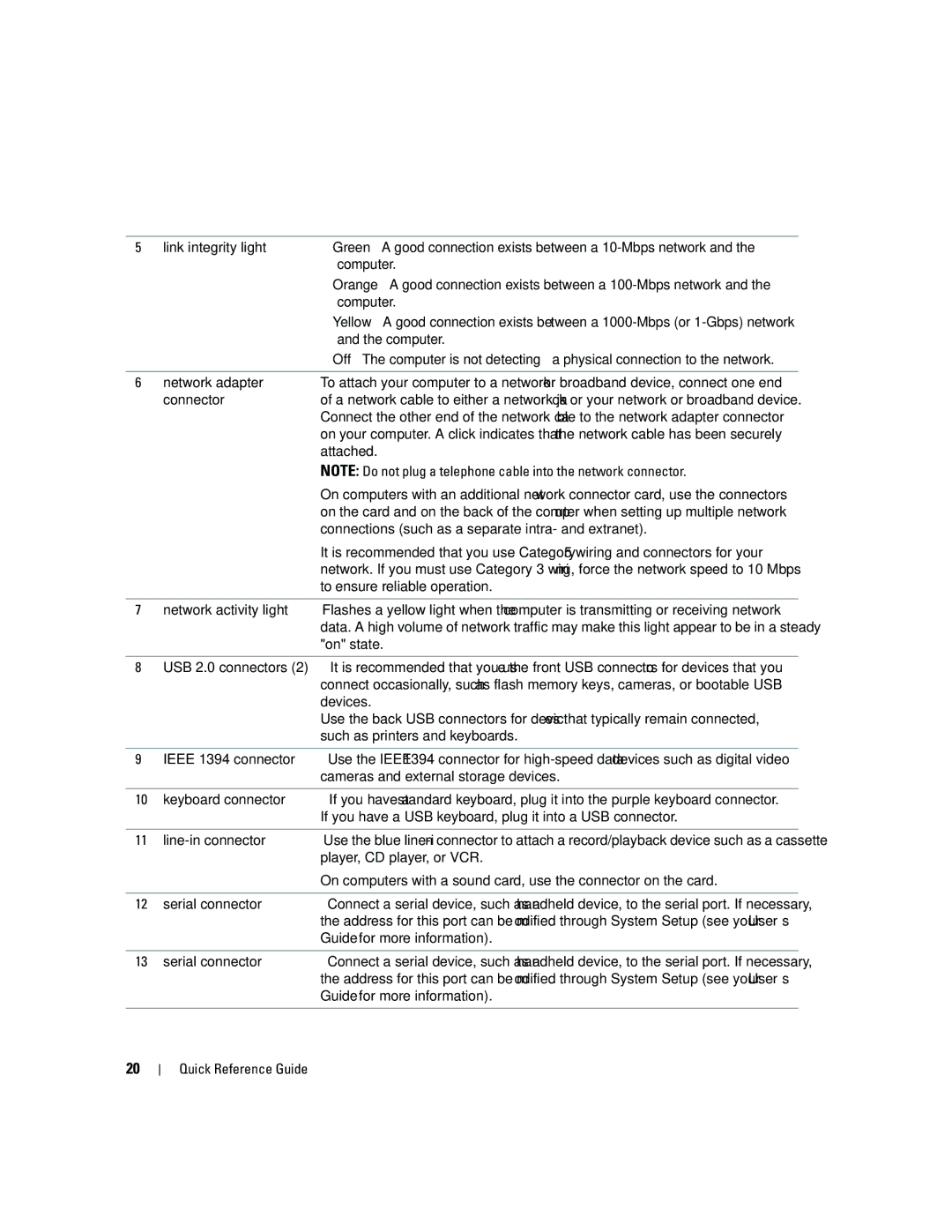Quick Reference Guide
W . d e l l . c o m s u p p o r t . d e l l . c o m
Abbreviations and Acronyms
Contents
Contents
Finding Information
Quick Reference Guide
User’s Guide
What Are You Looking For? Find It Here Warranty information
Dell Product Information Guide
Dell Support Website support.dell.com
Windows Help and Support Center
How to use Linux
Operating System CD
Dell Supported Linux Sites
Linux.dell.com Quick Reference Guide
Setting Up Your Computer
Connect the monitor
VGA
Two DVI connectors with two VGA adapters
Adapter
Connect the power
About Your Computer
Front View
Ieee 1394 connector
Inch drive bays
Drive in a 5.25-inch drive bay carrier
Inch drive bay with
Blinking green The computer is in a power-saving state
You troubleshoot problems with your computer
Diagnostic lights
Remain connected, such as printers and keyboards
Power connector
Wired as
Back View
Pictured here
Back Panel Connectors
Parallel connector
Connector
Mouse connector
Serial connector
Network adapter
Attached
Connections such as a separate intra- and extranet
Inside View
System Board Components Quick Reference Guide
It holds a graphic card RTC reset jumper Rtcrst
Holds a graphics card
Risers
Hard drive fan Fanhdd Quick Reference Guide
Cable Colors
Locating Your User’s Guide
Removing the Computer Cover
Quick Reference Guide
Cover latch release Computer cover Cover hinges
Computer Stand
Attaching the Computer Stand
Computer Computer stand Alignment guide
Solving Problems
Troubleshooting Tips
Caring for Your Computer
Removing the Computer Stand
Using Microsoft Windows XP System Restore
Creating a Restore Point
Resolving Software and Hardware Incompatibilities
Restoring the Computer to an Earlier Operating State
Enabling System Restore
Using the Last Known Good Configuration
Undoing the Last System Restore
Starting the Dell Diagnostics From Your Hard Drive
Dell Diagnostics
When to Use the Dell Diagnostics
Before you start testing
Beep Codes
Page
Diagnostic Light Codes Before Post
Diagnostic Lights
Error Messages
Green Power or sleep state
Amber Bios is not executing
Your User’s Guide
To wake the computer with a USB mouse or
Diagnostic Light Codes During Post
If the problem persists, contact Dell Quick Reference Guide
If the problem still exists, install a
If the problem persists or
Restart the computer
Graphics card that you know works
Communicating with the memory
Press F1 to boot to the operating system
That your computer is successfully
If available, install properly working
Error exists Requirements exist
Reinstall the memory modules
Then restart the computer. If
Restarting the computer
Card that you removed, remove a
Different card, and then restart
If the computer starts normally
Frequently Asked Questions
How Do Solution
Connect the speakers to
Up Your Computer on
Index
Index
USB
Hurtig referencevejledning
Bemærk, bemærkning og forsigtig
Forkortelser og akronymer
Indholdsfortegnelse
Indholdsfortegnelse
Indholdsfortegnelse
ResourceCD
Her finder du oplysninger
Cden Drivere og hjælpeprogrammer kaldes også
Brugervejledning
Hvad søger du? Find det her Oplysninger om garanti
Dell Produktinformationsvejledning
Webstedet for Dell Support support.dell.com
Windows Hjælp og support
Operativsystem-cd
Sådan anvendes Linux
Dell-understøttede Linux-websteder
Linux.dell.com Hurtig referencevejledning
Klargøring af computeren
Du skal udføre alle trin for at opsætte computeren korrekt
Tilslut skærmen
Dual VGA Y-kabeladapter
To VGA-stik med én VGA-adapter
Tilslut højttalerne
Om computeren
Set forfra
Mediekortlæser- og-harddiskbåsene kan ikke ombyttes
Yderligere oplysninger
Mediekortlæser- og harddiskbåsene kan ikke ombyttes
Lysdiode for
Problemer med computeren
Forbliver tilsluttet, som f.eks. printere og tastaturer
Tænd/sluk-knap Tryk på knappen for at tænde for computeren
Ned via operativsystemet
Set bagfra
Fastkoblet som
Stik på bagpanel
På ide
Stik på bagpanel
Er forsvarligt tilsluttet
Bemærk Slut ikke et telefonkabel til netværksstikket
Separat intra- og extranet
Hastigheden op på 10 Mbps for at sikre pålidelig drift
Set indefra
Strømforsyning Harddiskplads Hukommelsesbeskyttelsesplade
Systemkortkomponenter
Bemærk I dobbeltgrafikkonfigurationen
Er denne slot erstattet af en x16-slot på
Grafik-riseren. Den er til et grafikkort
Understøtter hukommelsesmoduler eller
Her finder du din brugervejledning
Kablernes farver
Fjernelse af computerdækslet
Frigørelsesknap til dæksel Computerdæksel Dækselhængsler
Computerfod
Montering af computerfoden
Computer Computerfod Justeringsstyr
Problemløsning
Vedligeholdelse af computeren
Afmontering af computerfoden
Fejlfindingstip
Gendannelse af computeren til en tidligere driftstilstand
Brug af Microsoft Windows XP Systemgendannelse
Oprettelse af et gendannelsespunkt
Aktivering af Systemgendannelse
Brug af Sidste kendte fungerende konfiguration
Fortryd sidste systemgendannelse
Hvornår anvendes Dell Diagnostics
Start Dell Diagnostics fra harddisken
Bip-koder
Før du begynder at teste
Fejlmeddelelser
Lysdioder for diagnosticering
Diagnosticeringslysdiodekoder før Post
Og genstart computeren. Se Processor
Gult En strømforsynings
Blinker Gul Der er muligvis fundet en fejl
Til hukommelses- og grafik-riser-kortene
Diagnosticeringslysdiodekoder under Post
Kør Dell Diagnostics. Se
Under opstart eller diagnostic
Proceduren med de resterende
Derefter computeren
Hvis der er installeret to eller flere
Modul eller har geninstalleret alle
Fundet
Moduler uden at finde fejl
Patibilitetsproblemer på ide
Ofte stillede spørgsmål
Finder du oplysninger på ide
Som en hjælp til at finde din
Om Ieee 1394-kortet findes
Hurtig referencevejledning
Indeks
Indeks
USB
Pikaopas
Huomautukset, laitteistovaroitukset ja varoitukset
Lyhenteet ja akronyymit
104
105
108
109
Sisällysluettelo
Pikaopas
Tietojen etsiminen
Resource CD
Takuutiedot
Dell-tuotetieto-opas
Käyttöopas
Käyttöopas on myös Drivers and Utilities -CD-levyllä
Dellin tukisivusto support.dell.com
Windowsin ohje- ja tukikeskus
Käyttöjärjestelmän CD-levy
Dellin tukemat Linux-sivustot
Tietokoneen asentaminen
Tietokoneeseen
100
101
Kahden VGA-näytön Y-kaapelisovitin
Kaksi DVI-liitintä, joissa on kaksi VGA-sovitinta
102
VGA-sovitin
103
Liitä virtakaapelit
Tietoja tietokoneesta
104
Laite edestä
105
106
Tuuman
Kiintolevyaseman-alustat eivät ole keskenään vaihdettavissa
Kiintolevyaseman alustat eivät ole keskenään vaihdettavissa
107
Korttipaikkaa johdotus
Laite takaa
108
Takapaneelin liittimet
109
Linja ulos- ja
Kuulokeliitin
110
Virtalähde Kiintolevypaikka Muistin suojus
Laite sisältä
111
Emolevyn osat
112
113
Huomautus Kahden näytönohjaimen
Tukimuistimoduulit tai muistimoduulien
Alustakortit
Käyttöoppaan etsiminen
Kaapeleiden värit
Laite Väri
Sininen kaapeli
Tietokoneen kannen irrottaminen
115
116
Kannen salvan vapautus Tietokoneen kansi Kannen saranat
117
Tietokoneen jalu sta
Tietokoneen jalustan kiinnittäminen
Tietokone Tietokoneen jalusta Kiinnityskiskon kohdistusnasta
Tietokoneen käsitteleminen
Ongelmien ratkaiseminen
Tietokoneen jalustan irrottaminen
Vianmääritysvihjeitä
Laitteiston vianmääritys napsauttamalla sitä
Valitse palautuspiste ja valitse sitten Next Seuraava
121
Dell Diagnostics -ohjelman käyttötilanteet
Viimeisen toimivan kokoonpanon käyttäminen
123
124
Merkkiäänet
Ennen testausta
Virheilmoitukset
125
126
Diagnostiikkamerkkivalot
Diagnostiikkamerkkivalojen koodit ennen POST-tarkistusta
127
Käyttöoppaan kohdassa Suoritin
Vilkkuu
Keltainen On tapahtunut mahdollinen
Diagnostiikkamerkkivalojen koodit POST-tarkistuksen aikana
128
129
130
Usein kysyttyjä kysymyksiä
131
132
Tietokoneeseen on kohdassa
Käyttöopas
Tuotetieto-opas
133
Hakemisto
134
Hurtigreferanse
Merknader, varsler og advarsler
139
143
148
149
138 Innhold
Finne informasjon
139
CD-en Drivers and Utilities Drivere og programmer
Som også kalles ResourceCD Ressurs-CD
140
User’s Guide Brukerhåndbok
MicrosoftWindows XP Hjelp og støtte
Systemhåndbøker og deretter på User’s Guide Brukerhåndbok
Windows Hjelp og støtte
141
Dells kundestøttenettsted support.dell.com
142
Operativsystem-CD-en
Hvordan du bruker Linux
Flere opplysninger om Linux og Dell Precision
Kabelen
Sette opp maskinen
143
144
145
146
Bruk DVI-kontaktene
147
Til kortet Koble til strømled
Om datamaskinen
148
Sett forfra
149
150
151
Sett bakfra
152
Kablet som
Kontakter på baksiden
Kontakter på baksiden av maskinen
153
154
Strømforsyning Stasjonsplass for harddisk Minnedeksel
Sett fra innsiden
155
Hovedkort-komponenter
156
Være tomme
157
PCI-Express x16-kortspor SLOT2PCIE
Farge på kabler
Finne User’s Guide Brukerhåndbok
158
Ta av maskindekslet
159
160
Dekselutløser Maskindeksel Dekselhengsler
161
Maskinstativ
Montere maskinstativet
162
Datamaskin Maskinstativ Justeringstapp
Løse problemer
Vedlikeholde maskinen
Fjerne maskinstativet
Feilsøkingstips
Løse problemer med ukompatibel programvare og maskinvare
Opprette en gjenopprettingspunkt
Gjenopprette datamaskinen til en tidligere tilstand
164
165
Angre den siste systemgjenopprettingen
Aktivere Systemgjenoppretting
166
Når skal du bruke Dell Diagnostics
Bruke den siste fungerende konfigurasjon
Starte Dell Diagnostics fra harddisken
Starte Dell Diagnostics fra CD-en Drivers and Utilities
Sett inn CD-enDrivers and Utilities
167
168
Signalkoder
Før du starter en test
Feilmeldinger
169
170
Diagnoselamper
Diagnoselampekoder før Post
Gult Bios kjøres ikke
171
Blinker Brukerhåndbok
Blinker Eller et minnestigekort
Diagnoselampekoder under Post
172
173
174
175
Etter Post
Vanlige spørsmål FAQ
176
Kabelen har én kontakt i den ene
Bak på maskinen og to kontakter
Systeminformasjonsetikett
177
Produktinformasjon
178
179
Register
180
Informator
Uwagi, pouczenia i przestrogi
Skróty i akronimy
185
189
194
195
184 Spis treści
Szukanie informacji
185
Dysk CD Drivers and Utilities Sterowniki
Programy narzędziowe określany także jako
186
Przewodnik z informacjami o produkcie Dell
Podręcznik użytkownika
Znacznik serwisowy i licencja Microsoft Windows
187
Poszukiwane informacje Znajdziesz je tutaj
Witryna pomocy technicznej Dell Support support.dell.com
Centrum pomocy i obsługi technicznej Windows
188
Dysk CD System operacyjny
Witryny dotyczące systemu Linux wspierane przez
Firmę Dell
Konfiguracja komputera
189
190
191
DVI znajdujących się w komputerze
192
Adapterem VGA
193
Informacje dotyczące komputera
194
Widok z przodu
195
196
197
Widok z tyłu
198
Złącze zasilania
Przedstawionego na tym rysunku
Złącza na panelu tylnym
199
200
Zasilacz Wnęka dysku twardego Osłona pamięci
Widok wewnątrz
201
Elementy płyty systemowej
202
203
Kolory kabli
Dostęp do Podręcznika użytkownika
204
Zdejmowanie pokrywy komputera
205
Zwolnij zatrzask pokrywy
206
207
Podstawka komputera
Montaż podstawki komputera
208
Komputer Podstawka komputera Element naprowadzający
Rozwiązywanie problemów
Wskazówki dotyczące rozwiązywania problemów
Dbanie o komputer
Demontaż podstawki komputera
Tworzenie punktu przywracania
210
211
Przywracanie komputera do wcześniejszego stanu
Cofanie ostatniego przywrócenia systemu
Kiedy należy używać programu Dell Diagnostics
Wykorzystanie ostatniej znanej dobrej konfiguracji
Aktywacja narzędzia Przywracanie systemu
212
Uruchamianie programu Dell Diagnostics z dysku twardego
213
214
Kody dźwiękowe
Przed rozpoczęciem testowania
215
Lampki diagnostyczne
Komunikaty o błędach
Kody lampek diagnostycznych przed testem Post
Podręcznika użytkownika
217
Kody lampek diagnostycznych podczas testu Post
218
Do płyty głównej
Migające
Odłącz i podłącz jeszcze raz wszystkie kable zasilania
Stan lampek Opis problemu Sugerowane rozwiązanie
219
220
Najczęściej zadawane pytania
221
222
Karty gniazda Klawiatura złącze Kody dźwiękowe Komputer
223
Microsoft Windows, 186 Znacznik serwisowy
Kody dźwiękowe, 214 przywracanie poprzedniego
Złącze, 197 Windows XP, 210 Centrum pomocy i obsługi
Dell Diagnostics, 212, 214 konflikty
Oprogramowanie konflikty Plik pomocy
Краткий справочник
Примечания, символы внимания и предупреждения
Сокращения и акронимы
Программа диагностики Dell Diagnostics 256
242
243
245
228 Содержание
Поиск информации
229
Компакт диск Drivers and Utilities
Также называемый Resource CD
230
Информационное руководство по продукту Dell
Руководство пользователя
Центр справки и поддержки Microsoft Windows XP
231
Возможные направления поиска Где искать
Использование Windows XP Работа с программами и файлами
Веб-сайт поддержки Dell Support support.euro.dell.com
232
Компакт-диск Operating System
Поддерживаемые компанией Dell сайты
Посвященные ОС Linux
Установка компьютера
233
234
Примечание Для подключения монитора
235
VGA-адаптер с дуальным Y-кабелем
Для подключения одного или двух VGA-мониторов
Для подключения одного или двух DVI-мониторов
236
VGA-адаптером VGA-адаптерами
Для подключения VGA-монитора к
DVI-разъемам используйте два
237
Компьютере
238
Вид спереди
239
240
241
Вид сзади
242
Разъемы на задней панели
243
244
Вид изнутри
245
Элементы системной платы
246
247
248
Цвета кабелей
Устройство Цвет
Синий кабель
Снятие крышки корпуса компьютера
249
Потяните назад защелку крышки корпуса
250
251
Подставка компьютера
Установка подставки компьютера
Компьютер Подставка компьютера Направляющая
253
Уход за компьютером
Снятие подставки компьютера
Решение проблем
Советы по устранению неполадок
Несовместимость программного и аппаратного обеспечения
Восстановление системы в Microsoft Windows XP
255
Программа диагностики Dell Diagnostics
Включение функции System Restore
Использование последней работоспособной конфигурации
256
257
Звуковые коды
Перед началом тестирования
Включите принтер, если он подключен к компьютеру
258
259
Индикаторы диагностики
Сообщения об ошибках
Коды индикаторов диагностики перед выполнением теста Post
260
261
Сигналы диагностических светодиодов во время процедуры Post
262
263
Работе компьютера с памятью
264
Чтобы убедиться в правильной
265
Обычная работа системы
266
Светодиоды Описание проблемы Варианты решения
Часто задаваемые вопросы
267
268
269
Индекс
270
271
272
Lathund
Obs, anmärkningar och varningar
Förkortningar och akronymer
275
276
Hitta information
277
CDn Drivers and Utilities Drivrutiner och verktyg
Kallas även Resource CD
MicrosoftWindows XP Hjälp och supportcenter
278
Användarhandbok
Windows Hjälp och supportcenter
279
Webbplatsen Dell Support support.dell.com
280
Använda Linux
Ytterligare information om Linux- och Dell Precision-datorn
Linuxwebbplatser som stöds av Dell
Ställa in datorn
281
282
283
284
VGA-adapter VGA-adaptrar
Använd VGA-adaptern för att ansluta
En VGA-bildskärm till någon av
285
Anslut nätsladdarna
Om datorn
286
Framifrån
287
288
Enhetspanelplatta
Information finns i användarhandboken
Mediekortläsaren och hårddiskhållaren är inte utbytbara
289
Baksidan
290
Linjeutgång
Kontakter på bakpanelen
291
292
Från insidan
293
Komponenter på systemkortet
294
295
Hitta användarhandboken
Ta bort datorkåpan
296
Kabelfärg
Utför procedurerna i Innan du börjar i användarhandboken
297
298
Datorställning
Montera datorställningen
299
Dator Datorställning Justeringsledare
Lösa problem
Skötsel av datorn
Ta bort datorställningen
Felsökningstips
Lösa program- och maskinvaruinkompatibilitet
Använda systemåterställning i Microsoft Windows XP
Skapa en återställningspunkt
Återställa datorn till ett tidigare driftsläge
Använda den senast fungerande konfigurationen
Ångra den senaste systemåterställningen
Aktivera systemåterställning
302
När ska Dell Diagnostics användas?
Dell Diagnostik
Starta Dell Diagnostik från hårddisken
303
Starta Dell Diagnostics från CDn Drivers and Utilities
Innan du börjar testa
Sätt i CDn Drivers and Utilities
304
305
306
Diagnostikindikatorer
Felmeddelanden
Diagnostikindikatorkoder före Post
307
Fel har uppstått Är anslutna till moderkortet Blinkande
308
Kontrollera att båda strömförjningskablarna
Diagnostikindikatorkoder under Post
309
310
Starta operativsystemet genom att trycka på F1
311
312
Kan ha uppstått Genom att ta ut ett kort inte
Du efter resurskonflikter på det
Kompatibilitet på sida
Vanliga frågor och svar
313
314
På sida
315
Sakregister
USB
336 ,line-in 335 ,line-out םירבחמ 336 ,332 ,IEEE
333 ,רבחמ תדלקמ 336 ,םירבחמ סקדניא
322 ,רצומה לע עדימ ךירדמ לוק ירבחמ
322 ,תונקתב שרדנכ עדימ ןופורקימ
336 ,335 ,connector 333 ,רבחמ Windows XP
348 ,ןוחבאה diagnostics 349 ,Dell Hardware
Troubleshooter
323
תוצופנ תולאש
ריהמ סוחיי ךירדמ
עצומ ןורתפ היעבה רואית תורונה תינבת
357 ריהמ סוחיי ךירדמ
ותוא ,דחא בשחמה תא תינש לעפהו ,שדחמ רתוי וא
355 ריהמ סוחיי ךירדמ
DIMM1
ותוא
353 ריהמ סוחיי ךירדמ
עצומ ןורתפ היעבה רואית הלעפה תרונ ןוחבא תורונ
Post תקידב הלעפהה תרונ עצומ ןורתפ היעבה רואית תורונה תינבת
USB
הניש יבצמ תורונ היעבה תא תוהזל תעייסמ הלעפהה הניקת אל
351 ריהמ סוחיי ךירדמ
הביסדוק
ואדיו קת ינשמ DMA רגואב הלקת
Onboard or USB CD-ROM Drive תורשפאה תא
32 ל
תא ר
תויביס ליעפהל
ישארה טירפתה עיפומשכ שמתשמל
בשחמה תא שדחמ ליעפהל וא קילדהל
Enter לע שקהו רזע ליעפהל
וא תרחא רוזחש תדוקנב שומיש ידכ ליעלש
רוזחשה תא לטבל
Next אבה
Next אבה לע
תכרעמ ילכ Accessories
תא רותפל רשפא
וניא
Help and Support הכימתו הרזע לע
ורורחשל דע בשחמה תיזח כל בשחמה דמעמ תא
תואבה תוצלמהל
רג וא תקלוד סוריו יטנאה תנכות תועצמאב תוקירסל תעל תעמ
עובק סיסב לע
ומוקמל סנכנ רושייה לגרסש אדוו ,בשחמה לש תירוחאה תילגרה
דמעמה תא קילחהל רוחאל בשחמה תא טעמ הטה תוריהזב ויתחתמ
בשחמה לש תימדקה תילגרב
שמתשמל ליחתתש ינפל החטבאה לבכ החטבא לבכ תנקתה קלחה
הפצרב ועגי דמעמה לש ירוחאהו ימדקה קלחהש
בשחמה הצקב הלעמל יוסיכה תא חוטב
תוינושלמ יוסיכה תא ררחש
שמתשמל ליחתתש ינפל
החטבאה לבכ החטבא לבכ תנקתה
יוסיכה רורחש ספת תא רוחאל
341 ריהמ סוחיי ךירדמ
בשחמה תודוא נ עדימ ליכמ שמתשמל
חול לש בשחמה לע ימינפ טבמ בשחמה יוקינל תוארוה
תכרעמה תרדגה
הללוסו דבעמ ורקימ בשחמב תויעב לש
339 ריהמ סוחיי ךירדמ
SATA2
תכרעמה חול יביכר
ימינפ טבמ
337 ריהמ סוחיי ךירדמ
בשחמל 10-Mbps לש תשר קורי בשחמל 100-Mbps לש תשר
ירוחאה חולה ירבחמ
335 ריהמ סוחיי ךירדמ
ירוחא טבמ
333 ריהמ סוחיי ךירדמ
ארוקב וא דעוימ
ימדק טבמ
331 ריהמ סוחיי ךירדמ
בשחמה תודוא
וא ,תה תא ארק בשחמה בשחמל תהש אדוול ידכ קפסה
329 ריהמ סוחיי ךירדמ
DVI ירבחמ ינש םע ילאוד ךסמב םיכמותה םיסיטרכ רובע
דיחי רבחמ תועצמאב םיכסמ ינשבו דחא ךסמב םיכמותה םיסיטרכ רובע
ידכ .ינשה רבחמהו ישארה רבחמה
ותלעפה תעב בשחמל ילאוד 327 ריהמ סוחיי ךירדמ
עבצ תועצמאב דדוקמ ילאודה
לכות תונוש רבחל
325 ריהמ סוחיי ךירדמ
יוארכ בשחמה תא
ןאכ אצמנ ?שפחמ התא המ
הלעפהה תכרעמ רוטילקת
323 ריהמ סוחיי ךירדמ
DSS .USB
Dell לש רצומה לע עדימה ךירדמ
עדימ שופיח
321 ריהמ סוחיי ךירדמ
םיניינעה ןכות
ירוחאה חולה ירבחמ
בשחמה דמעמ רוביח
בשחמה דמעמ תרסה
תויעב ןורתפל תוצע
שמתשמל תובית ישארו הרדסמ הז
Dell לש n
ריהמ סוחיי ךירדמ