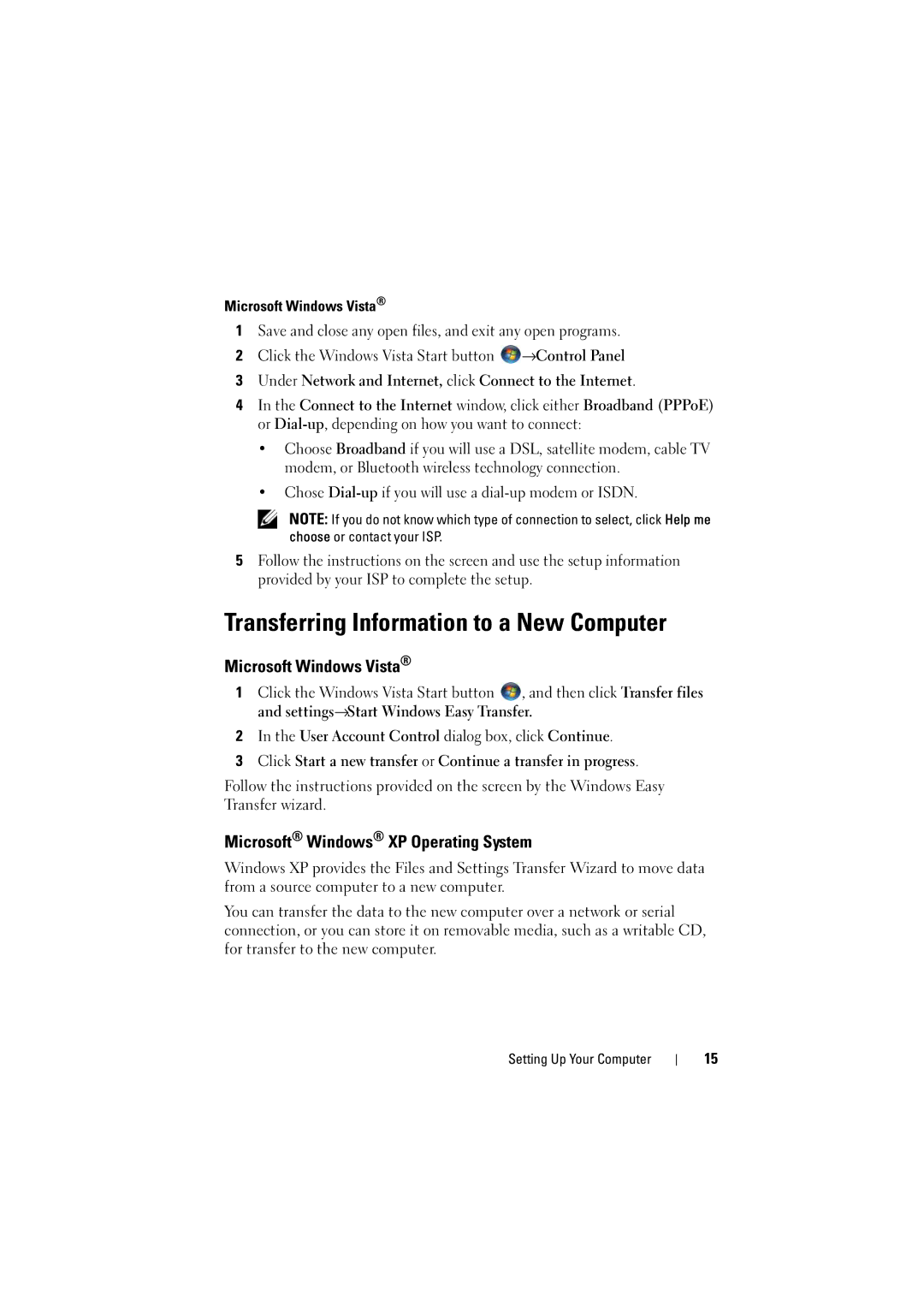Microsoft Windows Vista®
1Save and close any open files, and exit any open programs.
2Click the Windows Vista Start button ![]() →Control Panel
→Control Panel
3Under Network and Internet, click Connect to the Internet.
4In the Connect to the Internet window, click either Broadband (PPPoE) or
•Choose Broadband if you will use a DSL, satellite modem, cable TV modem, or Bluetooth wireless technology connection.
•Chose
NOTE: If you do not know which type of connection to select, click Help me choose or contact your ISP.
5Follow the instructions on the screen and use the setup information provided by your ISP to complete the setup.
Transferring Information to a New Computer
Microsoft Windows Vista®
1Click the Windows Vista Start button ![]() , and then click Transfer files and settings→Start Windows Easy Transfer.
, and then click Transfer files and settings→Start Windows Easy Transfer.
2In the User Account Control dialog box, click Continue.
3Click Start a new transfer or Continue a transfer in progress.
Follow the instructions provided on the screen by the Windows Easy Transfer wizard.
Microsoft® Windows® XP Operating System
Windows XP provides the Files and Settings Transfer Wizard to move data from a source computer to a new computer.
You can transfer the data to the new computer over a network or serial connection, or you can store it on removable media, such as a writable CD, for transfer to the new computer.
Setting Up Your Computer
15