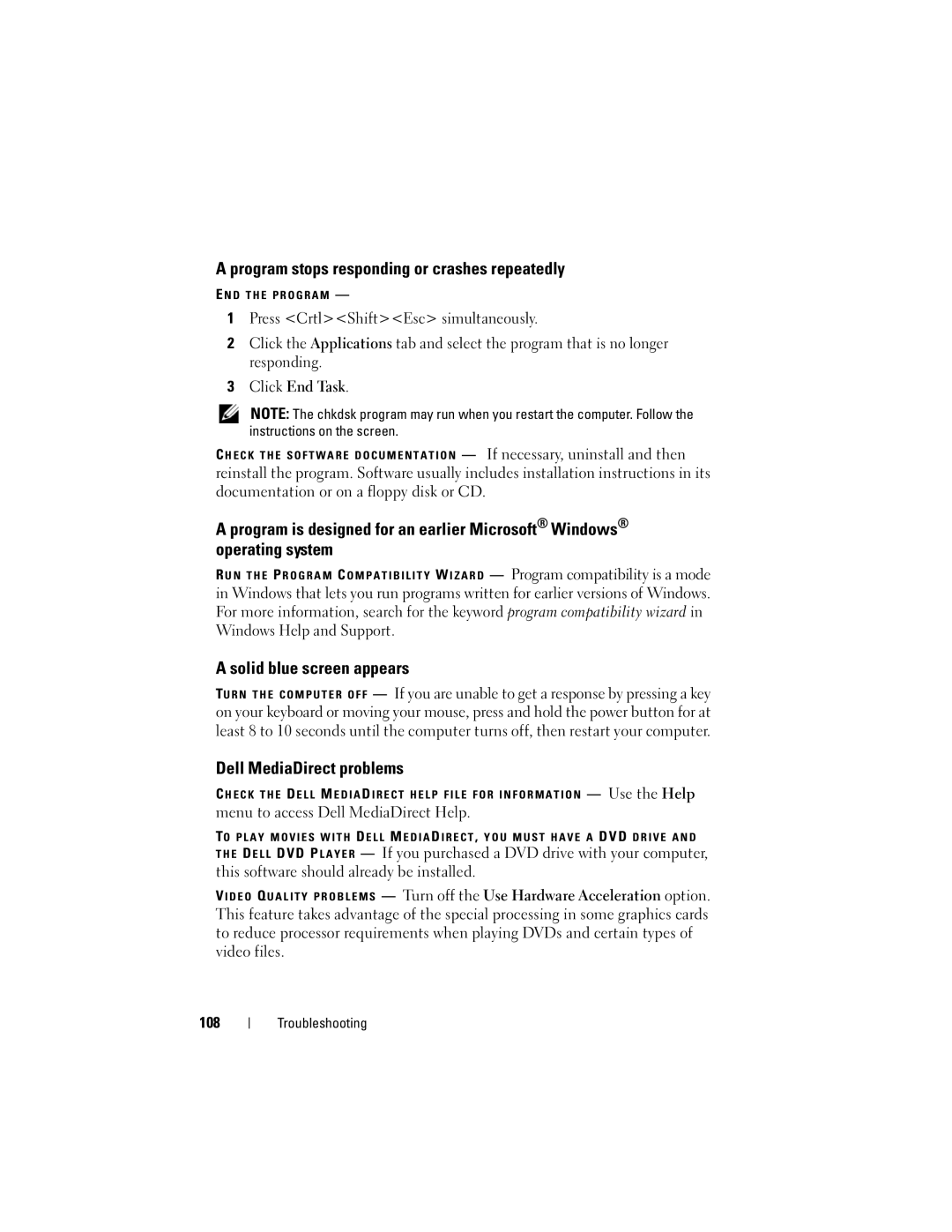A program stops responding or crashes repeatedly
E N D T H E P R O G R A M —
1Press <Crtl><Shift><Esc> simultaneously.
2Click the Applications tab and select the program that is no longer responding.
3Click End Task.
NOTE: The chkdsk program may run when you restart the computer. Follow the instructions on the screen.
C H E C K T H E S O F T W A R E D O C U M E N T A T I O N — If necessary, uninstall and then
reinstall the program. Software usually includes installation instructions in its documentation or on a floppy disk or CD.
A program is designed for an earlier Microsoft® Windows® operating system
R U N T H E P R O G R A M C O M P A T I B I L I T Y W I Z A R D — Program compatibility is a mode
in Windows that lets you run programs written for earlier versions of Windows. For more information, search for the keyword program compatibility wizard in Windows Help and Support.
A solid blue screen appears
TU R N T H E C O M P U T E R O F F — If you are unable to get a response by pressing a key on your keyboard or moving your mouse, press and hold the power button for at least 8 to 10 seconds until the computer turns off, then restart your computer.
Dell MediaDirect problems
C H E C K T H E D E L L M E D I A D I R E C T H E L P F I L E F O R I N F O R M A T I O N — Use the Help
menu to access Dell MediaDirect Help.
TO P L A Y M O V I E S W I T H D E L L M E D I A D I R E C T , Y O U M U S T H A V E A DVD D R I V E A N D
T H E D E L L DVD P L A Y E R — If you purchased a DVD drive with your computer, this software should already be installed.
VI D E O Q U A L I T Y P R O B L E M S — Turn off the Use Hardware Acceleration option. This feature takes advantage of the special processing in some graphics cards to reduce processor requirements when playing DVDs and certain types of video files.