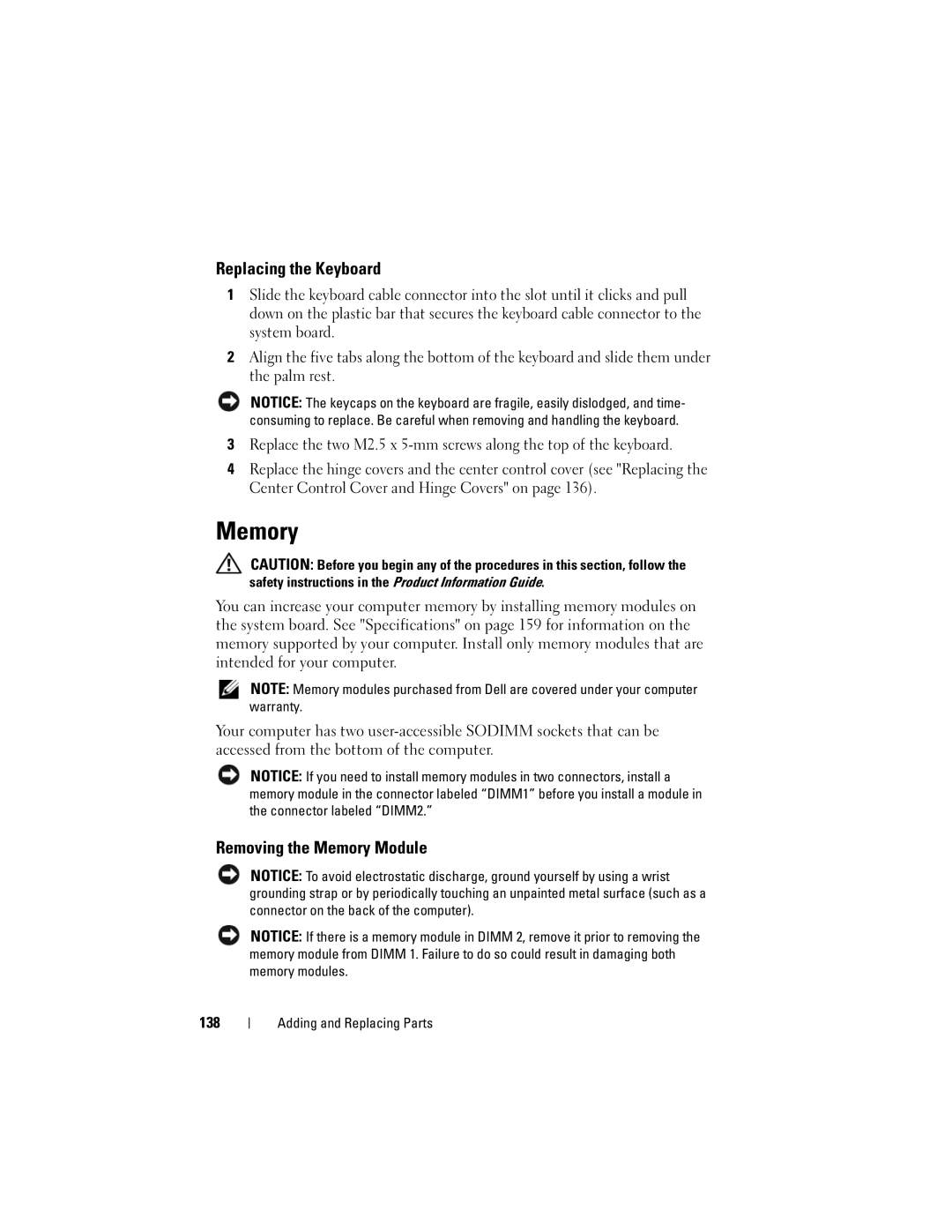Replacing the Keyboard
1Slide the keyboard cable connector into the slot until it clicks and pull down on the plastic bar that secures the keyboard cable connector to the system board.
2Align the five tabs along the bottom of the keyboard and slide them under the palm rest.
NOTICE: The keycaps on the keyboard are fragile, easily dislodged, and time- consuming to replace. Be careful when removing and handling the keyboard.
3Replace the two M2.5 x
4Replace the hinge covers and the center control cover (see "Replacing the Center Control Cover and Hinge Covers" on page 136).
Memory
CAUTION: Before you begin any of the procedures in this section, follow the safety instructions in the Product Information Guide.
You can increase your computer memory by installing memory modules on the system board. See "Specifications" on page 159 for information on the memory supported by your computer. Install only memory modules that are intended for your computer.
NOTE: Memory modules purchased from Dell are covered under your computer warranty.
Your computer has two
NOTICE: If you need to install memory modules in two connectors, install a memory module in the connector labeled “DIMM1” before you install a module in the connector labeled “DIMM2.”
Removing the Memory Module
NOTICE: To avoid electrostatic discharge, ground yourself by using a wrist grounding strap or by periodically touching an unpainted metal surface (such as a connector on the back of the computer).
NOTICE: If there is a memory module in DIMM 2, remove it prior to removing the memory module from DIMM 1. Failure to do so could result in damaging both memory modules.
138
Adding and Replacing Parts