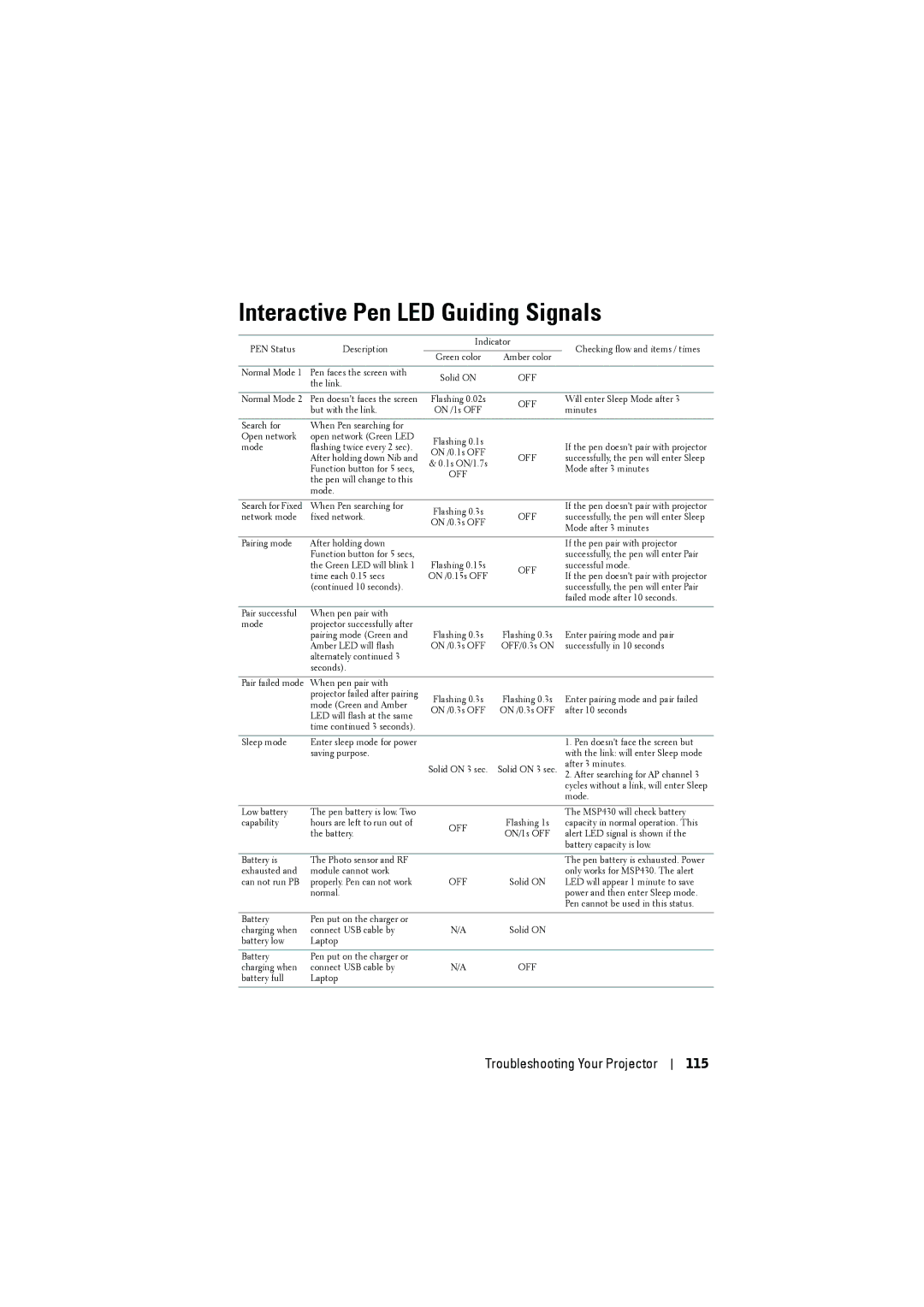S500WI, S500 specifications
The Dell S500 and S500Wi represent the company's commitment to delivering high-performance projectors tailored for diverse environments, including corporate, educational, and home use. Both models boast a variety of features that enhance their usability and versatility.The Dell S500 is designed to provide crisp and vivid images, leveraging its advanced DLP (Digital Light Processing) technology. With a brightness level of up to 3500 ANSI lumens, it ensures that presentations remain clear even in well-lit rooms. This feature is particularly beneficial for businesses that require effective visual communication in various lighting conditions.
One of the standout characteristics of the S500 is its high resolution of 1024 x 768 pixels. This allows for detailed image reproduction, making it suitable for displaying intricate visuals, graphs, and text with sharp clarity. The contrast ratio of 2000:1 further enhances image quality, delivering deeper blacks and more vibrant colors, which is crucial for producing engaging presentations.
In terms of connectivity, the Dell S500 incorporates multiple input options, including HDMI, VGA, and USB, ensuring compatibility with a wide range of devices. This flexibility allows users to connect their laptops, tablets, and even smartphones effortlessly. Additionally, the projector supports wireless connectivity through optional adapters, enabling a clutter-free presentation setup.
The Dell S500Wi takes interactivity to the next level with its touch-enabled capabilities. It features interactive wireless projection, allowing users to engage with presentations directly on the screen. This is particularly advantageous in educational settings, where teachers can draw, annotate, and highlight information in real-time. The S500Wi’s interactive capabilities are powered by an intuitive interface that enhances collaboration during group sessions.
Both models incorporate energy-efficient technologies to reduce power consumption, contributing to lower operational costs. Their long lamp life of up to 4000 hours in eco-mode ensures that users spend less time and money on maintenance.
Robust and portable, the Dell S500 and S500Wi are built to withstand frequent transportation, making them ideal for users who require performance on the go. The projectors are lightweight and compact, allowing easy setup and adjustment in various environments.
In summary, the Dell S500 and S500Wi projectors offer an impressive combination of brightness, resolution, interactivity, and connectivity options, making them suitable for a wide range of applications, from boardrooms to classrooms. With these projectors, Dell continues to advocate for innovation in visual technology, ensuring users have access to tools that enhance communication and collaboration.