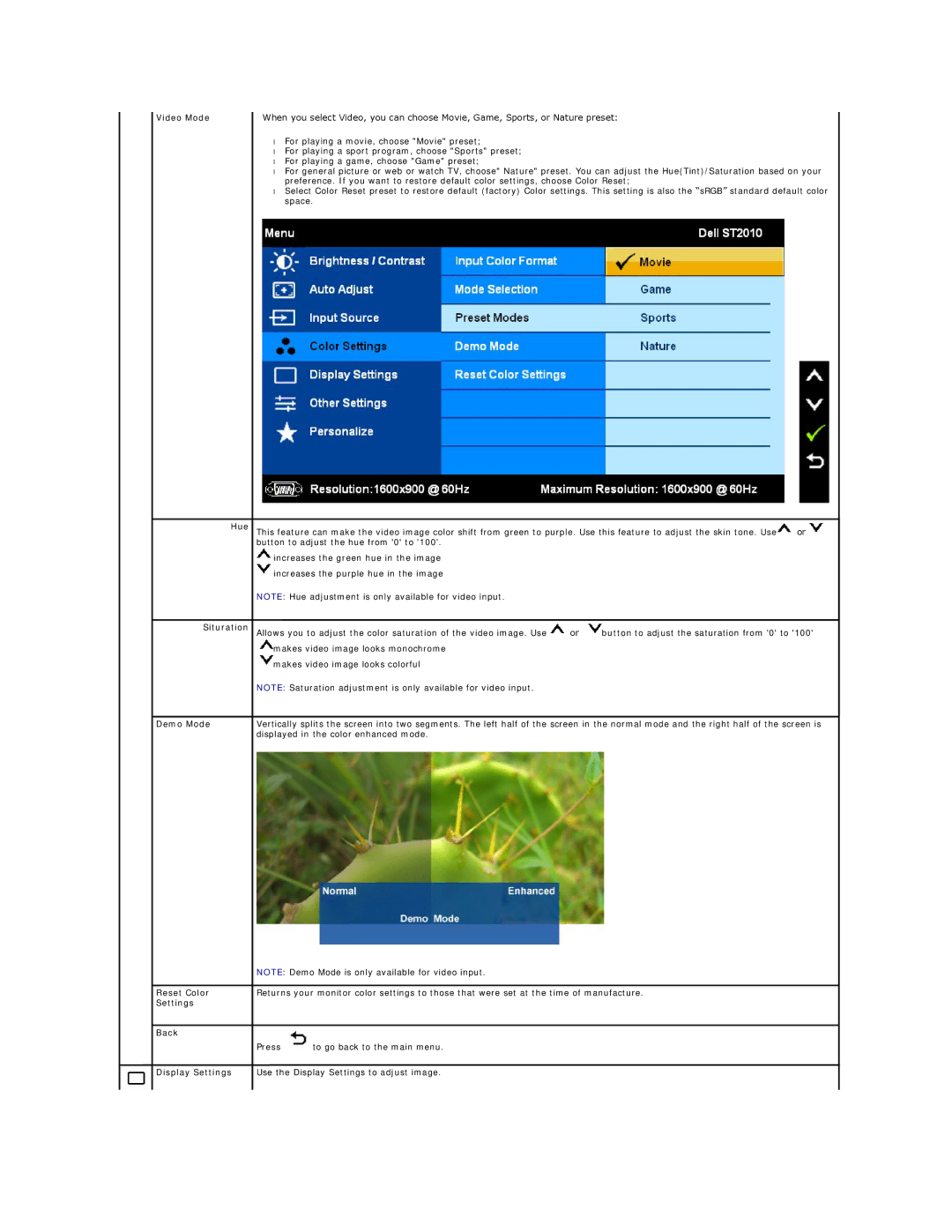Video Mode | When you select Video, you can choose Movie, Game, Sports, or Nature preset: |
•For playing a movie, choose "Movie" preset;
•For playing a sport program, choose "Sports" preset;
•For playing a game, choose "Game" preset;
•For general picture or web or watch TV, choose" Nature" preset. You can adjust the Hue(Tint)/Saturation based on your preference. If you want to restore default color settings, choose Color Reset;
•Select Color Reset preset to restore default (factory) Color settings. This setting is also the “sRGB” standard default color space.
Hue | This feature can make the video image color shift from green to purple. Use this feature to adjust the skin tone. Use | or | |||
| button to adjust the hue from '0' to '100'. |
|
|
| |
| increases the green hue in the image |
|
|
| |
| increases the purple hue in the image |
|
|
| |
| NOTE: Hue adjustment is only available for video input. |
|
|
| |
|
|
|
| ||
Situration | Allows you to adjust the color saturation of the video image. Use | or | button to adjust the saturation from '0' to '100' | ||
| makes video image looks monochrome |
|
|
| |
| makes video image looks colorful |
|
|
| |
| NOTE: Saturation adjustment is only available for video input. |
|
|
| |
|
| ||||
Demo Mode | Vertically splits the screen into two segments. The left half of the screen in the normal mode and the right half of the screen is | ||||
| displayed in the color enhanced mode. |
|
|
| |
| NOTE: Demo Mode is only available for video input. |
|
|
| |
|
|
| |||
Reset Color | Returns your monitor color settings to those that were set at the time of manufacture. |
| |||
Settings |
|
|
|
|
|
|
|
|
|
|
|
Back |
|
|
|
|
|
| Press | to go back to the main menu. |
|
|
|
Display Settings
Use the Display Settings to adjust image.