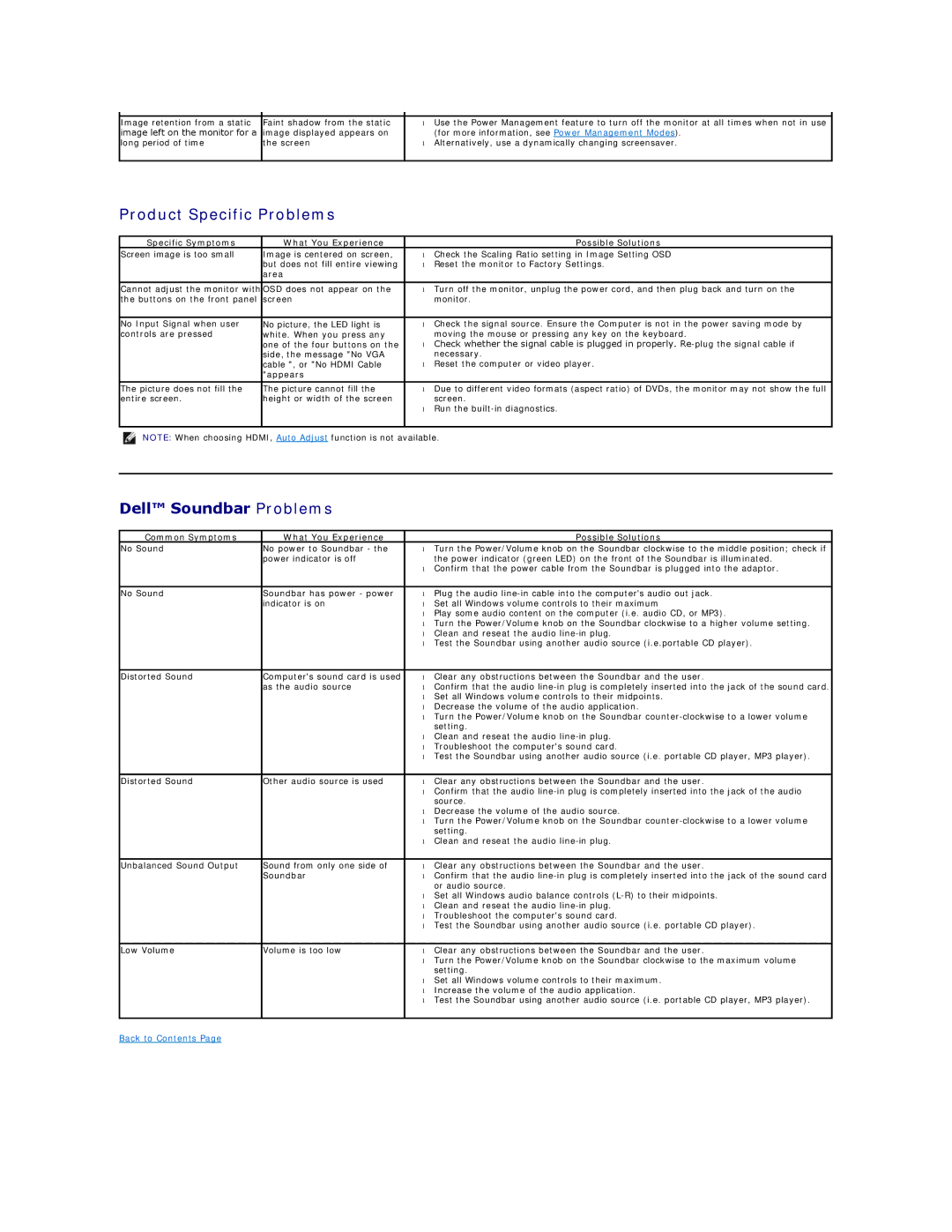Image retention from a static image left on the monitor for a long period of time
Faint shadow from the static image displayed appears on the screen
•Use the Power Management feature to turn off the monitor at all times when not in use (for more information, see Power Management Modes).
•Alternatively, use a dynamically changing screensaver.
Product Specific Problems
Specific Symptoms | What You Experience |
| Possible Solutions |
Screen image is too small | Image is centered on screen, | • | Check the Scaling Ratio setting in Image Setting OSD |
| but does not fill entire viewing | • | Reset the monitor to Factory Settings. |
| area |
|
|
|
|
|
|
Cannot adjust the monitor with | OSD does not appear on the | • | Turn off the monitor, unplug the power cord, and then plug back and turn on the |
the buttons on the front panel | screen |
| monitor. |
|
|
|
|
No Input Signal when user | No picture, the LED light is | • | Check the signal source. Ensure the Computer is not in the power saving mode by |
controls are pressed | white. When you press any |
| moving the mouse or pressing any key on the keyboard. |
| one of the four buttons on the | • | Check whether the signal cable is plugged in properly. |
| side, the message "No VGA |
| necessary. |
| cable ", or "No HDMI Cable | • | Reset the computer or video player. |
| "appears |
|
|
|
|
|
|
The picture does not fill the | The picture cannot fill the | • | Due to different video formats (aspect ratio) of DVDs, the monitor may not show the full |
entire screen. | height or width of the screen |
| screen. |
|
| • | Run the |
|
|
|
|
NOTE: When choosing HDMI, Auto Adjust function is not available.
Dell™ Soundbar Problems
Common Symptoms | What You Experience |
| Possible Solutions |
No Sound | No power to Soundbar - the | • | Turn the Power/Volume knob on the Soundbar clockwise to the middle position; check if |
| power indicator is off |
| the power indicator (green LED) on the front of the Soundbar is illuminated. |
|
| • | Confirm that the power cable from the Soundbar is plugged into the adaptor. |
|
|
|
|
No Sound | Soundbar has power - power | • | Plug the audio |
| indicator is on | • | Set all Windows volume controls to their maximum |
|
| • | Play some audio content on the computer (i.e. audio CD, or MP3). |
|
| • | Turn the Power/Volume knob on the Soundbar clockwise to a higher volume setting. |
|
| • | Clean and reseat the audio |
|
| • | Test the Soundbar using another audio source (i.e.portable CD player). |
|
|
|
|
Distorted Sound | Computer's sound card is used | • | Clear any obstructions between the Soundbar and the user. |
| as the audio source | • | Confirm that the audio |
|
| • | Set all Windows volume controls to their midpoints. |
|
| • | Decrease the volume of the audio application. |
|
| • | Turn the Power/Volume knob on the Soundbar |
|
|
| setting. |
|
| • | Clean and reseat the audio |
|
| • | Troubleshoot the computer's sound card. |
|
| • | Test the Soundbar using another audio source (i.e. portable CD player, MP3 player). |
|
|
|
|
Distorted Sound | Other audio source is used | • | Clear any obstructions between the Soundbar and the user. |
|
| • | Confirm that the audio |
|
|
| source. |
|
| • | Decrease the volume of the audio source. |
|
| • | Turn the Power/Volume knob on the Soundbar |
|
|
| setting. |
|
| • | Clean and reseat the audio |
|
|
|
|
Unbalanced Sound Output | Sound from only one side of | • | Clear any obstructions between the Soundbar and the user. |
| Soundbar | • | Confirm that the audio |
|
|
| or audio source. |
|
| • | Set all Windows audio balance controls |
|
| • | Clean and reseat the audio |
|
| • | Troubleshoot the computer's sound card. |
|
| • | Test the Soundbar using another audio source (i.e. portable CD player). |
|
|
|
|
Low Volume | Volume is too low | • | Clear any obstructions between the Soundbar and the user. |
|
| • | Turn the Power/Volume knob on the Soundbar clockwise to the maximum volume |
|
|
| setting. |
|
| • | Set all Windows volume controls to their maximum. |
|
| • | Increase the volume of the audio application. |
|
| • | Test the Soundbar using another audio source (i.e. portable CD player, MP3 player). |
|
|
|
|
Back to Contents Page