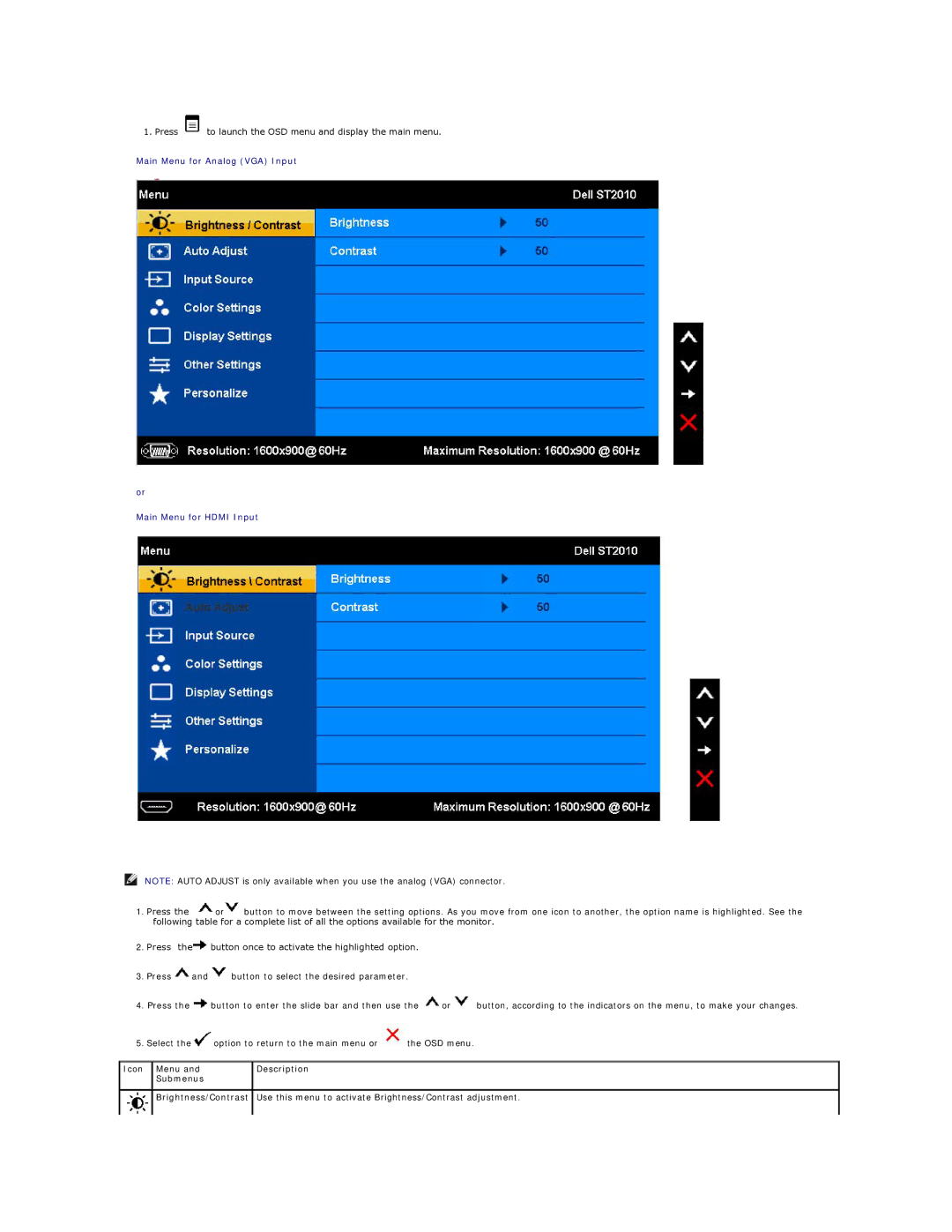1. Press ![]() to launch the OSD menu and display the main menu.
to launch the OSD menu and display the main menu.
Main Menu for Analog (VGA) Input
or
Main Menu for HDMI Input
NOTE: AUTO ADJUST is only available when you use the analog (VGA) connector.
1.Press the ![]() or
or![]() button to move between the setting options. As you move from one icon to another, the option name is highlighted. See the following table for a complete list of all the options available for the monitor.
button to move between the setting options. As you move from one icon to another, the option name is highlighted. See the following table for a complete list of all the options available for the monitor.
2.Press the![]() button once to activate the highlighted option.
button once to activate the highlighted option.
3.Press ![]() and
and ![]() button to select the desired parameter.
button to select the desired parameter.
4.Press the ![]() button to enter the slide bar and then use the
button to enter the slide bar and then use the ![]() or
or ![]() button, according to the indicators on the menu, to make your changes.
button, according to the indicators on the menu, to make your changes.
5.Select the ![]() option to return to the main menu or
option to return to the main menu or ![]() the OSD menu.
the OSD menu.
Icon | Menu and | Description |
| Submenus |
|
|
|
|
| Brightness/Contrast | Use this menu to activate Brightness/Contrast adjustment. |
|
|
|