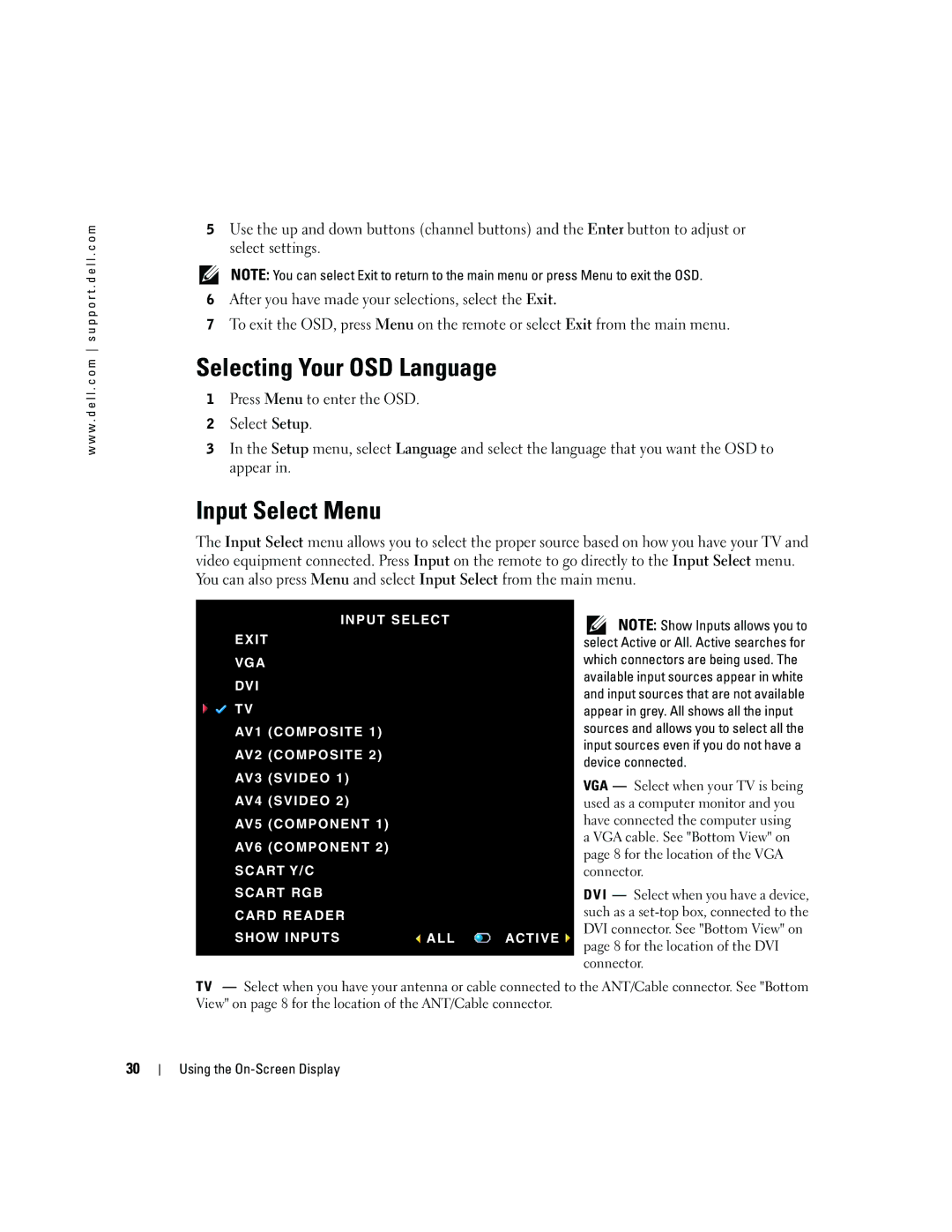w w w . d e l l . c o m s u p p o r t . d e l l . c o m
5Use the up and down buttons (channel buttons) and the Enter button to adjust or select settings.
NOTE: You can select Exit to return to the main menu or press Menu to exit the OSD.
6After you have made your selections, select the Exit.
7To exit the OSD, press Menu on the remote or select Exit from the main menu.
Selecting Your OSD Language
1Press Menu to enter the OSD.
2Select Setup.
3In the Setup menu, select Language and select the language that you want the OSD to appear in.
Input Select Menu
The Input Select menu allows you to select the proper source based on how you have your TV and video equipment connected. Press Input on the remote to go directly to the Input Select menu. You can also press Menu and select Input Select from the main menu.
INPUT SELECT
EXIT |
|
VGA |
|
DVI |
|
TV |
|
AV1 (COMPOSITE 1) |
|
AV2 (COMPOSITE 2) |
|
AV3 (SVIDEO 1) |
|
AV4 (SVIDEO 2) |
|
AV5 (COMPONENT 1) |
|
AV6 (COMPONENT 2) |
|
SCART Y/C |
|
SCART RGB |
|
CARD READER |
|
SHOW INPUTS | ALL |
ACTIVE
![]() NOTE: Show Inputs allows you to select Active or All. Active searches for which connectors are being used. The available input sources appear in white and input sources that are not available appear in grey. All shows all the input sources and allows you to select all the input sources even if you do not have a device connected.
NOTE: Show Inputs allows you to select Active or All. Active searches for which connectors are being used. The available input sources appear in white and input sources that are not available appear in grey. All shows all the input sources and allows you to select all the input sources even if you do not have a device connected.
VGA — Select when your TV is being used as a computer monitor and you have connected the computer using a VGA cable. See "Bottom View" on page 8 for the location of the VGA connector.
DVI — Select when you have a device, such as a
TV — Select when you have your antenna or cable connected to the ANT/Cable connector. See "Bottom View" on page 8 for the location of the ANT/Cable connector.
30