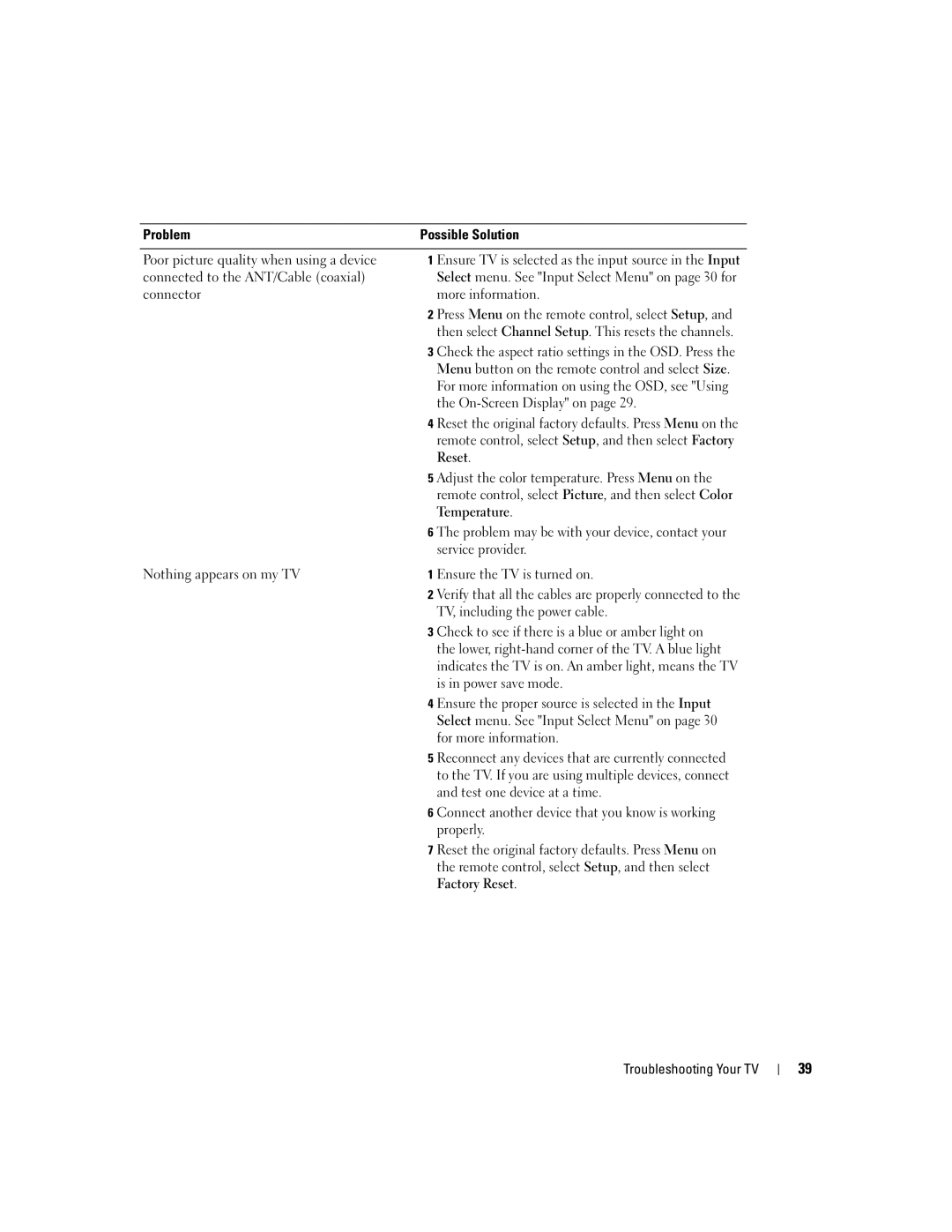Problem | Possible Solution |
Poor picture quality when using a device connected to the ANT/Cable (coaxial) connector
Nothing appears on my TV
1 Ensure TV is selected as the input source in the Input Select menu. See "Input Select Menu" on page 30 for more information.
2 Press Menu on the remote control, select Setup, and then select Channel Setup. This resets the channels.
3 Check the aspect ratio settings in the OSD. Press the Menu button on the remote control and select Size. For more information on using the OSD, see "Using the
4 Reset the original factory defaults. Press Menu on the remote control, select Setup, and then select Factory Reset.
5 Adjust the color temperature. Press Menu on the remote control, select Picture, and then select Color Temperature.
6 The problem may be with your device, contact your service provider.
1 Ensure the TV is turned on.
2 Verify that all the cables are properly connected to the TV, including the power cable.
3 Check to see if there is a blue or amber light on the lower,
4 Ensure the proper source is selected in the Input Select menu. See "Input Select Menu" on page 30 for more information.
5 Reconnect any devices that are currently connected to the TV. If you are using multiple devices, connect and test one device at a time.
6 Connect another device that you know is working properly.
7 Reset the original factory defaults. Press Menu on the remote control, select Setup, and then select Factory Reset.
Troubleshooting Your TV
39