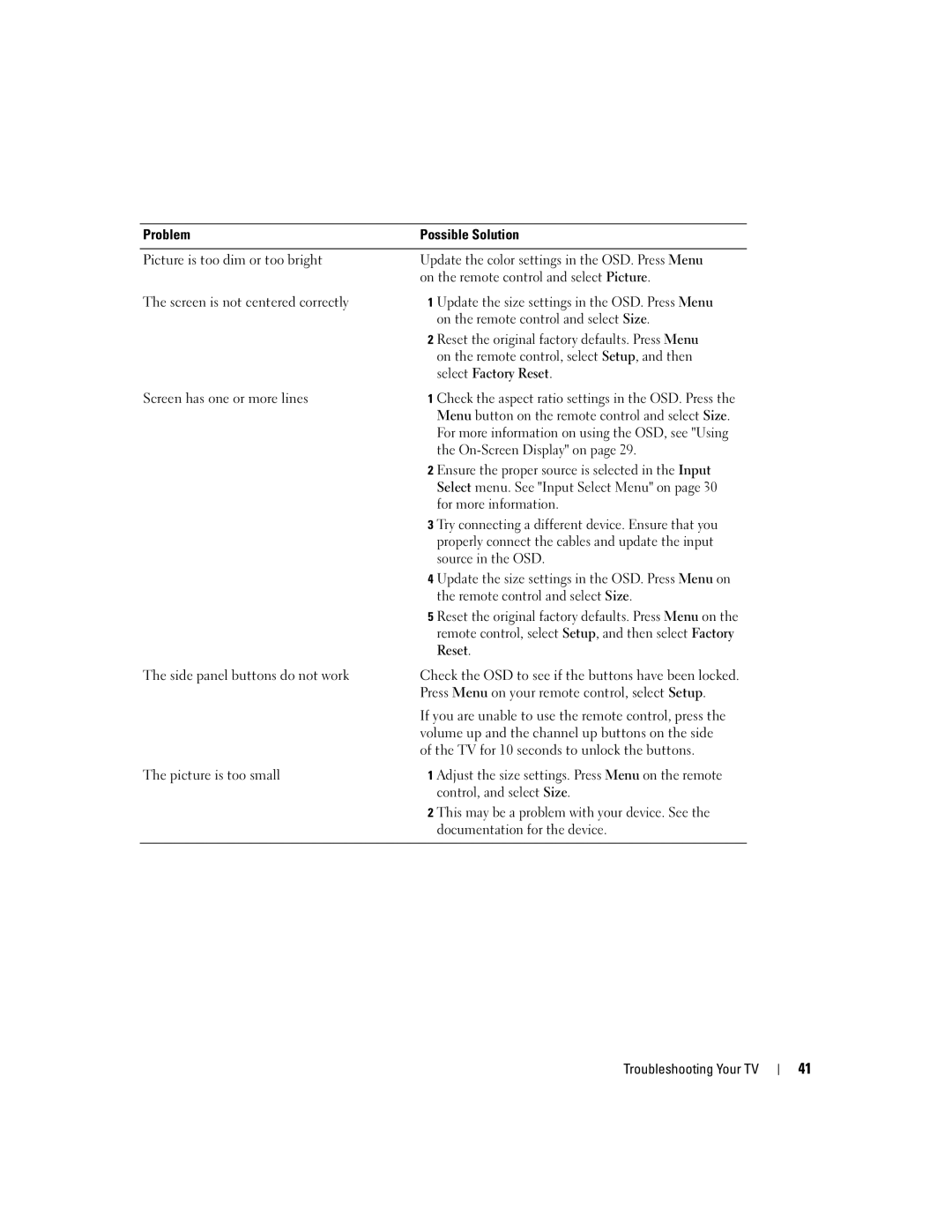Problem | Possible Solution | |
|
| |
Picture is too dim or too bright | Update the color settings in the OSD. Press Menu | |
| on the remote control and select Picture. | |
The screen is not centered correctly | 1 | Update the size settings in the OSD. Press Menu |
|
| on the remote control and select Size. |
| 2 | Reset the original factory defaults. Press Menu |
|
| on the remote control, select Setup, and then |
|
| select Factory Reset. |
Screen has one or more lines | 1 | Check the aspect ratio settings in the OSD. Press the |
|
| Menu button on the remote control and select Size. |
|
| For more information on using the OSD, see "Using |
|
| the |
| 2 | Ensure the proper source is selected in the Input |
|
| Select menu. See "Input Select Menu" on page 30 |
|
| for more information. |
| 3 | Try connecting a different device. Ensure that you |
|
| properly connect the cables and update the input |
|
| source in the OSD. |
| 4 | Update the size settings in the OSD. Press Menu on |
|
| the remote control and select Size. |
| 5 | Reset the original factory defaults. Press Menu on the |
|
| remote control, select Setup, and then select Factory |
|
| Reset. |
The side panel buttons do not work | Check the OSD to see if the buttons have been locked. | |
| Press Menu on your remote control, select Setup. | |
| If you are unable to use the remote control, press the | |
| volume up and the channel up buttons on the side | |
| of the TV for 10 seconds to unlock the buttons. | |
The picture is too small | 1 | Adjust the size settings. Press Menu on the remote |
|
| control, and select Size. |
| 2 | This may be a problem with your device. See the |
|
| documentation for the device. |
|
|
|
Troubleshooting Your TV
41