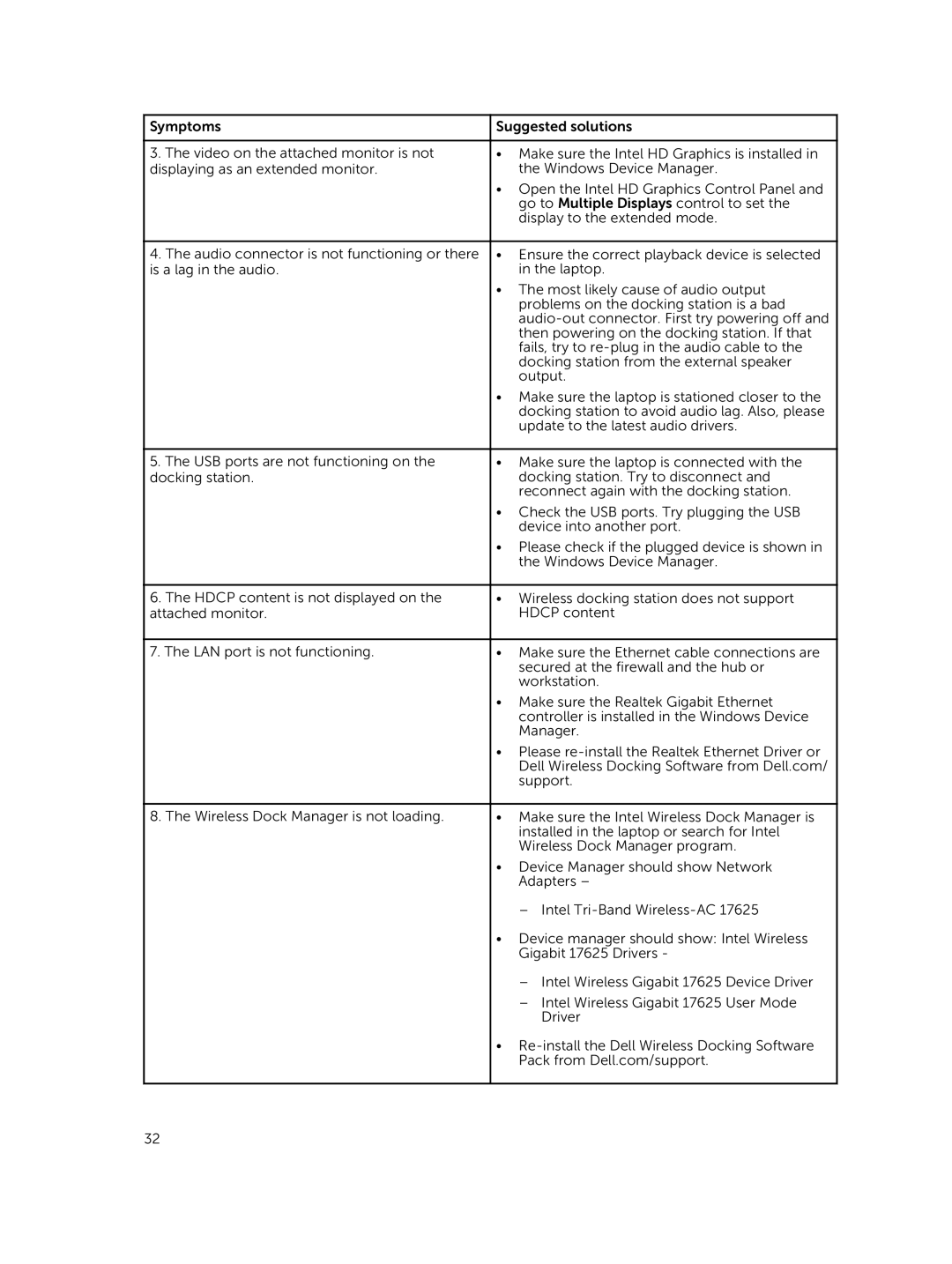Symptoms | Suggested solutions |
|
|
3. The video on the attached monitor is not | • Make sure the Intel HD Graphics is installed in |
displaying as an extended monitor. | the Windows Device Manager. |
| • Open the Intel HD Graphics Control Panel and |
| go to Multiple Displays control to set the |
| display to the extended mode. |
|
|
4. The audio connector is not functioning or there | • Ensure the correct playback device is selected |
is a lag in the audio. | in the laptop. |
| • The most likely cause of audio output |
| problems on the docking station is a bad |
| |
| then powering on the docking station. If that |
| fails, try to |
| docking station from the external speaker |
| output. |
| • Make sure the laptop is stationed closer to the |
| docking station to avoid audio lag. Also, please |
| update to the latest audio drivers. |
|
|
5. The USB ports are not functioning on the | • Make sure the laptop is connected with the |
docking station. | docking station. Try to disconnect and |
| reconnect again with the docking station. |
| • Check the USB ports. Try plugging the USB |
| device into another port. |
| • Please check if the plugged device is shown in |
| the Windows Device Manager. |
|
|
6. The HDCP content is not displayed on the | • Wireless docking station does not support |
attached monitor. | HDCP content |
|
|
7. The LAN port is not functioning. | • Make sure the Ethernet cable connections are |
| secured at the firewall and the hub or |
| workstation. |
| • Make sure the Realtek Gigabit Ethernet |
| controller is installed in the Windows Device |
| Manager. |
| • Please |
| Dell Wireless Docking Software from Dell.com/ |
| support. |
|
|
8. The Wireless Dock Manager is not loading. | • Make sure the Intel Wireless Dock Manager is |
| installed in the laptop or search for Intel |
| Wireless Dock Manager program. |
| • Device Manager should show Network |
| Adapters – |
| – Intel |
| • Device manager should show: Intel Wireless |
| Gigabit 17625 Drivers - |
| – Intel Wireless Gigabit 17625 Device Driver |
| – Intel Wireless Gigabit 17625 User Mode |
| Driver |
| • |
| Pack from Dell.com/support. |
|
|
32