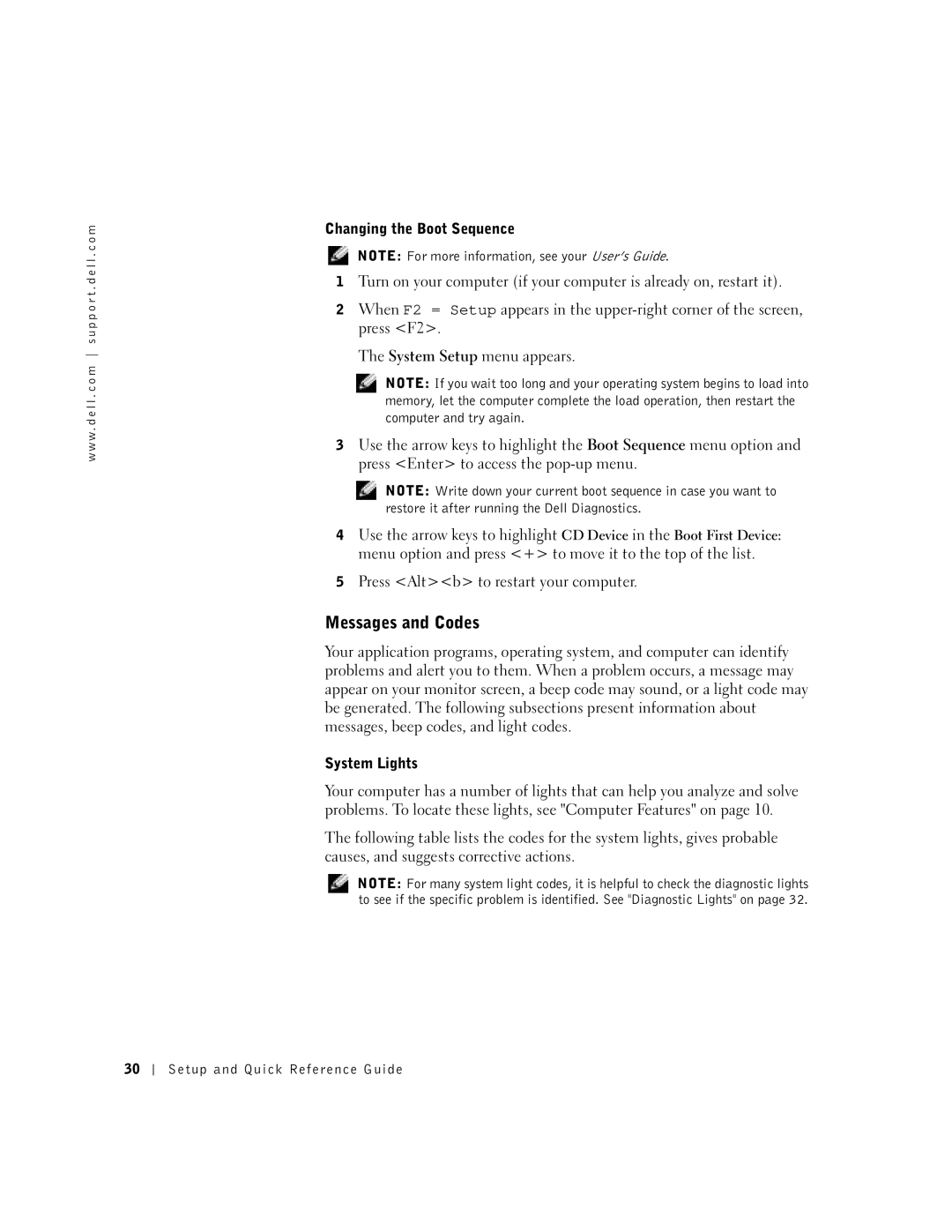Setup and Quick Reference Guide
W . d e l l . c o m s u p p o r t . d e l l . c o m
December 402GU Rev. A03
Contents
Contents
Finding Information and Assistance
Re s o u r c e C D
T u p a n d Q u i c k Re f e r e n c e G u i d e
E r a t i n g S y s t e m C D a n d Installation G u i d e
P r e s s S e r v i c e code a n d P r o d u c t Ke y
L l S u p p o r t We b s i t e support.dell.com
E m i e r s u p p o r t . d e l l . c o m
Top technical issues for my computer
L l P r e m i e r S u p p o r t We b s i t e
S t e m I n f o r m a t i o n G u i d e
Using the Dell Precision ResourceCD
Setting Up Your Computer
Diagnostic lights
M p u t e r Fe a t u r e s
Keyboard and Mouse
Network Adapter and Modem
Network cable
Monitor
Speakers
Power Connection
Power On
Setting Up the Operating System
Dual Monitors
Secondary port
Frequently Asked Questions
Help and Support
At the Welcome page, click
Click the user’s guide
My graphics card
Safety First-For You and Your Computer
Opening the Computer Cover
Opening the Cover
Cover release latch
Power supply airflow vents Setup and Quick Reference Guide
Interior service label
Power supply
Inside Your Computer
Adding Memory
Removing and Installing Parts
Adding a Hard Drive or Externally Accessible Drive
Adding a PCI Expansion Card
Express Service Code
Solving Problems
Service Tag
Upgrading the Video Card
When to Use the Dell Diagnostics
Starting the Dell Diagnostics
Option Function Express
Problem quickly
Test Want to run Symptom
Test To 20 minutes and requires no interaction on your part
Configuration
Errors
Problem description
Dell Diagnostics obtains your configuration
Messages and Codes
Press Altb to restart your computer
S t e m L i g h t codes
W . d e l l . c o m s u p p o r t . d e l l . c o m
A g n o s t i c L i g h t codes B e f o r e P O S T
Possible memory riser board a
Riser board B failure
A g n o s t i c L i g h t codes D u r i n g P O S T
All USB devices and cables, and restart
Codes D u r i n g P O S T
Light Pattern Cause Action Possible USB failure
Computer to retest
Setup and Quick Reference Guide
Setup and Quick Reference Guide
Guide de configuration et de référence rapide
Remarques, avis et précautions
Ajout dune carte dextension PCI
Mise à niveau de votre processeur
Sommaire
Sommaire
Recherche dinformations et dassistance
P i l o t e s e t u t i l i t a i r e s a p p e l é a u s s
Installation
D u s y s t è m e d ex p l o i t a t i o n e t G u i d e
Dexploitation
Page
T e We b d e s u p p o r t t e c h n i q u e d e D e l l
Support.dell.com
I d e d i n f o r m a t i o n s u r l e s y s t è m e
Utilisation du CD Dell Precision ResourceCD
N t r e d a i d e e t d e s u p p o r t W i n d o w s X P
Configuration de votre ordinateur
Voyants de diagnostic
R a c t é r i s t i q u e s d e l o r d i n a t e u r
Clavier et souris
Carte réseau et modem
Moniteur
Haut-parleurs
Alimentation électrique
Mise sous tension
Configuration du système dexploitation
Clé de produit ID ou Certificat dauthenticité
Utilisation de deux moniteurs
Questions fréquemment posées
De produit ou
Caractéristiques Dexploitation installé sur
Sur Ask Dudley! et faites une
Certificat
Lordinateur » à la
Comment ouvrir mon Consultez la section
Ordinateur ? « Ouverture du capot de
De pièces »
« Removing and Installing
Supplémentaire sur
Consultez la rubrique Memory Mémoire
Sécurité optimale Pour vous et votre ordinateur
Ouverture du capot de lordinateur
Ouverture du capot
Couchez lordinateur sur le côté droit
Loquet de verrouillage du capot
Intérieur de lordinateur
Haut- parleur
Retrait et installation de pièces
Ajout dun disque dur ou dune unité accessible de lextérieur
Ajout de mémoire
Mise à niveau de la carte vidéo
Résolution des problèmes
Ajout dune carte dextension PCI
Mise à niveau de votre processeur
Quand utiliser les Diagnostics Dell
Démarrage des Diagnostics Dell
Guide de configuration et de référence rapide
Intervention de votre part. Commencez par exécuter ce
Option Function Fonction Express Test
Test express
Problème
Erreurs Ainsi quune description des problèmes Help Aide
Résultats Cas échéant Errors
Onglet Function Fonction Results
Requises pour son exécution
Messages et codes
Codes d e s v o y a n t s s y s t è m e
Codes d e s v o y a n t s s y s t è m e suite
Minimale, ou « mode veille »
Codes de voyants de diagnostic avant le test Post
Ordinateur en mode dalimentation
Voyants Cause Action Pas dalimentation électrique pour
S t P O S T suite
De safficher durant lexécution du test Post par lordinateur
D i a g n o s t i c d u r a n t l e t e s t P O S T suite
Messages du système
Codes sonores
Aucune action nest requise
Installatiegids en beknopte handleiding
Opmerkingen, kennisgevingen en waarschuwingen
101
Onderdelen verwijderen en installeren 104
Veiligheid voorop voor uzelf en uw computer 100
103
Inhoud
De computer
Informatie en hulp zoeken
U u r e n
Stuurprogramma’s voor de computer
P r e s s S e r v i c e code e n p r o d u c t code
Technische specificaties
C r o s o f t W i n d o w s 2 0 0
L l P r e m i e r S u p p o r t w e b s i t e
S t e e m i n f o r m a t i e g i d s
De ResourceCD bron-cd voor de Dell Precision gebruiken
Documentatie voor de computer
N W i n d o w s X P
De computer instellen
M p u t e r k e n m e r k e n
Achterkant
Toetsenbord en muis
Netwerkadapter en modem
Monitor
Luidsprekers
Stroomaansluiting
Aan/uit
Het besturingssysteem instellen
Productcode of product-id
Twee monitors
Secundaire aansluiting
Veelgestelde vragen
Ondersteuning. Zie het
Specifications
Support Center Help en
Beperkte garantie en
Help and Support Center
Met de trefwoorden dual
En klik vervolgens op de
Zie de Dell Precision Stuurprogramma voor
Zie ook Onderdelen
Op pagina
Vervolgkeuzemenu Topic
100 Installatiegids en beknopte handleiding
Veiligheid voorop voor uzelf en uw computer
Geheugen ontbreekt? Gebruikershandleidingen
De computerbehuizing openen
De behuizing openen
Ontgrendelings- schuifje
Paneelconnectoren Sleuven voor uitbreidingskaarten
Binnen in de computer
Onderdelen verwijderen en installeren
Geheugen toevoegen
Een vaste schijf of extern toegankelijk station toevoegen
Een upgrade aanbrengen van de processors
Problemen oplossen
Een upgrade uitvoeren van de videokaart
Express Service Code Servicelabel
106 Installatiegids en beknopte handleiding
Wanneer u het Dell-diagnoseprogramma gebruikt
Installatiegids en beknopte handleiding 107
Het Dell-diagnoseprogramma starten
108 Installatiegids en beknopte handleiding
Opmerking Als
Optie Functie
Tabblad Functie
110 Installatiegids en beknopte handleiding
Opmerking Zie de Gebruikershandleiding voor meer informatie
Druk op Altb om de computer opnieuw op te starten
Installatiegids en beknopte handleiding 111
Berichten en codes
Codes v a n s y s t e e m l a m p j e s
112 Installatiegids en beknopte handleiding
Post
Installatiegids en beknopte handleiding 113
Controlelampjes
Lichtpatroon Oorzaak Actie
114 Installatiegids en beknopte handleiding
Codes van controlelampjes voor Post
Instellingen opnieuw instellen in de
Installatiegids en beknopte handleiding 115
Vervolg
Codes van controlelampjes tijdens Post
116 Installatiegids en beknopte handleiding
Plaatsvinden terwijl de computer de Post uitvoert
Branden
Installatiegids en beknopte handleiding 117
118 Installatiegids en beknopte handleiding
Systeemberichten
Geluidscodes
Setup- und Schnellreferenzhandbuch
Hinweise, Vorsichtshinweise und Warnungen
136
128
135
Sicherheit geht vor für Sie und das System 140
122 Inhalt
Den Computer
Informationsquellen und Unterstützung
I l i t i e s
C h S Re s o u r c e C D b e z e i c h n e t
124 Setup- und Schnellreferenzhandbuch
Betriebssystems
N d o w s 2 0 0
Wonach suchen Sie? Hier finden Sie es
M b o l f ü r S B e n u t z e r h a n d b u c h
Anschlüsse auf der Systemplatine
L l S u p p o r t We b s i t e support.euro.dell.com
S t e m i n f o r m a t i o n s h a n d b u c h
Setup- und Schnellreferenzhandbuch 127
Verwenden der Dell Precision ResourceCD
Wonach suchen Sie? Hier finden Sie es
128 Setup- und Schnellreferenzhandbuch
Einrichten des Computers
R k m a l e d e s C o m p u t e r s
Setup- und Schnellreferenzhandbuch 129
Tastatur und Maus
130 Setup- und Schnellreferenzhandbuch
Netzwerkadapter und Modem
Bildschirm
Lautsprecher
Setup- und Schnellreferenzhandbuch 133
Stromversorgung
Einschalten
134 Setup- und Schnellreferenzhandbuch
Einrichten des Betriebssystems
Setup- und Schnellreferenzhandbuch 135
Dual-Bildschirme
Häufig gestellte Fragen
Oder Echtheitszerti
Setup- und Schnellreferenzhandbuch 137
Sie auf Seite 134 dieses Auch als Produkt-ID Dokuments
Fikat Certificate Suchbegriff Product Key Authenticity COA
Computer? Systemabdeckung
Installieren
138 Setup- und Schnellreferenzhandbuch
Auf Seite
„Interne Komponenten
Nähere Informationen
Dazu finden Sie unter
Auf Seite 142. Beachten
140 Setup- und Schnellreferenzhandbuch
Sicherheit geht vor für Sie und das System
Öffnen der Systemabdeckung
Öffnen der Systemabdeckung
Frontblende Kabelhalterung
142 Setup- und Schnellreferenzhandbuch
Interne Komponenten
Anschlüsse Erweiterungskartensteckplätze
Entfernen und Installieren von Komponenten
Installieren weiterer Speichermodule
Setup- und Schnellreferenzhandbuch 143
Aufrüsten der Grafikkarte
144 Setup- und Schnellreferenzhandbuch
Hinzufügen einer PCI-Erweiterungskarte
Aufrüsten des Prozessors
Problemlösung
Setup- und Schnellreferenzhandbuch 145
Wann wird das Dell-Diagnoseprogramm eingesetzt?
Starten des Dell-Diagnoseprogramms
Setup- und Schnellreferenzhandbuch 147
Schnelltest
Den Schnelltest durch, um die Ursache des Problems
148 Setup- und Schnellreferenzhandbuch
Möglicherweise schnell zu erkennen
Konfigura Wird angezeigt Tion
Setup-Programm, den Speicher und verschiedene
Registerkarte Funktion Results
Interne Tests Konfigurationsinformationen für alle
Meldungen und Systemcodes
S t e m a n z e i g e codes
Diagnoseanzeigen
S t e m a n z e i g e codes Fortsetzung
A g n o s e a n z e i g e codes v o r d e m P O S T
Wenden Sie sich für technische Unterstützung an Dell
154 Setup- und Schnellreferenzhandbuch
Netzkabel aufgetreten
Fehlerhaft
A g n o s e a n z e i g e codes w ä h r e n d d e s P O S T
156 Setup- und Schnellreferenzhandbuch
Tritt das Problem weiterhin auf, beachten
Probleme im Benutzerhandbuch
Sie unter „Erweiterungskarte entfernen im
Signaltoncodes
Setup- und Schnellreferenzhandbuch 157
Systemmeldungen
158 Setup- und Schnellreferenzhandbuch
Guía de instalación De referencia rápida
Notas, avisos y precauciones
176
168
175
182
162 Contenido
Localización de información y ayuda
D e r e c u r s o s
Operativo
164 Guía de instalación y de referencia rápida
Línea, incluidas
Si busca Aquí lo encontrará Cómo quitar y sustituir piezas
Controladores actualizados para el
Knowledge Base consejos, sugerencias y cursos en línea
Í a d e i n f o r m a c i ó n d e l s i s t e m a
Cómo utilizar Windows XP
Uso de Dell Precision ResourceCD
Guía de instalación y de referencia rápida 167
Vista posterior
Configuración del equipo
R a c t e r í s t i c a s d e l e q u i p o
168 Guía de instalación y de referencia rápida
Teclado y ratón
Guía de instalación y de referencia rápida 169
Módem y adaptador de red
170 Guía de instalación y de referencia rápida
Monitor
Altavoces
Alimentación
Encendido
Guía de instalación y de referencia rápida 173
Configuración del sistema operativo
174 Guía de instalación y de referencia rápida
Monitores duales
Preguntas frecuentes
Especificaciones
Configurar el segundo Start Inicio y seleccione Monitor?
Para configurar monitores
Técnicas del equipo
Controlador para la
La solución de problemas
Installing Parts Extracción e instalación de Piezas
Software Scsi small
Consulte también
Servicio interna que se
El equipo Describe en Interior del
Piezas en la página
La seguridad es lo primero para usted y para su equipo
Apertura de la cubierta del equipo
Apertura de la cubierta
Interior del equipo
Etiqueta de servicio interna
182 Guía de instalación y de referencia rápida
Extracción e instalación de piezas
Adición de memoria
Guía de instalación y de referencia rápida 183
Actualización del procesador
Adición de una tarjeta de expansión PCI
Actualización de la tarjeta de vídeo
184 Guía de instalación y de referencia rápida
Solución de problemas
Cuándo utilizar los Diagnósticos Dell
Inicio de los Diagnósticos Dell
186 Guía de instalación y de referencia rápida
Guía de instalación y de referencia rápida 187
Prueba
Realizar un seguimiento rápido del problema
Descripción del problema
Help Ayuda
Puede que no muestre los nombres de todos los
Configuración Seleccionado
Configuración de todos los dispositivos desde la
Dispositivos conectados al equipo
Mensajes y códigos
La placa base en la Guía del usuario
Parpadeante Para ver si identifica el problema
Parpadeante
Luz amarilla Luz verde fija
Consulte Características del equipo en la página
Problemas encontrados antes y durante POST, no durante el
Indicadores de diagnóstico
Correspondencias entre el equipo y la tabla
Configuración del Bios en la Guía del usuario
Información, consulte la sección Administración de
El Bios no se está ejecutando
S T continuación
Vertical B Memoria del sistema en la Guía del usuario
T e s d e P O S T continuación
Vertical a Memoria del sistema en la Guía del usuario
Vertical a y B Memoria del sistema en la Guía del usuario
Posible fallo de memoria Consulte System Memory Problems
Consulte la sección Bios Recovery Utility
La configuación del Bios en la Guía del
Códigos de luces de diagnóstico durante Post
D i a g n ó s t i c o d u r a n t e P O S T continuación
Posible fallo de un recurso la placa base y/o de hardware
Guía de instalación y de referencia rápida 197
198 Guía de instalación y de referencia rápida