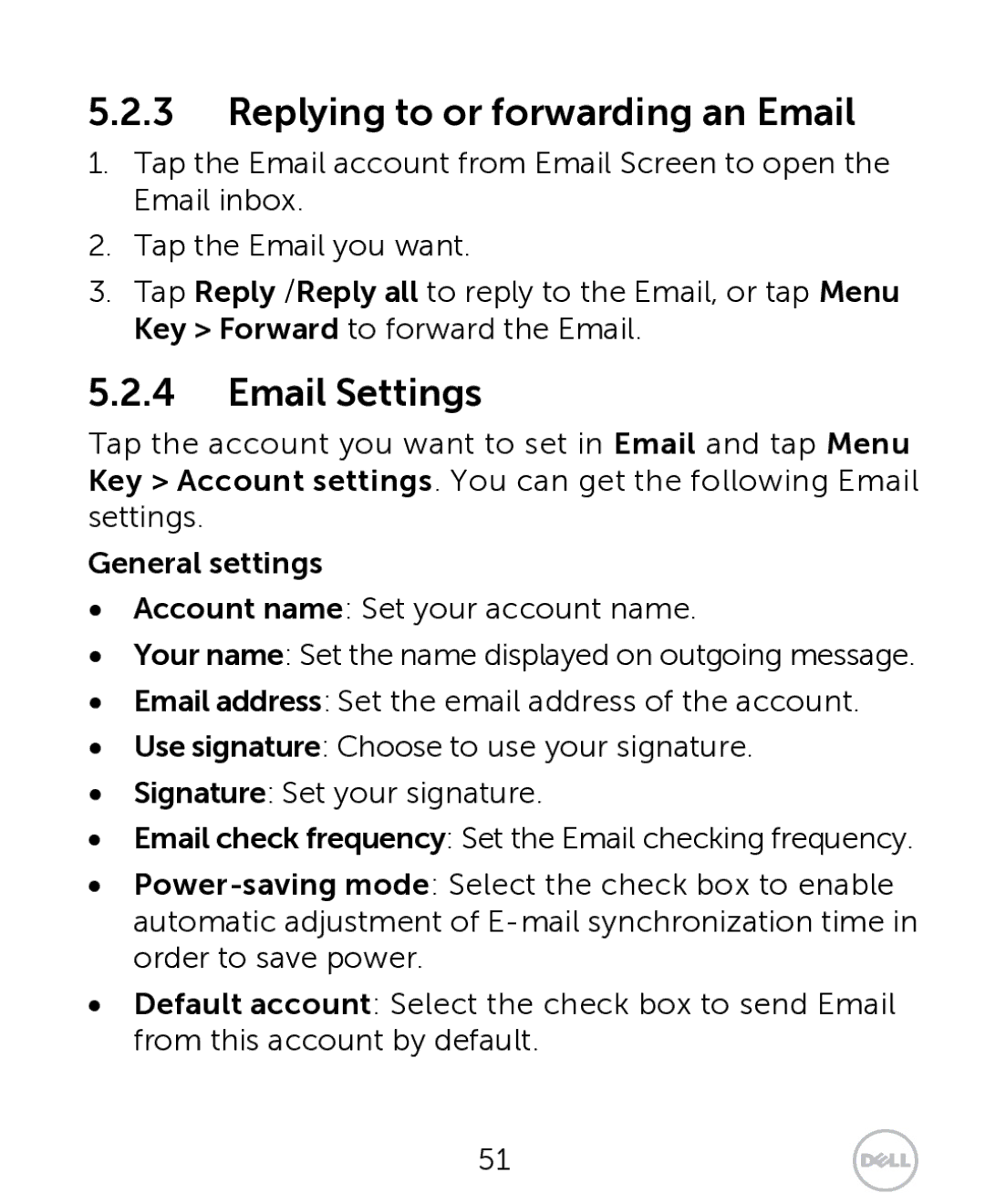5.2.3Replying to or forwarding an Email
1.Tap the Email account from Email Screen to open the Email inbox.
2.Tap the Email you want.
3.Tap Reply /Reply all to reply to the Email, or tap Menu Key > Forward to forward the Email.
5.2.4Email Settings
Tap the account you want to set in Email and tap Menu Key > Account settings. You can get the following Email settings.
General settings
•Account name: Set your account name.
•Your name: Set the name displayed on outgoing message.
•Email address: Set the email address of the account.
•Use signature: Choose to use your signature.
•Signature: Set your signature.
•Email check frequency: Set the Email checking frequency.
•
•Default account: Select the check box to send Email from this account by default.
51