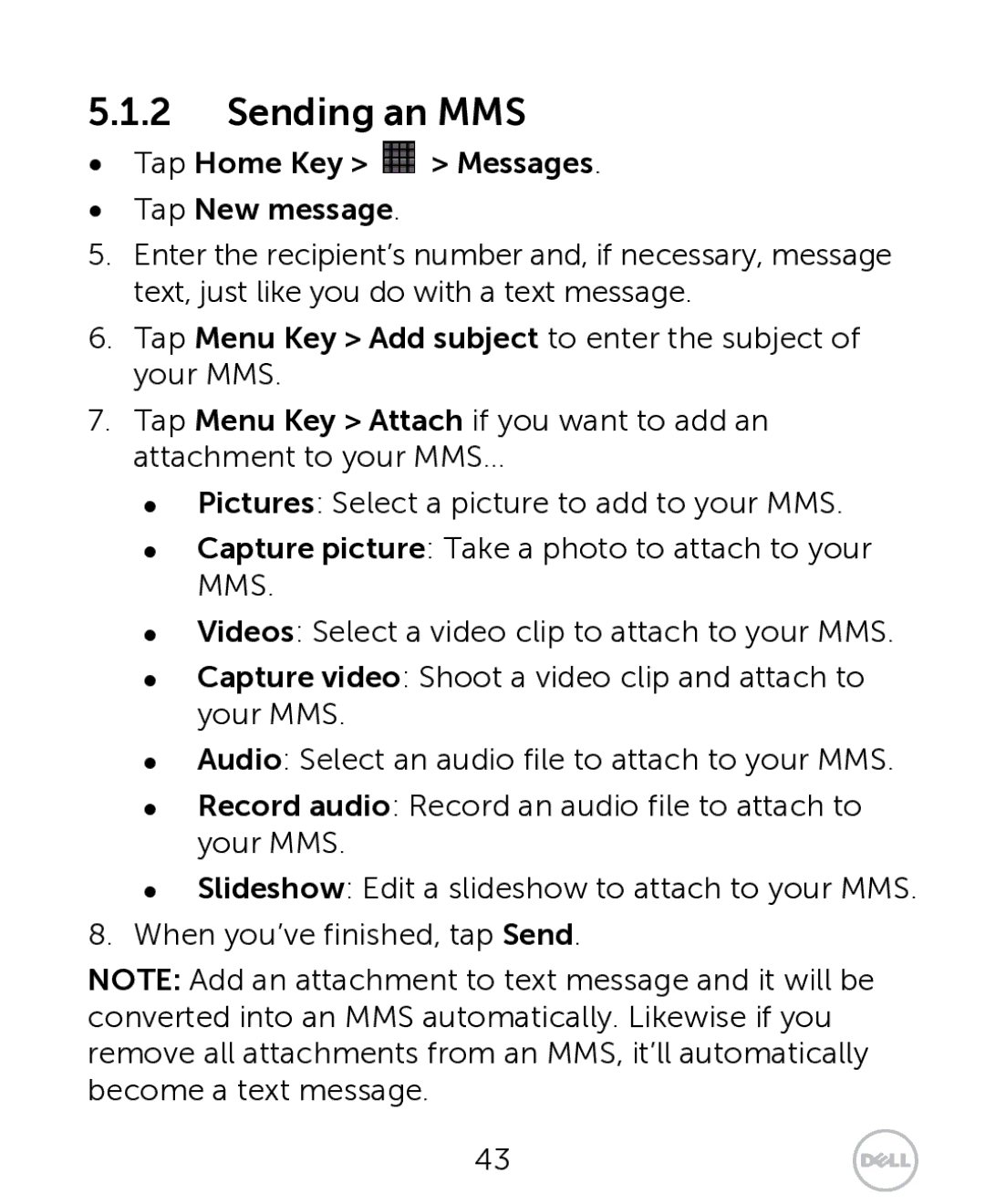5.1.2Sending an MMS
•Tap Home Key >  > Messages.
> Messages.
•Tap New message.
5.Enter the recipient’s number and, if necessary, message text, just like you do with a text message.
6.Tap Menu Key > Add subject to enter the subject of your MMS.
7.Tap Menu Key > Attach if you want to add an attachment to your MMS…
zPictures: Select a picture to add to your MMS.
zCapture picture: Take a photo to attach to your MMS.
zVideos: Select a video clip to attach to your MMS.
zCapture video: Shoot a video clip and attach to your MMS.
zAudio: Select an audio file to attach to your MMS.
zRecord audio: Record an audio file to attach to your MMS.
zSlideshow: Edit a slideshow to attach to your MMS.
8.When you’ve finished, tap Send.
NOTE: Add an attachment to text message and it will be converted into an MMS automatically. Likewise if you remove all attachments from an MMS, it’ll automatically become a text message.
43